Navigating with garmin mobile pc – Garmin POWERBOOK G4 User Manual
Page 4
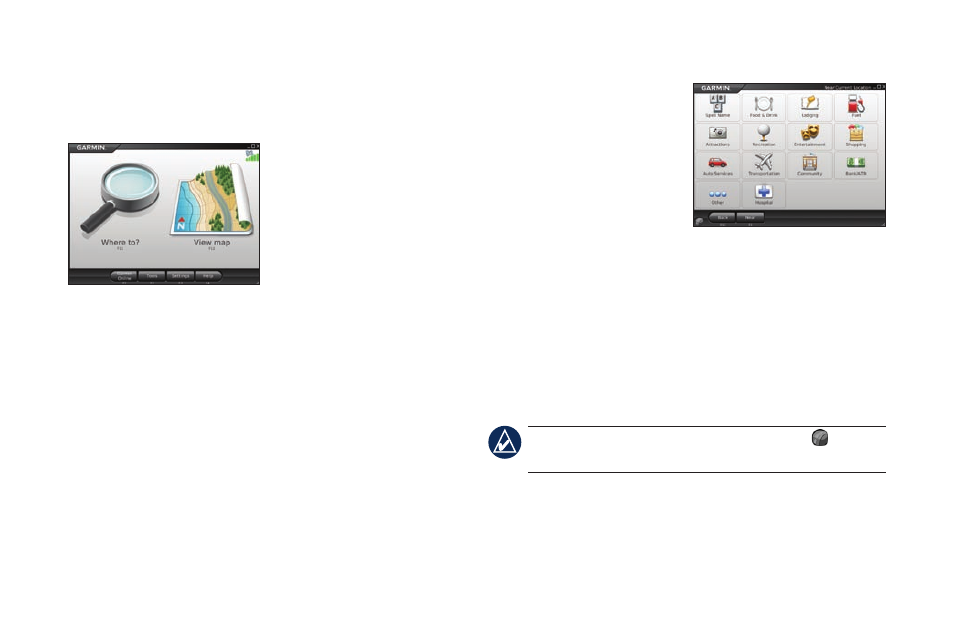
Garmin Mobile PC
™
Quick Start Manual
Navigating with Garmin Mobile PC
For complete information on using Garmin Mobile PC,
click
Help
on the Menu page.
Where to?: find addresses,
points of interest (POIs)
such as restaurants and
hotels, saved locations, and
a variety of other locations
in your detailed map.
View map: view a map of your current location. The
map moves as you move to constantly show your
current location.
Finding a Destination
The Where to? menu provides several categories and
sub-categories to help you find destinations.
1. Click
Where to?
>
Food, Hotels...
.
2. Click a category. To find
a destination by name,
click
Spell Name
, enter
all or part of the name,
and click the location
you want.
3. Click a sub-category, or
click
All Categories
. A list of destinations near your
current location appears.
4. Click a destination to view it on the map. You can
also type the name of the destination in the text
bar at the top of the screen to find it in the list of
destinations.
5. Click
Go
to navigate to this location.
tip: Click and hold the
Back
button or the Garmin
Mobile PC icon to quickly return to the Menu page.
Information Page Options
After you select a destination, click
More
to get the
coordinates of the destination and to see more options:
