External equipment connection, Connecting a video recorder device – Grundig AMIRA26HDBLK User Manual
Page 20
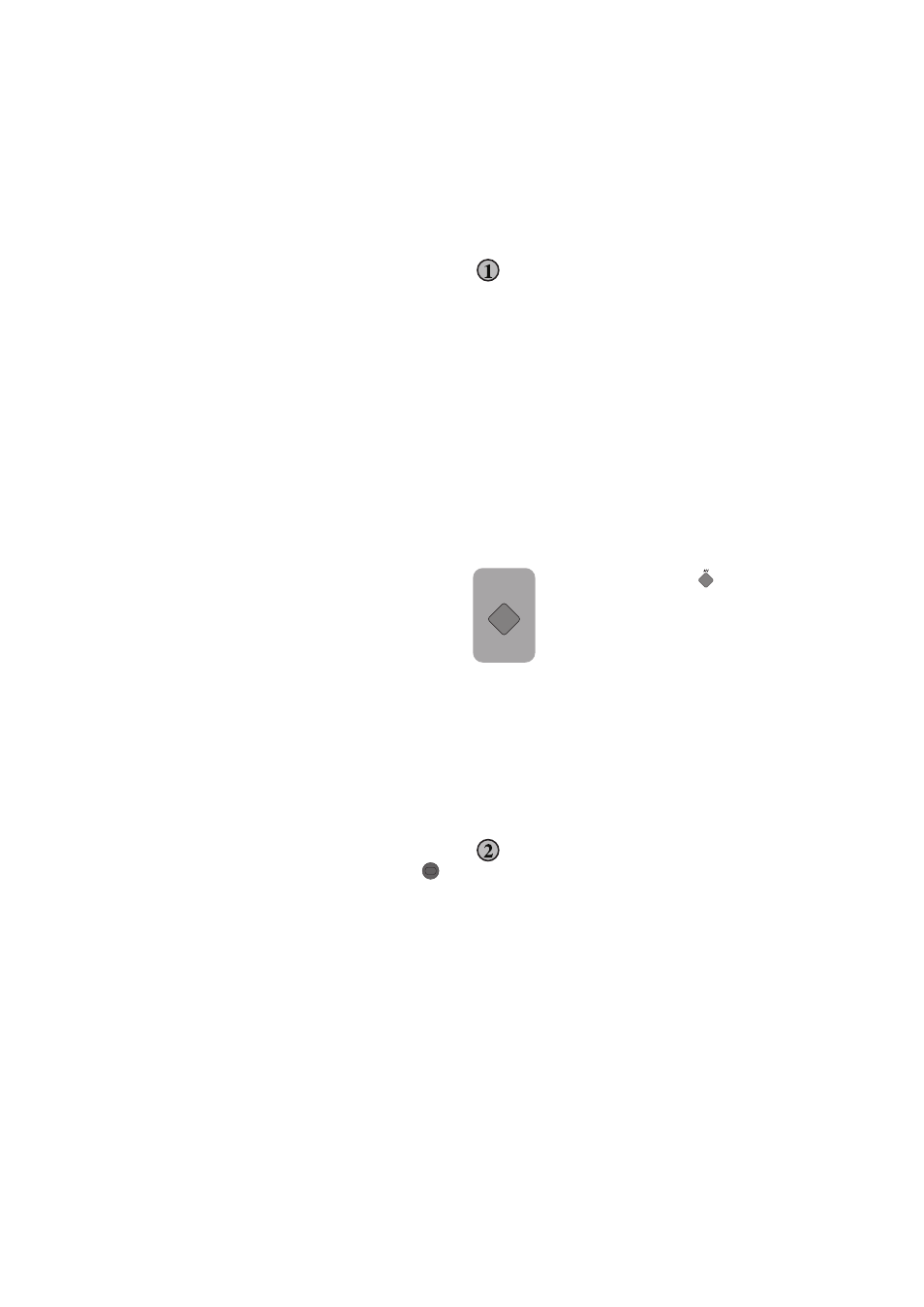
Connecting a Video Recorder
Device
Via the SCART socket
Before making the connections, make sure first
that your television and the video recorder device
are turned off.
Connect one end of the Scart socket cable (not
supplied with the television) to the suitable
connection terminal of the video recorder device
and the other end to the Scart connection point
behind your television.
Turn on your television and video recorder device.
By pressing the (
) button on your
remote control, select the input AV1,
AV2 to which you connected your device.
Note:
To connect a RGB-supported external device to
your television, it is necessary that you use a
RGB supported Scart cable. If your external
device is supported in that case, you can set the
output as RGB.
Via the RCA or S-Video socket
Before making the connections, make sure first
that your television and the video recorder device
are turned off.
Connect one end of the Scart socket cable (not
supplied with the television) to the suitable
connection terminal of the video recorder device
and the other end to the Scart connection point
behind your television.
Turn on your television and video recorder device.
If the sound is mono, use the Left Audio (L) input
and select MONO from the sound settings menu.
If you would like to use your VCR by connecting
it to your television at the modulator outlet with
an antenna cable, select the program ‘0’ which
is set for this type of connection.
AV
External equipment connection
You can connect to your television many compatible sound and picture devices.
AV inputs:
Press the AV button on the UK repeatedly. You
may see the options through which you can
enter.
AV1: Select this option for watching the picture
of the broadcast device connected to the Scart
1. (You can watch via this Scart if there is a RGB
output from the device with which you made a
connection).
AV2: Select this option for watching the picture
of the broadcast device connected to the Scart
2. (You can watch via this Scart if there is a RGB
output from the device with which you made a
connection).
AV2S: sVHS support from Scart 2.
AV3: Select this option for watching the picture
of the broadcast device connected to the Chinch.
AV3S: Select this option for watching the picture
of the device connected when using an S-Video
input.
COMP: Select this option when a component
input is used.
HDMI: Select this option to be able to watch
pictures in the HDMI mode. Pressing the
“
i
”
button, you may visualize the resolution of the
broadcast in the COMP and HDMI modes.
ENGLISH -21-
