Choosing a radio station, Choosing a radio station to listen to, Internet radio personal radio my stuff – Grace Digital GDI-IR3020 User Manual
Page 12: Location>
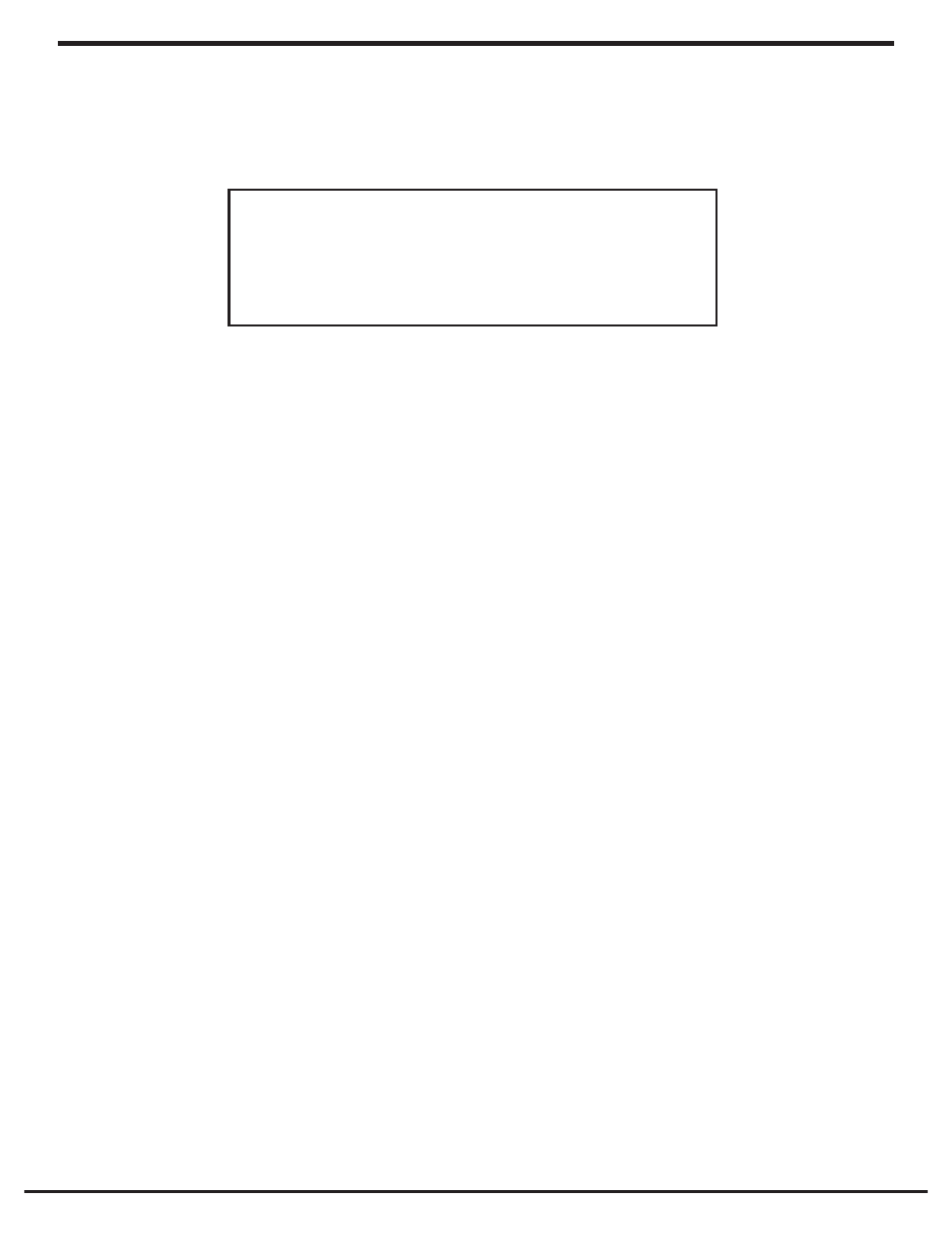
12
Grace Internet and Network Media Player
Choosing A Radio Station To Listen To
1. Press the ‘Select’ button.
(Note: if you make a mistake at any point, press the ‘Back’ button to go back to the
previous screen.)
Internet Radio
Personal Radio
My Stuff
2. If the screen does not show < Internet radio > as shown above, turn the knob until it does.
Please note that the ‘My Stuff’ folder will only show up after you register your radio onto our
web site.
3. Press the ‘Select’ button, to choose
4. Turn the knob to choose from
5. Press the ‘Select’ button to choose the option you want.
enabled Sirius Radio subscription. Please see www.sirius.com for more info.
you choose from a list.
Classic Rock, Sport, News, etc.
1. Turn the knob until the display shows the region you want (or select ‘All’ to display all
countries),
2. Press the ‘Select’ button.
3. Turn the knob until the display shows the country you want.
4. Press the ‘Select’ button.
5. Turn the knob until the display shows the station you want.
If you are an active Sirius subscriber with a package that includes the ability to listen to Sirius
internet radio you will be able to listen to those stations on the Grace Digital radio. You can
either enter your Sirius user name and password onto the Grace Digital website or through
this portion of the radio’s menu.
When you are in the Sirius menu, press the select button to choose
name and password is accepted, go back to the main menu and select
now be able to view the Sirius internet radio stations. Scroll to the stations you would like to
listen to and press the select button inward to listen to that station.
