Color is not uniform, Image is not sized or centered correctly, Connecting a game console – Gateway HD1700 User Manual
Page 16
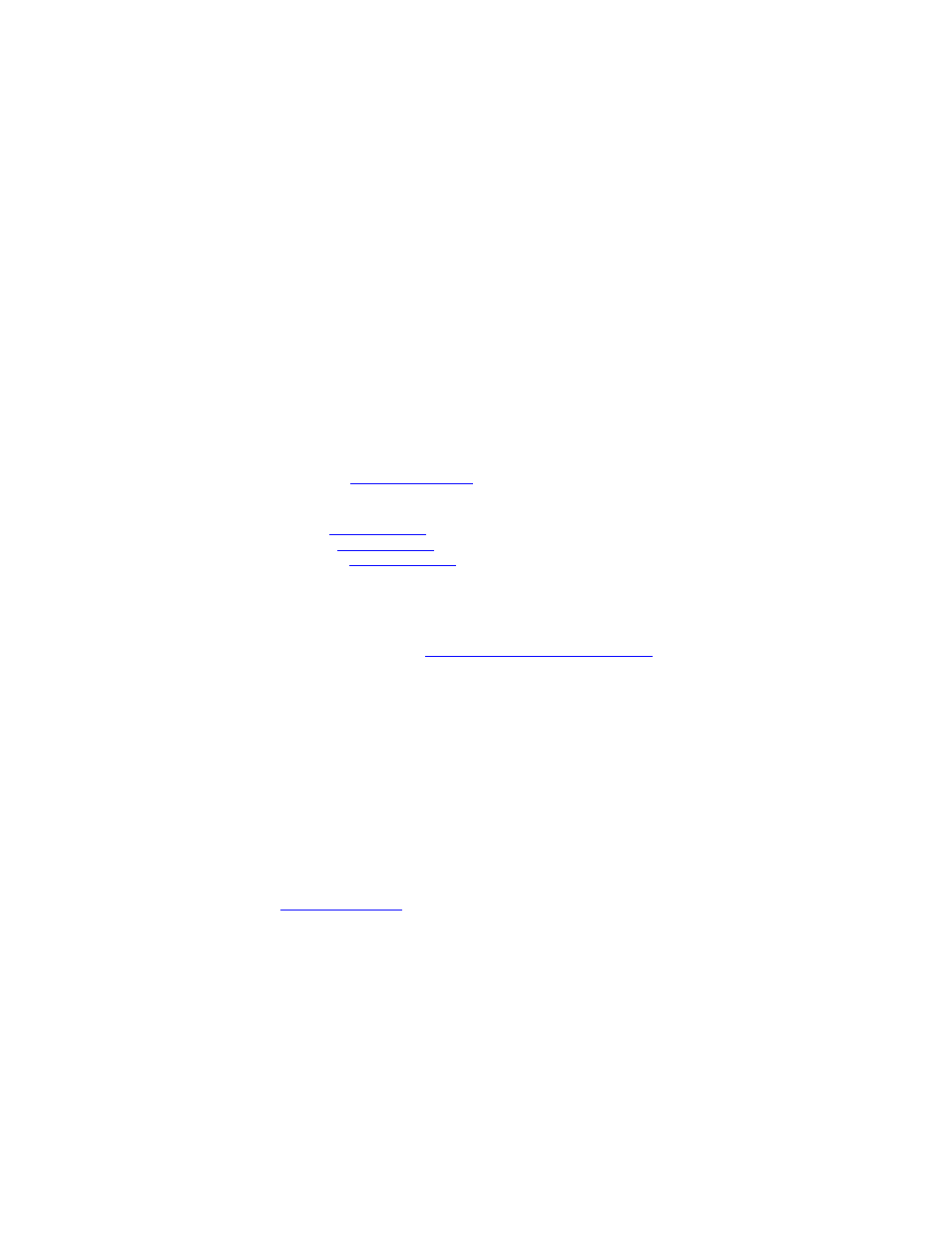
Using Your Gateway Flat-Panel Monitor
12
Color is not uniform
•
Press the Menu button, then press the Auto button to automatically adjust the display image
to the ideal settings.
•
Make sure that your monitor warms up for at least 30 minutes before making a final
judgment about color uniformity or brightness.
Image is not sized or centered correctly
•
Press the Menu button, then press the Auto button to automatically adjust the display image
to the ideal settings.
•
Use the position controls to adjust the image. For instructions on how to adjust the display
image position, see
“Adjusting monitor settings” on page 6
.
•
If the image looks stretched or fuzzy, you must adjust the operating system’s display settings
to match the monitor’s optimal (native) 1440 × 900 setting. For information on adjusting
settings, see
“Changing Windows screen settings” on page 9
.
•
If you are trying to select 1440 × 900 but it is not available in the Windows display
control panel:
•
Make sure that your video card can display at 1440 × 900 resolution.
•
This may be caused by older video drivers on your computer. See the Gateway support
Web site
or updated video drivers for your computer. You can also
go directly to your video card’s support Web site for the most up-to-date video drivers.
The Web sites for the major video card manufacturers are:
ATI
®
Intel
Nvidia
•
If your games do not have support for widescreen displays:
•
Newer games are adding support for widescreen displays as the widescreen format
becomes more popular. Check the game’s Web site for updates. You can also consult
the following Web site for specific settings and options to configure older games to
support widescr
Some adjustments may require you to make changes to the Windows System Registry.
We recommend making a complete system backup before changing the System Registry.
Your monitor has pixels that are always dark or too bright
•
This condition is normal and inherent in the TFT technology used in active-matrix LCD
screens. Gateway’s inspection standards keep these to a minimum. If you feel these pixels
are unacceptably numerous or dense on your display, contact Gateway Customer Care to
identify whether a repair or replacement is justified based on the number of pixels affected.
Connecting a game console
•
If you want to connect your game console to this monitor, use optional video cables (available
if ordering from the United States). To determine the type of cable
you need, see your gaming console’s documentation.
