Back panel, Connecting an external monitor – Fujitsu Siemens Computers AMILO Pro V2035 User Manual
Page 57
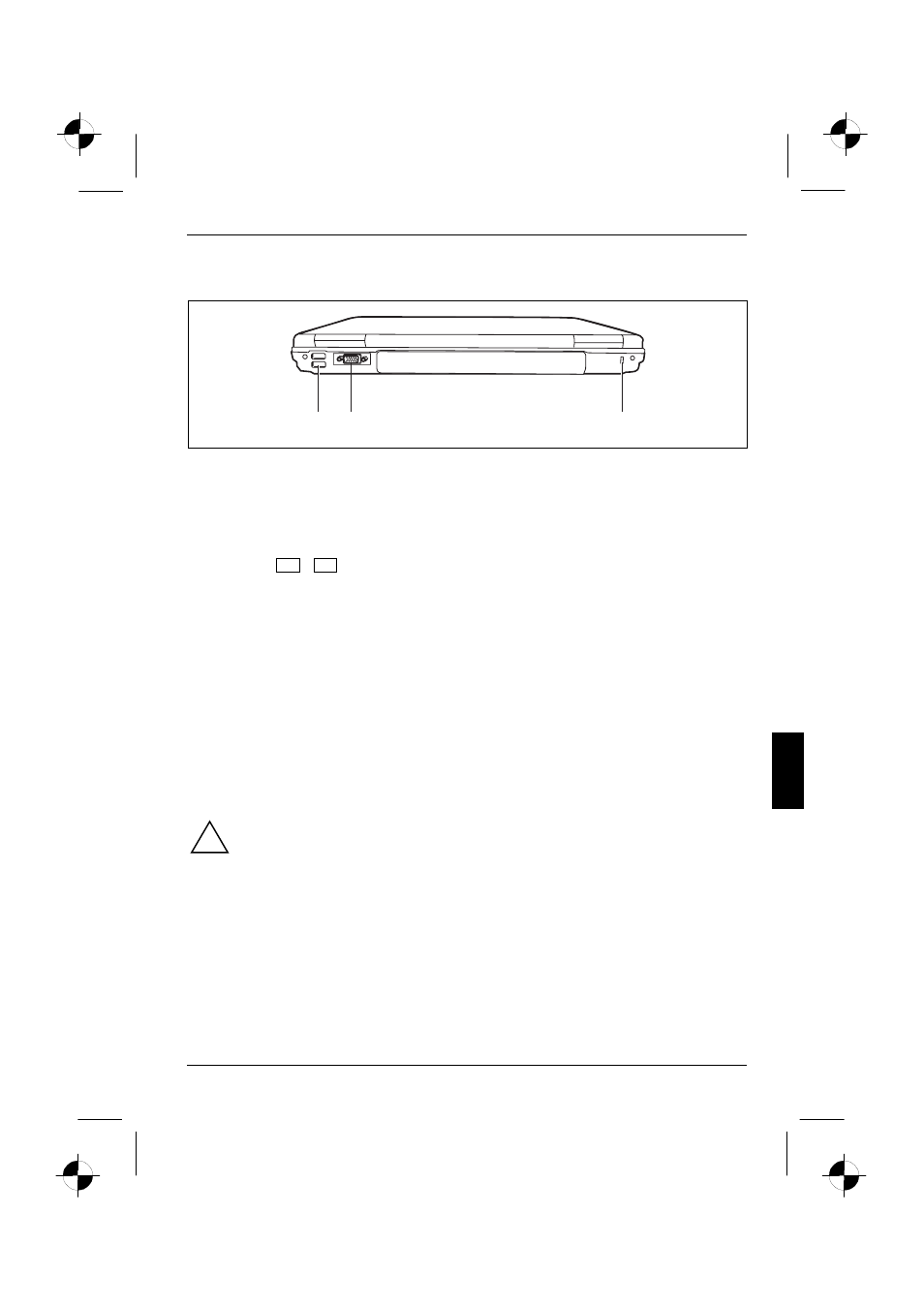
Connecting external devices
A26391-K183-Z121-1-7619, edition 1
47
Back panel
1
2
3
1 = USB ports
2 = Monitor port
3 = Kensington Lock
Connecting an external monitor
An external monitor can be connected to the notebook.
● Using
the
Fn + F3 key combination you can switch back and forth between the external
monitor and the LCD screen.
●
If your notebook is equipped with a TFT monitor, you can display the same picture on the
external monitor and the LCD screen simultaneously.
►
Switch off the notebook and the external monitor.
►
Connect the data cable of the external monitor to the monitor port of the notebook.
►
First switch on the monitor and then the notebook.
Setting the refresh rate for your external monitor
The refresh rate must be correctly set so that the image does not flicker.
►
Select the monitor type in the menu Start - (Settings) - Control Panel - Display - Settings - Advanced
- Monitor.
►
Now select the Adapter tab.
►
Adjust the refresh rate and click Apply.
!
If the refresh rate set is too high, the monitor may be damaged. Please see the
documentation included with your monitor for the maximum possible refresh rate.
