Removing and installing the battery – Fujitsu Siemens Computers AMILO Pro V2035 User Manual
Page 40
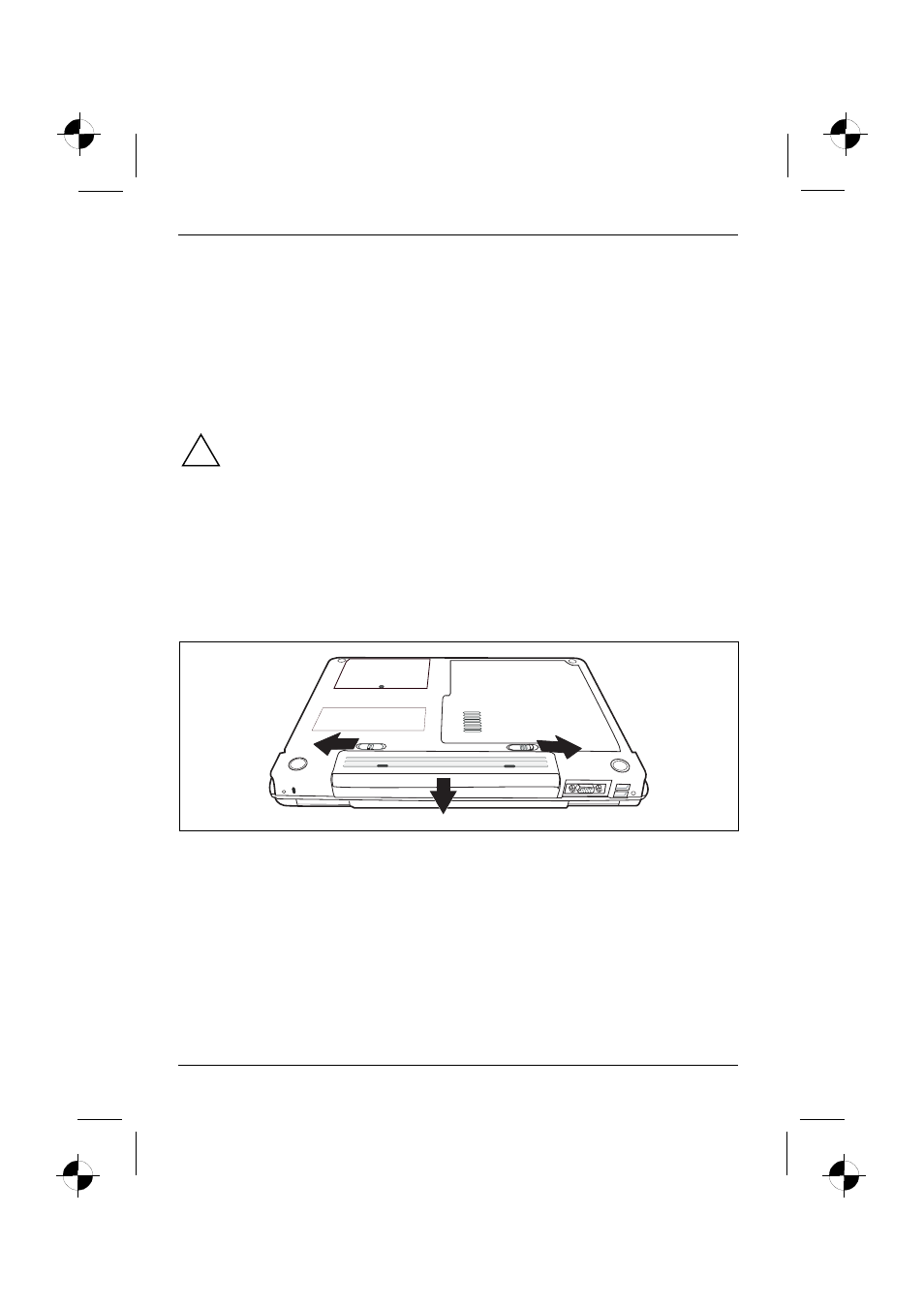
Using your notebook
30
A26391-K183-Z121-1-7619, edition 1
Monitoring the battery charging level
With the battery charging indicator you can check the remaining battery capacity (see "Status
indicators").
Windows includes a "battery charge meter" for monitoring the battery capacity. This can be activated
under Start - (Settings) - Control Panel - Power Options. The battery charge meter is then displayed in
the task bar as a battery symbol. When you place the mouse pointer on the battery symbol, the
system displays the battery status.
Removing and installing the battery
!
Only use batteries approved by Fujitsu Siemens Computers for your notebook.
Never use force when inserting or removing a battery.
Make sure that no foreign bodies get into the battery connections.
Removing battery
►
Switch the notebook off and pull the power plug out of the mains socket.
►
Close the LCD screen.
►
Disconnect all cables connected to the notebook.
►
Turn your notebook over and place it on a stabile, sturdy, flat surface. If necessary, lay an anti-
slip cloth on this surface to prevent the notebook from being scratched.
2
3
1
2
►
Slide the locking device in the direction of the arrow (1) and hold it in place.
►
Slide the hard disk carrier in the direction of the arrow (2) as far as it will go.
►
Remove the battery from the battery compartment (3).
