Monitor settings – Fujitsu Siemens Computers AMILO Pro V2035 User Manual
Page 38
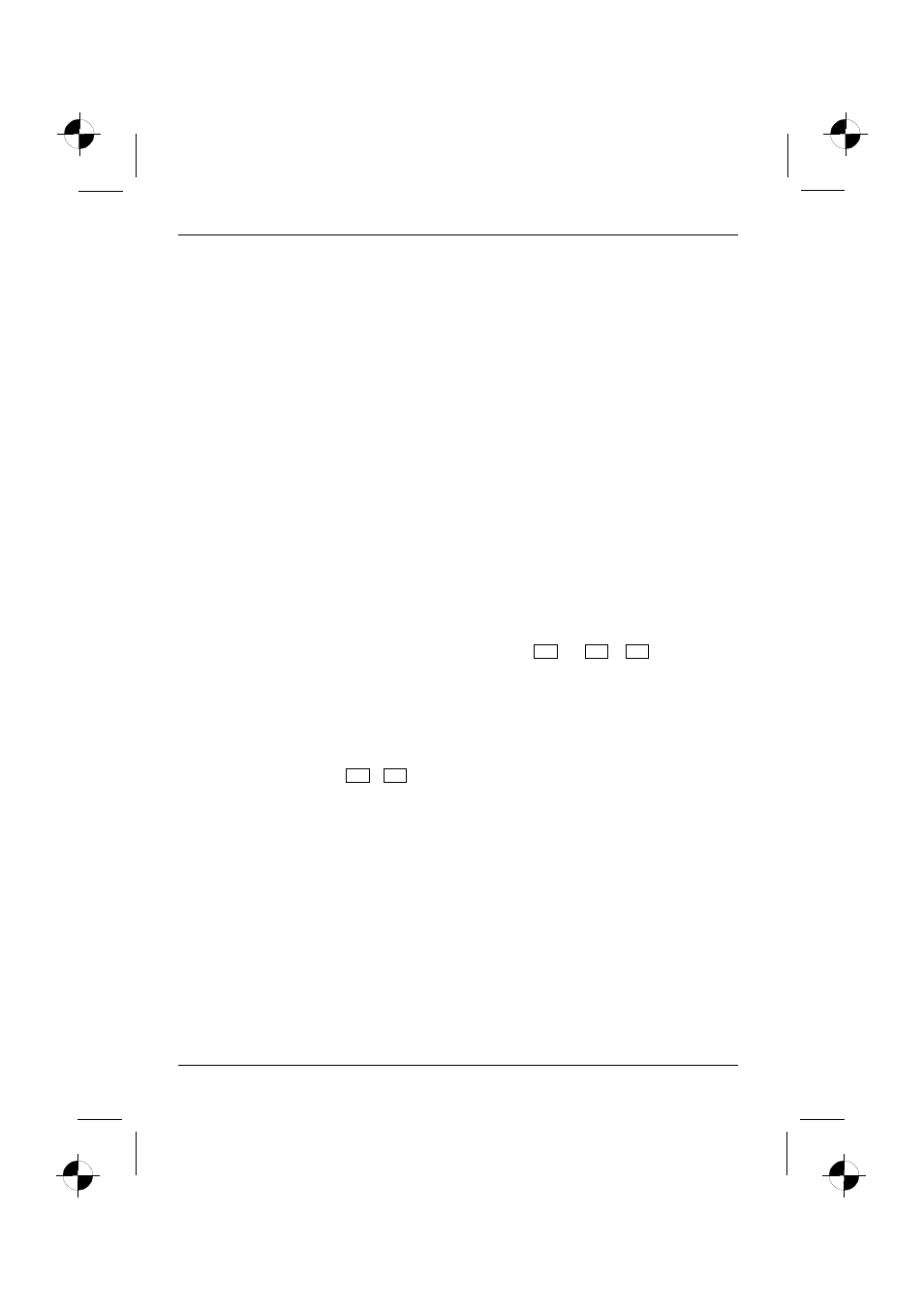
Using your notebook
28
A26391-K183-Z121-1-7619, edition 1
Permanently unlit or lit pixels
The standard of production techniques today cannot guarantee an absolutely fault-free screen
display. A few isolated constant lit or unlit pixels may be present. The maximum permitted number of
pixels faults is stipulated in the stringent international standard ISO 13406-2 (Class II).
Example:
A 15" LCD screen monitor with a resolution of 1024 x 768 has 1024 x 768 = 786432 pixels.
Each pixel consists of three subpixels (red, green and blue), so there are almost 2,4 million
subpixels in total. According to ISO 13406-2 (Class II), a maximum of 4 pixels and 5 subpixels
may be defective, i. e. a total of 17 faulted subpixels. That is approx. 0.0007 % of the entire
subpixel!
Background lighting
TFT screens are operated with background lighting. The luminosity of the background lighting can
decrease during the period of use of the notebook. However, you can set the brightness of your
monitor individually.
Monitor settings
Setting the desktop area
The screen resolution of the LCD monitor of your notebook is optimally set at the factory.
You can change the screen resolution under Start - (Settings) - Control Panel - Display - Settings.
Changing the display brightness
You can adjust the brightness of your LCD display with the keys Fn and F8 or F9 .
Changing the font size
Under Start - (Settings) - Control Panel - Display - Appearance you can choose between a larger and a
smaller font in the Font size field.
Synchronising the display on the LCD screen and an external monitor
Your notebook supports the simultaneous display on the LCD screen and an external monitor.
Pressing the key combination Fn + F3 switches between LCD only, external monitor and LCD and
external monitor only. The last setting is useful if you would like high resolution and refresh rate on
an external monitor.
Adjusting the speed of the mouse pointer
You can change the speed of the pointer under Start - (Settings) - Control Panel - Accessibility Options -
Mouse under Settings in the fields Pointer speed and Acceleration.
