Power management – FUJITSU LIFEBOOK C2111 User Manual
Page 36
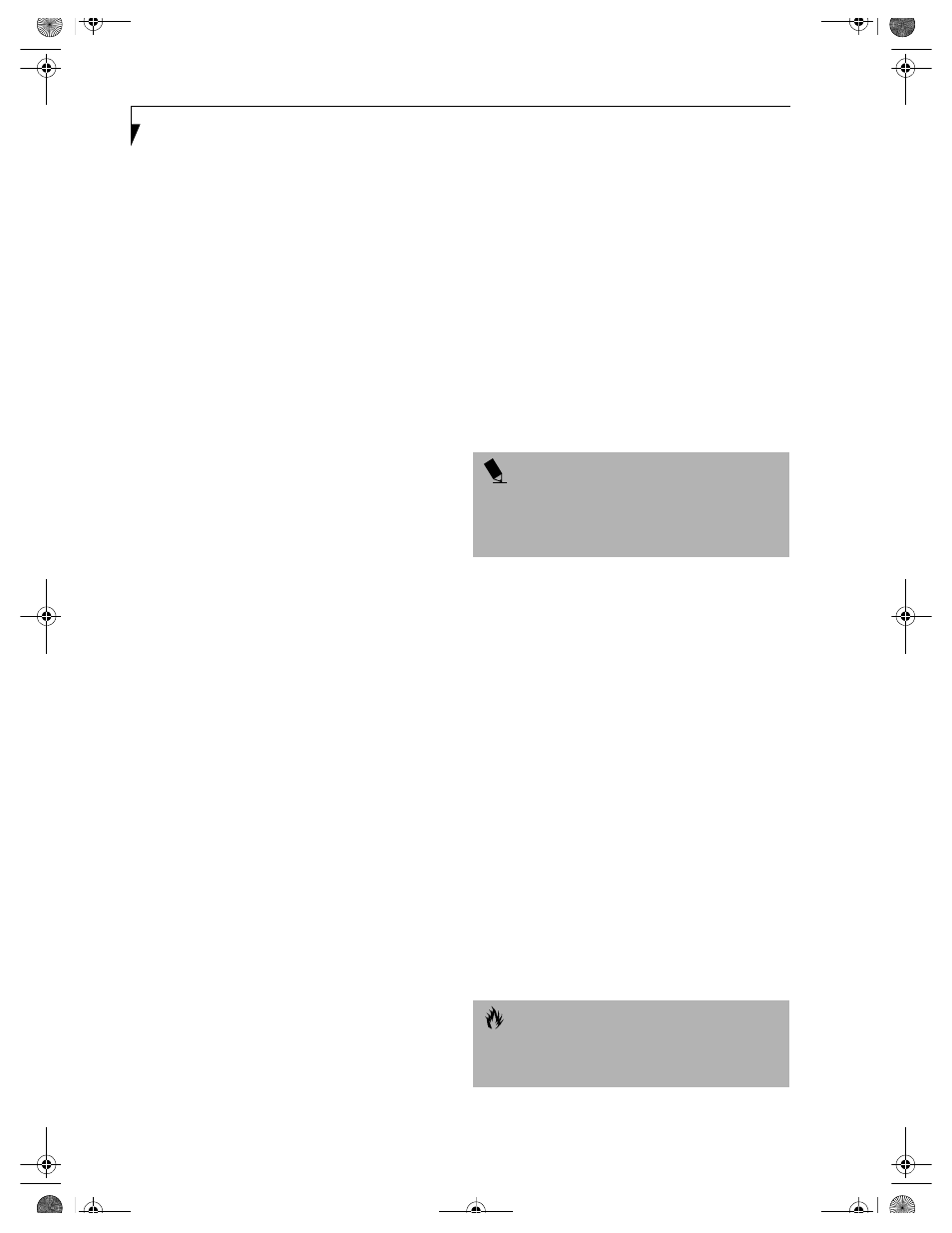
30
L i f e B o o k C S e r i e s N o t e b o o k – S e c t i o n T h r e e
Power Management
Your Fujitsu LifeBook notebook has many options and
features for conserving battery power. Some of these
features are automatic and need no user intervention,
such as those for the internal modem. However, others
depend on the parameters you set to best suit your oper-
ating conditions, such as those for the display bright-
ness. Internal power management for your LifeBook
notebook may be controlled from settings made in your
operating system, pre-bundled power management
application, or from settings made in BIOS setup utility.
Besides the options available for conserving battery
power, there are also some things that you can do to
prevent your battery from running down as quickly.
For example, you can create an appropriate power saving
profile, put your LifeBook notebook into Suspend mode
when it is not performing an operation, and you can
limit the use of high power devices. As with all mobile,
battery powered computers, there is a trade-off between
performance and power savings.
SUSPEND/RESUME/POWER ON BUTTON
When your LifeBook notebook is active, the Suspend/
Resume/Power On button can be used to manually put
your LifeBook notebook into Suspend mode. Push the
Suspend/Resume/Power On button when your LifeBook
notebook is active, but not actively accessing anything,
and immediately release the button. You will hear two
short beeps and your system will enter Suspend mode.
If your LifeBook notebook is suspended, pushing the
Suspend/Resume/Power On button will return your
LifeBook notebook to active operation. You can tell
whether or not your system is in Suspend mode by
looking at the Power icon on the Status LCD Panel. (See
Status Indicator Panel on page 13 for more information) If
the indicator is visible and not flashing, your LifeBook
notebook is fully operational. If the indicator is both
visible and flashing, your LifeBook notebook is in
Suspend mode. If the indicator is not visible at all, the
power is off or your LifeBook notebook is in Hiberna-
tion (Save-to-Disk) mode. (See Hibernation Feature)
SUSPEND MODE
Suspend or Standby mode saves the contents of your
LifeBook notebook’s system memory during periods of
inactivity by maintaining power to critical parts. This
mode will turn off the CPU, the display, the hard drive,
and all of the other internal components except those
necessary to maintain system memory and allow for
restarting. Your LifeBook notebook can be put in
Suspend mode by:
■
Pressing the Suspend/Resume /Power On button when
your system is turned on.
■
Selecting Standby from the Windows Shut Down menu.
■
Timing out from lack of activity (if the power profile
has been set up accordingly).
■
Allowing the battery to reach the Dead Battery
Warning condition.
Your LifeBook notebook’s system memory typically
stores the files on which you are working, opens applica-
tions information, and any other data required to
support the operations in progress. When you resume
operation from Suspend mode, your LifeBook notebook
will return to the point where it left off. You must use the
Suspend/Resume/Power On button to resume operation,
and there must be an adequate power source available, or
your LifeBook notebook will not resume.
HIBERNATION (SAVE-TO-DISK) FEATURE
The Hibernation (Save-to-Disk) feature saves the
contents of your LifeBook notebook’s system memory to
the hard drive as a part of the Suspend/Resume mode.
You can enable or disable this feature.
Enable or Disable the Hibernation Feature
Hibernation is the default setting for Windows XP. To
disable or enable the Hibernation feature, follow these
steps:
1. From the Start menu, select Settings, and then select
Control Panel.
2. From the Control Panel, select Power Options.
3. Select the Hibernation tab. Select or deselect the box
to enable or disable this feature.
Using the Hibernation Feature
1. From the Start menu, select Settings, then select
Control Panel.
2. From the Control Panel, select Power Options.
3. Select the Advanced tab. Select Hibernate from the
pull down menu for Power buttons.
P O I N T
If you are running your LifeBook notebook on battery
power, be aware that the battery continues to discharge
while your LifeBook notebook is in Suspend mode,
though not as fast as when fully operational.
C A U T I O N
The Suspend or Hibernation (Save-to-Disk) mode
should not be used with certain PC Cards. Check your
PC Card documentation for more information.
B5FH-5971.book Page 30 Thursday, May 23, 2002 4:13 PM
