Savings account management, Savings account management (continued) – Franklin CBC-100 User Manual
Page 10
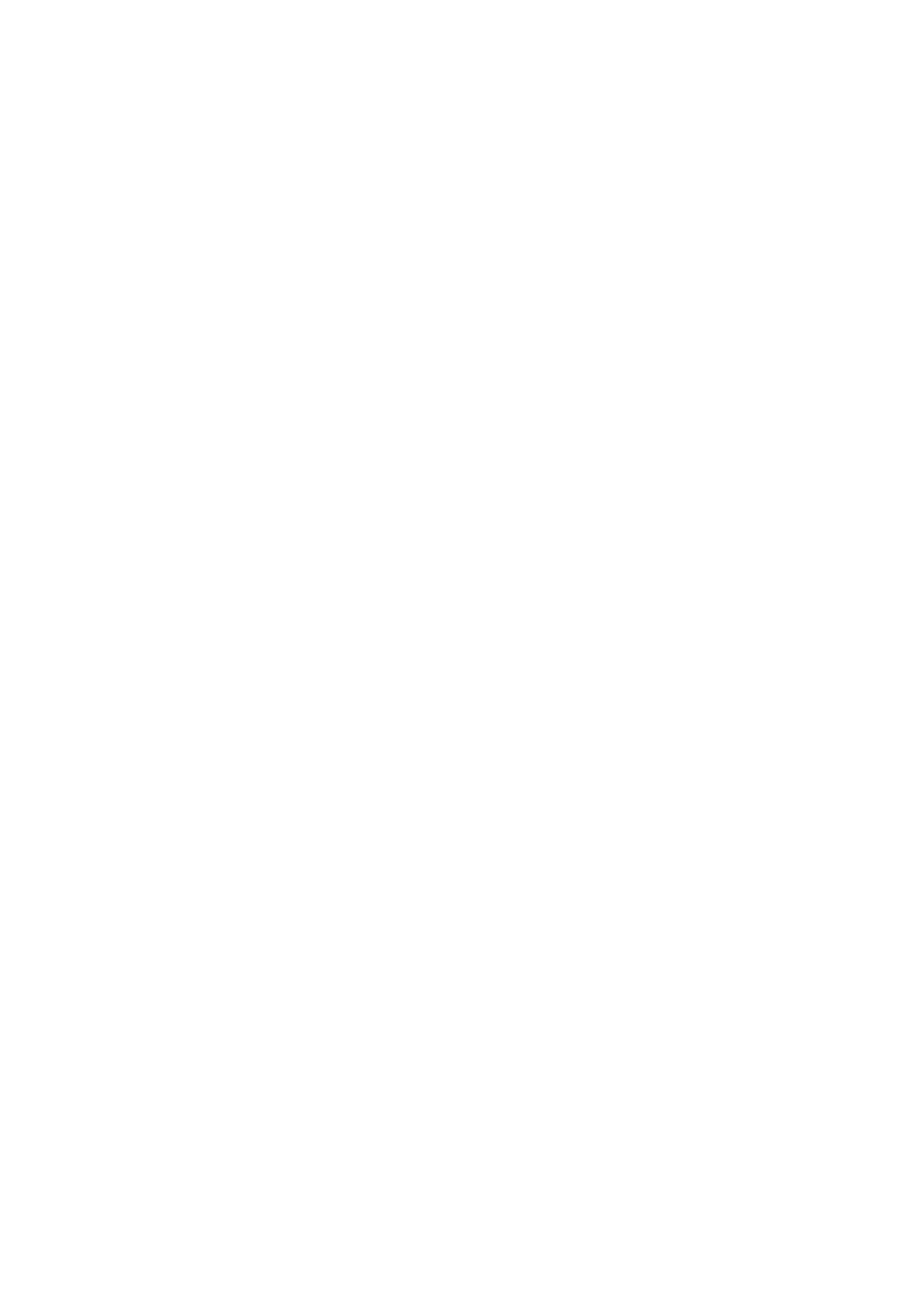
10
Savings Account Management
Using the Savings Account Memory
Using the Savings Account Memory
Using the Savings Account Memory
Using the Savings Account Memory
Starting Balances
Starting Balances
Starting Balances
Starting Balances
To enter a starting balance for
Savings Account 1
:
1.
1.
1.
1. Press the number keys to enter a balance to be stored in
Press the number keys to enter a balance to be stored in
Press the number keys to enter a balance to be stored in
Press the number keys to enter a balance to be stored in
Savings
Savings
Savings
Savings
Account 1
Account 1
Account 1
Account 1
....
2.
2.
2.
2. Press the DEPOSIT key in the “
Press the DEPOSIT key in the “
Press the DEPOSIT key in the “
Press the DEPOSIT key in the “SAVINGS ACCT
SAVINGS ACCT
SAVINGS ACCT
SAVINGS ACCT. 1,
. 1,
. 1,
. 1,2” column in the
2” column in the
2” column in the
2” column in the
middle of the bank of round grey keys.
middle of the bank of round grey keys.
middle of the bank of round grey keys.
middle of the bank of round grey keys.
This starting balance for
Savings Account 1
is automatically saved.
Note
Note
Note
Note: The DEPOSIT
DEPOSIT
DEPOSIT
DEPOSIT key adds to your account balance and the WITHDR.
WITHDR.
WITHDR.
WITHDR.
key subtracts from your account balance.
To enter a starting balance for
Savings Account 2
:
1.
1.
1.
1. Press the number keys to enter a balance to be stored in
Press the number keys to enter a balance to be stored in
Press the number keys to enter a balance to be stored in
Press the number keys to enter a balance to be stored in
Savings
Savings
Savings
Savings
Account 2
Account 2
Account 2
Account 2
....
2.
2.
2.
2. Press the SHIFT key, then press the DEPOSIT key in the “
Press the SHIFT key, then press the DEPOSIT key in the “
Press the SHIFT key, then press the DEPOSIT key in the “
Press the SHIFT key, then press the DEPOSIT key in the “SAVINGS
SAVINGS
SAVINGS
SAVINGS
ACCT
ACCT
ACCT
ACCT. 1,2” column in the middle of the bank of round grey keys.
. 1,2” column in the middle of the bank of round grey keys.
. 1,2” column in the middle of the bank of round grey keys.
. 1,2” column in the middle of the bank of round grey keys.
Savings Account
Savings Account
Savings Account
Savings Account Deposits
Deposits
Deposits
Deposits
To enter a deposit to
Savings Account 1
:
1.
1.
1.
1. Press the number keys to enter the amount of the deposit.
Press the number keys to enter the amount of the deposit.
Press the number keys to enter the amount of the deposit.
Press the number keys to enter the amount of the deposit.
Savings Account Management (continued)
2.
2.
2.
2. Press the DEPOSIT key in the “
Press the DEPOSIT key in the “
Press the DEPOSIT key in the “
Press the DEPOSIT key in the “SAVINGS ACCT
SAVINGS ACCT
SAVINGS ACCT
SAVINGS ACCT. 1,2” column in the
. 1,2” column in the
. 1,2” column in the
. 1,2” column in the
middle of the bank of round grey keys.
middle of the bank of round grey keys.
middle of the bank of round grey keys.
middle of the bank of round grey keys.
A new savings account balance will display.
Caution
Caution
Caution
Caution: Be careful not to press the DEPOSIT
DEPOSIT
DEPOSIT
DEPOSIT key twice while your
balance remains in the display. This will double the balance stored in
the memory for
Savings Account 1
. If this does happen, clear the
memory (see
Clearing Independent Memories
) and enter a new
beginning balance.
To add a deposit to the memory of
Savings Account 2
, repeat the same
steps as above, remembering to press the SHIFT
SHIFT
SHIFT
SHIFT key before pressing the
DEPOSIT
DEPOSIT
DEPOSIT
DEPOSIT key.
