Adding new drives into current list, Issuing a reset, Serial number – First Virtual Communications Voyager 3000 User Manual
Page 71: Download firmware
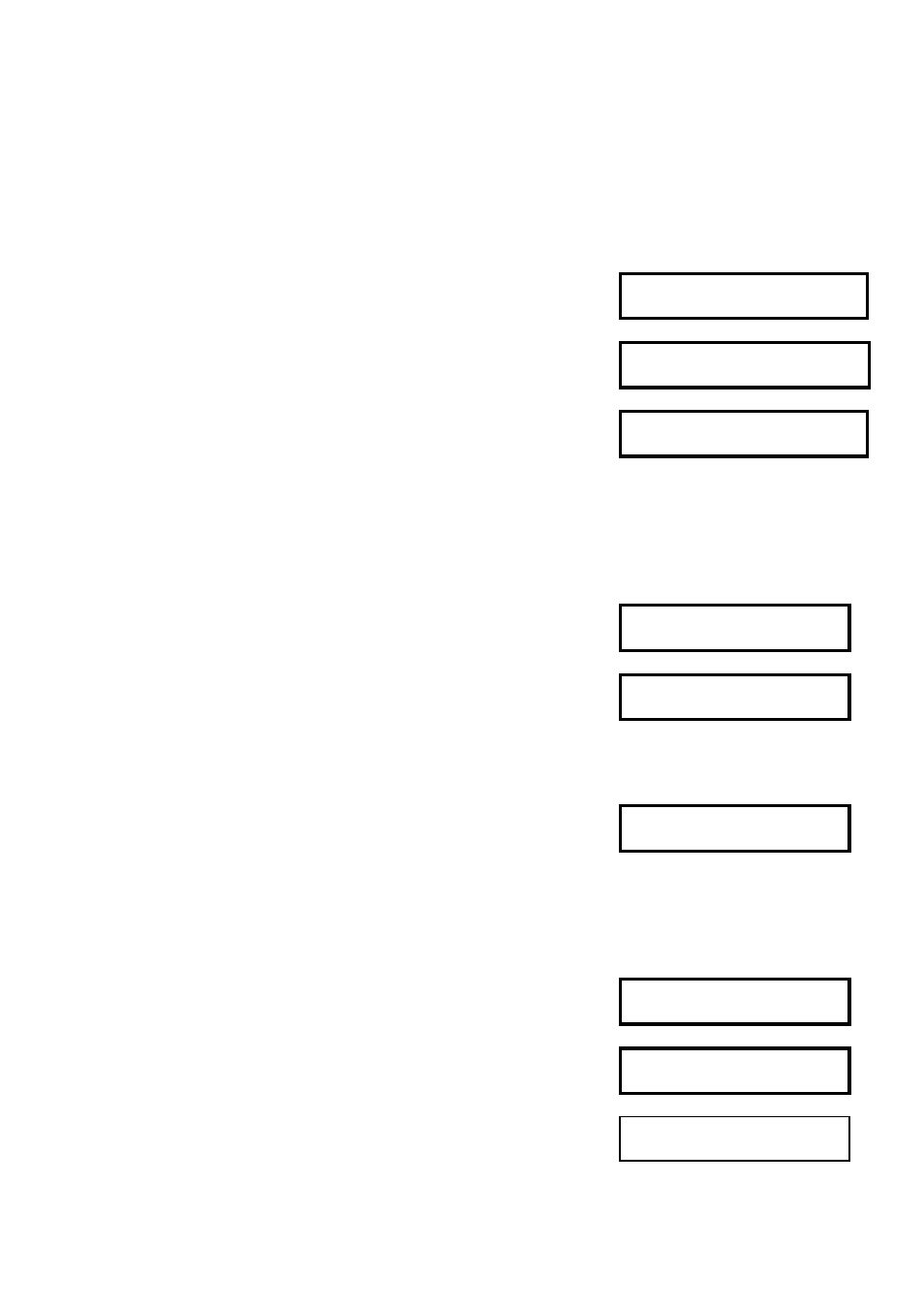
Front Panel Operation
5-7
3
Press t or s to scroll through the available
SCSI drives.
Adding New Drives into Current List
1
Press ENT for two seconds for the Main
Menu.
2
Press t or s to select Scan new SCSI Drive
and press ENT.
Scan new SCSI
Drive ..
3
Press t or s to select channel and press
ENT.
Scan Channel=1
..
4
Press t or s to select the ID number and press ENT
for two seconds.
Scan Channel=1
ID=0 ?
5
Repeat step 2 to 5 for all the new drives to be
included.
Issuing a Reset
1
Press ENT for two seconds for the Main
Menu.
2
Press t or s to select Reset This Controller and press
ENT.
Reset This
Controller ..
3
Press ENT for two seconds to confirm reset.
Confirm Reset
This controller?
Serial Number
1
Press ENT for two seconds for the Main
Menu.
2
Press t or s to select Serial Number and press
ENT.
Serial Number:
XXXXXXXX
The serial number of the unit will be displayed on the LCD panel.
Download Firmware
1
Press ENT for two seconds for the Main
Menu.
2
Press t or s to select Download Firmware
and press ENT.
Download
Firmware
3
Press ENT for two seconds to confirm
download
firmware.
Confirm
Down load?
4
The controller will display message and await a
response from the host.
Download
in Progress..
