Installing the bundled software, Install (recommended) – FUJITSU Image Scanner fi-6670(A) User Manual
Page 18
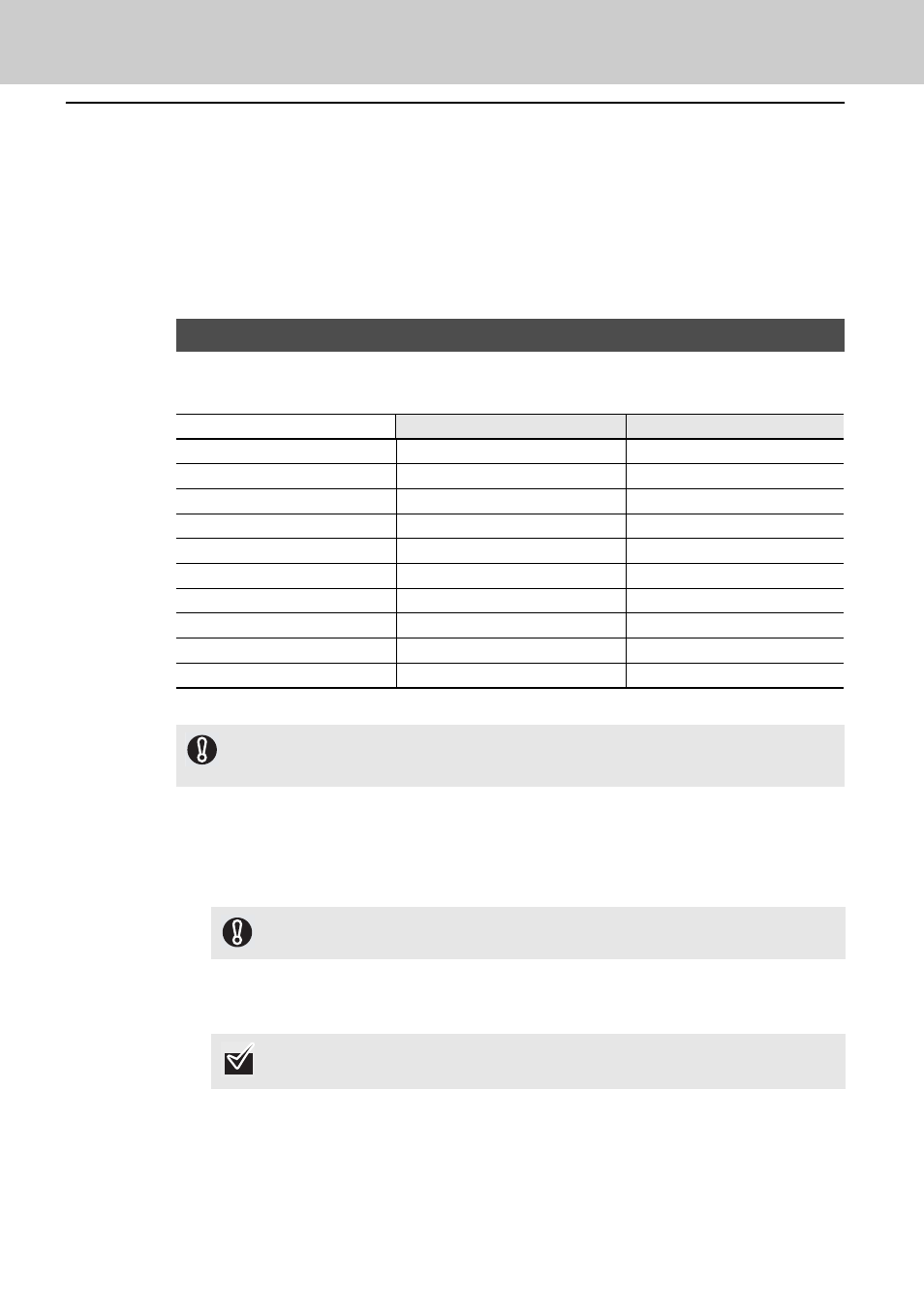
18
Installing the Bundled Software
The following describes how to install the bundled software from the “SETUP DVD-ROM” contained in
the scanner package.
You can select either the [INSTALL (Recommended)] or [INSTALL (Custom)] menu when installing the
SETUP DVD-ROM.
The former installs all the software programs needed to operate the scanner; the latter installs the
selected software programs one by one.
For how to install Adobe Acrobat, refer to "Installing Adobe Acrobat" (on page 21) in the next section.
The software programs to be installed differ depending on the scanner model to use.
The scanner models and their installable software programs are as follows:
Yes: Installed No: Not installed
The following describes how to install the software.
1
Confirm that the scanner is not turned ON.
2
Turn on your computer and log onto Windows.
3
Insert the SETUP DVD-ROM into your DVD drive.
D
The [FUJITSU Image Scanner Setup] screen appears.
INSTALL (Recommended)
fi-6670/fi-6670A/fi-6770/fi-6770A
fi-6750S
FUJITSU TWAIN 32
Yes
Yes
FUJITSU ISIS
No
No
Software Operation Panel
Yes
Yes
Error Recovery Guide
Yes
Yes
Image Processing Software Option
Yes
Yes
Kofax VRS
Yes
No
ScandAll PRO
Yes
Yes
Scan to Microsoft SharePoint
Yes
Yes
Quick ScanPro
TM
(trial)
No
No
Manual
Yes
Yes
If an old version of the software is installed already, uninstall it first.
For how to uninstall each of the software, refer to “Appendix 5 Uninstalling the Software” in the Operator’s
Guide.
Be sure to log on as a user with "Administrator" privileges.
If this screen does not appear, find "Install.exe" in the DVD-ROM using "Windows Explorer" or
"Computer" and execute it directly.
