Troubleshooting the isp connection, Obtaining a wan ip address, Freecom fsg-3 storage gateway – Freecom Technologies FSG-3 User Manual
Page 68
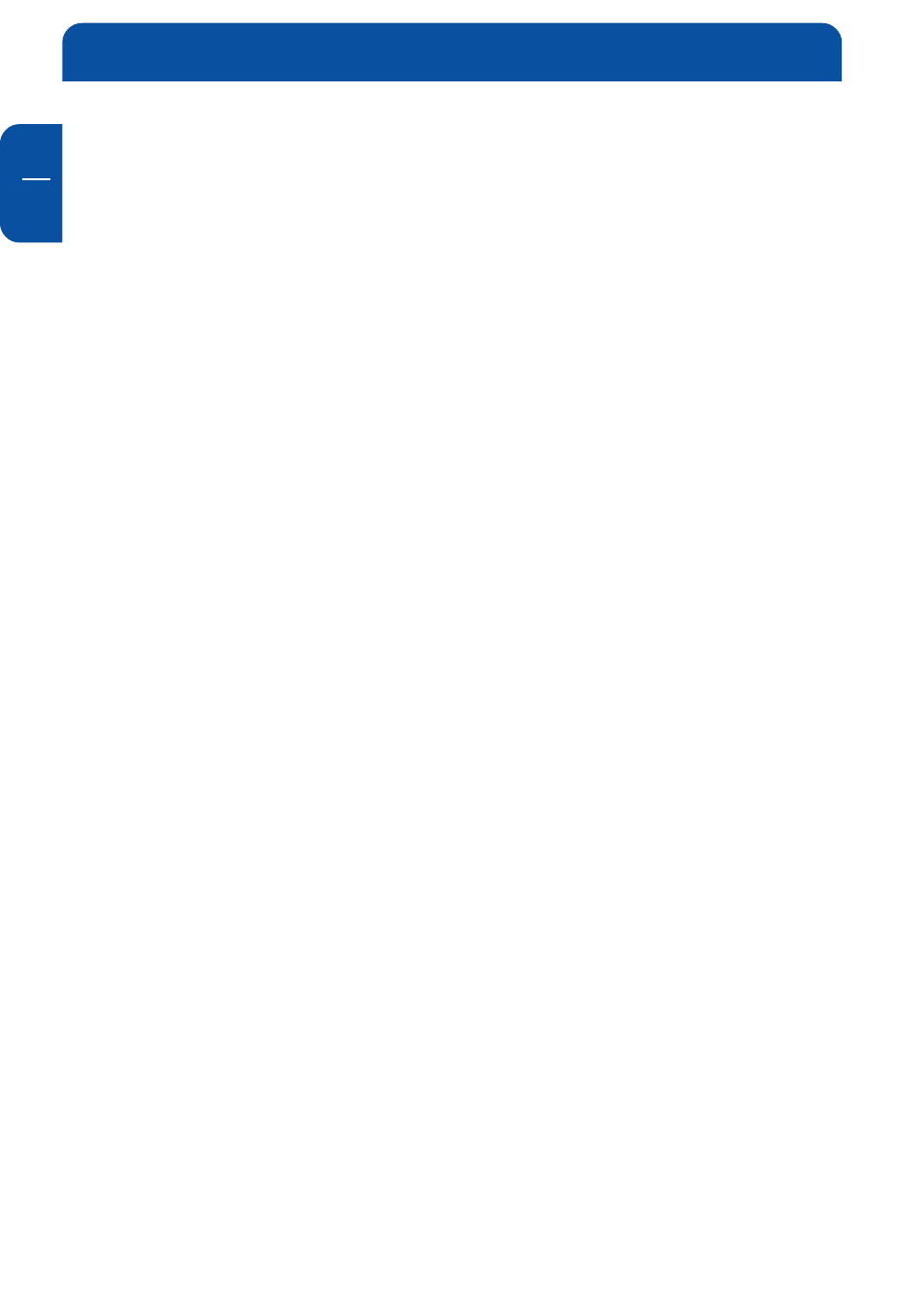
Freecom FSG-3 Storage Gateway
GB
11
68
Troubleshooting the ISP Connection
If your FSG-3 is unable to access the Internet, you should first determine whether
you have an ADSL link with the service provider. The state of this connection is
indicated with the WAN LED on the modem you were provided with your ADSL
account.
If disconnecting telephones does not result in a green WAN LED the problem
may be one of the following:
• Check that the telephone company has made the connection to your line and
tested it.
• Verify that you are connected to the correct telephone line. If you have more
than one phone line, be sure that you are connected to the line with the ADSL
service.
Obtaining a WAN IP Address
If your FSG-3 is unable to access the internet, and your WAN LED is off or blinking
blue, you should determine whether the FSG-3 is able to obtain a WAN IP address
from the ISP. Unless you have been assigned a static IP address, your FSG-3 must
request an IP address from the ISP. You can determine whether the request was
successful using the browser interface.
To check the WAN IP address from the browser interface:
1. Launch your browser and select an external site such as www.freecom.com
2. Access the Main Menu of the FSG-3 at http://192.168.1.1 and click on the
configuration icon.
3. Login using the "admin" account and your admin password.
4. Under the WAN section in the information menu check that an IP address is
shown for the WAN Port. If 0.0.0.0 is shown, your FSG-3 has not obtained an
IP address from your ISP. If your FSG-3 is unable to obtain an IP address from
the ISP, the problem may be one of the following:
• Your ISP may require a login program. Ask your ISP whether they require PPP
over Ethernet (PPPoE) login.
• If you have selected a login program, you may have incorrectly set the Service
Name, User Name and Password. See "Troubleshooting PPPoE", below.
• Your ISP may check for your PC’s host name. Assign the PC Host Name of your
ISP account to the FSG-3 in the WAN section of the Connections menu.
• Your ISP only allows one MAC address to connect to Internet, and may check
for your PC’s MAC address. In this case, inform your ISP that you have bought
a new network device, and ask them to use the FSG’s MAC address. You can
also use the MAC addresses cloning section in WAN options in the connec-
tions configuration screen to masquerade as the MAC address of your PC.
