Dvd functions, Dvd setup preference, Eject audio – Farenheit Technologies MD-1120CM User Manual
Page 17: Vcd]/[audio, Vol+/vol, Mute, Play or pause( ), Tv type, Audio, Parental
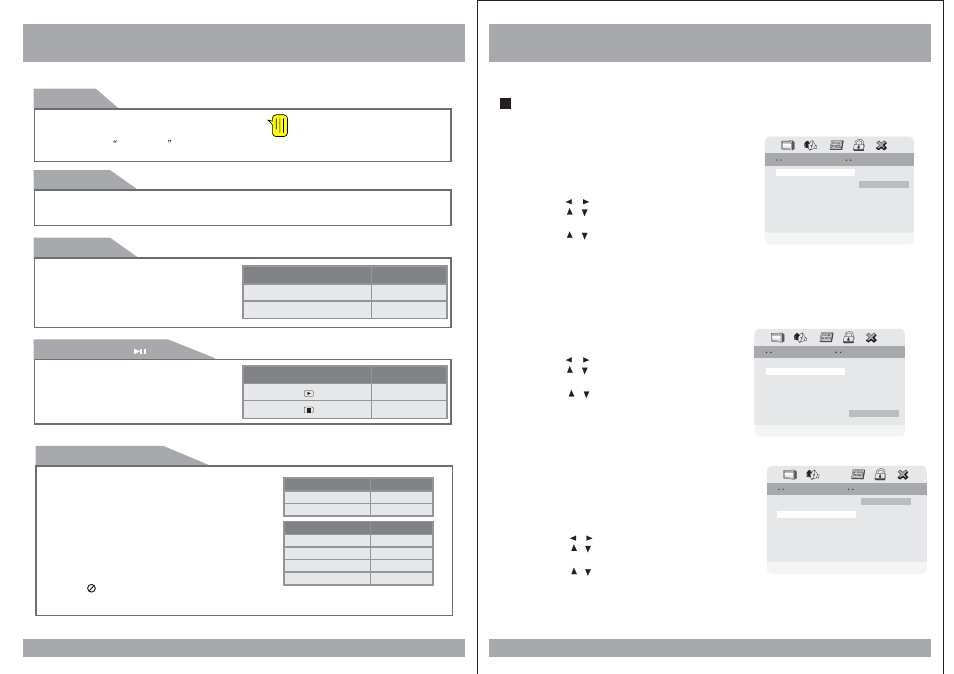
DVD Functions
Eject
Audio
Change the audio output format.
(A
the disc supports available audio
type.)
vailable only if
20
[DVD]
Changes the audio output format.
(Available only of the disc supports available audio
type.)
[VCD]/[AUDIO]
OSD
CONDITION
Mute
Mute
Mute off
Mute off
Vol+/Vol-
Use these buttons to adjust the audio output level of the speaker from 0 to 20.
Mute
Press MUTE to turn off the audio part of the
currently playing program. Press it again to
return the audio volume to the level at which
you were last listening.
OSD
CONDITION
Play Disc
Pause
Play or Pause(
)
When this button is pressed, the disc is ejected. When this button is pressed for more
than 3 seconds, the disc is unconditionally ejected. So, you can use this function when
you encounters
not ejected
situation due to unknown reasons.
An invalid button press.
[MP3]
OSD
CONDITION
2 Channel
5.1 Channel
1 / 2 : Ac3 2CH English
2 / 2 : Ac3 5.1CH English
OSD
CONDITION
Stereo
Mono Left
Stereo
Mono Left
Mono Right
Mix Mono
Mono Right
Mix Mono
Whenever this button is pressed, the mode
switches from pause to play or play to pause.
DVD Setup
Preference
1. TV Type
Choose the proper TV format appropriate to the
monitor you have connected to the player from
the following: NTSC, PAL or Multi type.
1. Press the SETUP button during stop mode.
2. Press the
/
buttons to move to Preference.
3. Press the
/
buttons to move to TV Type.
4. Press the ENTER button.
5. Press the
/
buttons to select TV Type.
3. Audio
Use the audio language menu to select the subtitle
language that you prefer. If the disc you are playing
has that language available, it will display subtitles
in that language.
1. Press the SETUP button during stop mode.
2. Press the
/
buttons to move to Preference.
3. Press the
/
buttons to move to Audio.
4. Press the ENTER button.
5. Press the
/
buttons to select desired
audio language.
17
Subtitle
Preferred Audio Language
Preferred Audio Language
Preference Page
Preference Page
French
German
Italian
French
German
Italian
Spanish
Por tuguese
Russian
Chinese
Spanish
Por tuguese
Russian
Chinese
TV Type
Parental
TV Type
Parental
NTSC
English
Default
Audio
ENG
Audio
Subtitle
ENG
Set TV Standard
Set TV Standard
Preference Page
Preference Page
Default
PAL
Multi
NTSC
TV Type
Parental
TV Type
Parental
NTSC
The Parental Control settings limit the player to only play content at or below a certain
movie rating. The ratings systems in different countries vary. In the USA, the Motion
Picture Association of America(MPAA) rates movies as G, PG, PG-13, etc.
In this menu item, you can set what is the highest level of rating you wish to allow the
unit to play.
1. Press the SETUP button when stop mode.
2. Press the
/
buttons to move to Preference.
3. Press the
/
buttons to move to Parental.
4. Press the ENTER button.
5. Press the
/
buttons to select desired
parental level.
2. Parental
Audio
Subtitle
ENG
Set Parental Control
Set Parental Control
Preference Page
Preference Page
TV Type
Parental
TV Type
Parental
NTSC
1 KID SAF
2 G
3 PG
4 PG 13
5 PGR
6 R
7 Nc17
8 ADULT
1 KID SAF
2 G
3 PG
4 PG 13
5 PGR
6 R
7 Nc17
8 ADULT
Default
