Main menu - setting standard system parameters – Fujitsu Siemens Computers LifeBook B6230 User Manual
Page 4
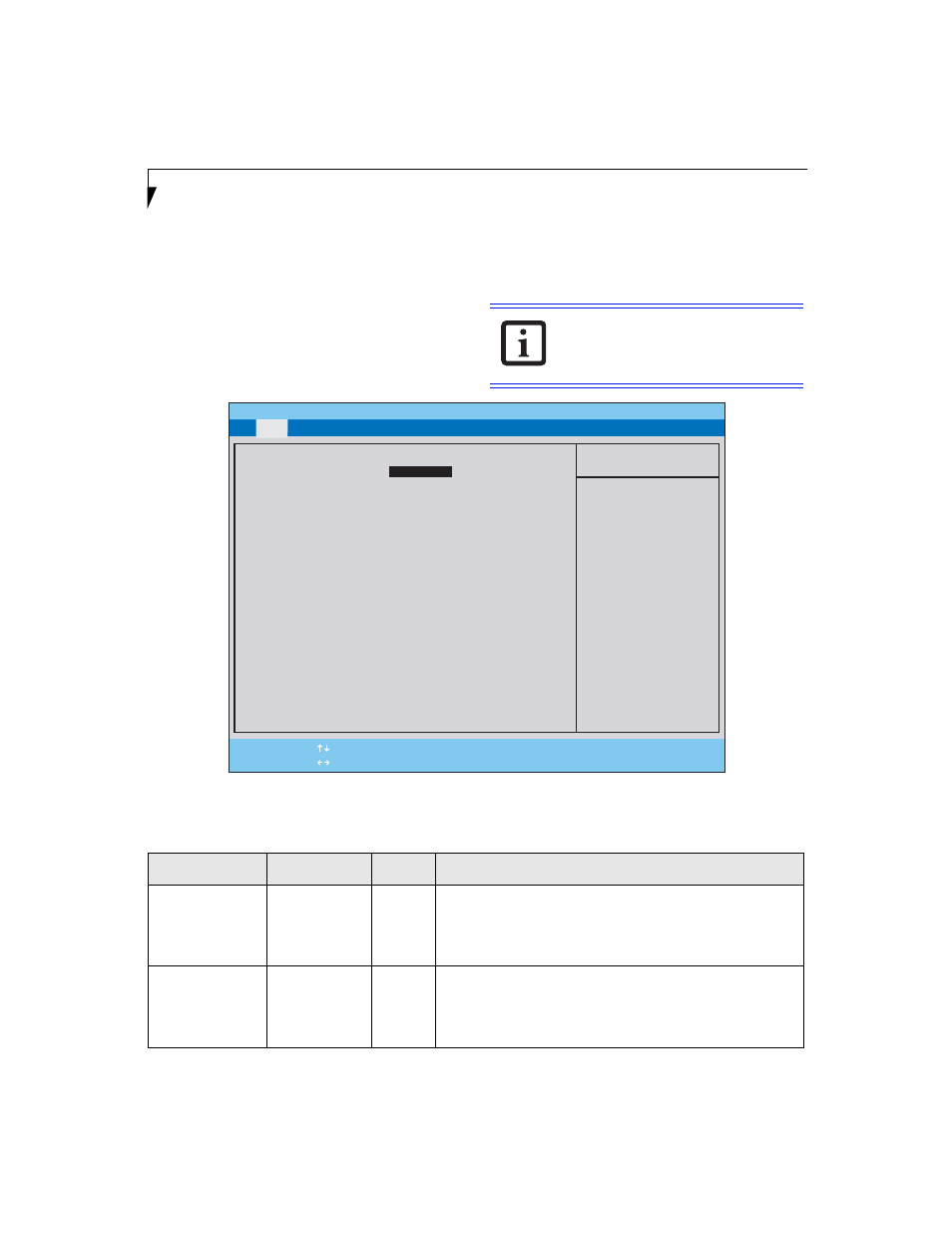
4
L i f e B o o k B 6 2 0 0 N o t e b o o k B I O S
MAIN MENU - SETTING STANDARD SYSTEM PARAMETERS
The Main Menu allows you to set or view the current
system parameters. Follow the instructions for
Navigating through the Setup Utility
to make any
changes.
The following tables show the names of the menu fields
for the Main menu and its submenus, all of the options
for each field, the default settings and a description of
the field’s function and any special information needed
to help understand the field’s use.
Figure 1. Main Menu
System Time and System Date can also be
set from your operating system without
using the setup utility. Use the Date and
Time icon on your Windows Control Panel.
Table 1: Fields, Options and Defaults for the Main Menu
Menu Field
Option
Default
Description
System Time:
–—
–—
Sets and displays the current time. Time is in a 24 hour format of
hours:minutes:seconds with 2 digits for each. (HH:MM:SS).
Example: 16:45:57. You may change each segment of the time separately.
Move between the segments with the [
Tab
] key and/or [
Shift
] + [
Tab
]
keys.
System Date:
–—
–—
Sets and displays the current date. Date is in a month/day/year numeric
format with 2 digits each for month and day and 4 digits for year. (MM/
DD/YYYY) for example: 03/20/2008. You may change each segment of
the date separately. Move between the segments with the [
Tab
] key and/
or [
Shift
] + [
Tab
] keys.
PhoenixBIOS Setup Utility
F1
Help
ESC
Exit
Select Item
Select Menu
-/Space
Change Values
Enter
Select Sub-Menu
F9
Setup Defaults
F10
Save and Exit
▲
Item Specific Help
Adjust calendar clock.
System Time:
[XX:XX:XX]
System Date:
[XX/XX/XXXX]
Drive0 [Hitachi
HTS541680J9SA00]
Language: [English
(US)]
Main
Advanced Security Boot
Info Exit
▲
