Freestyle Audio Soundwave User Manual
Page 20
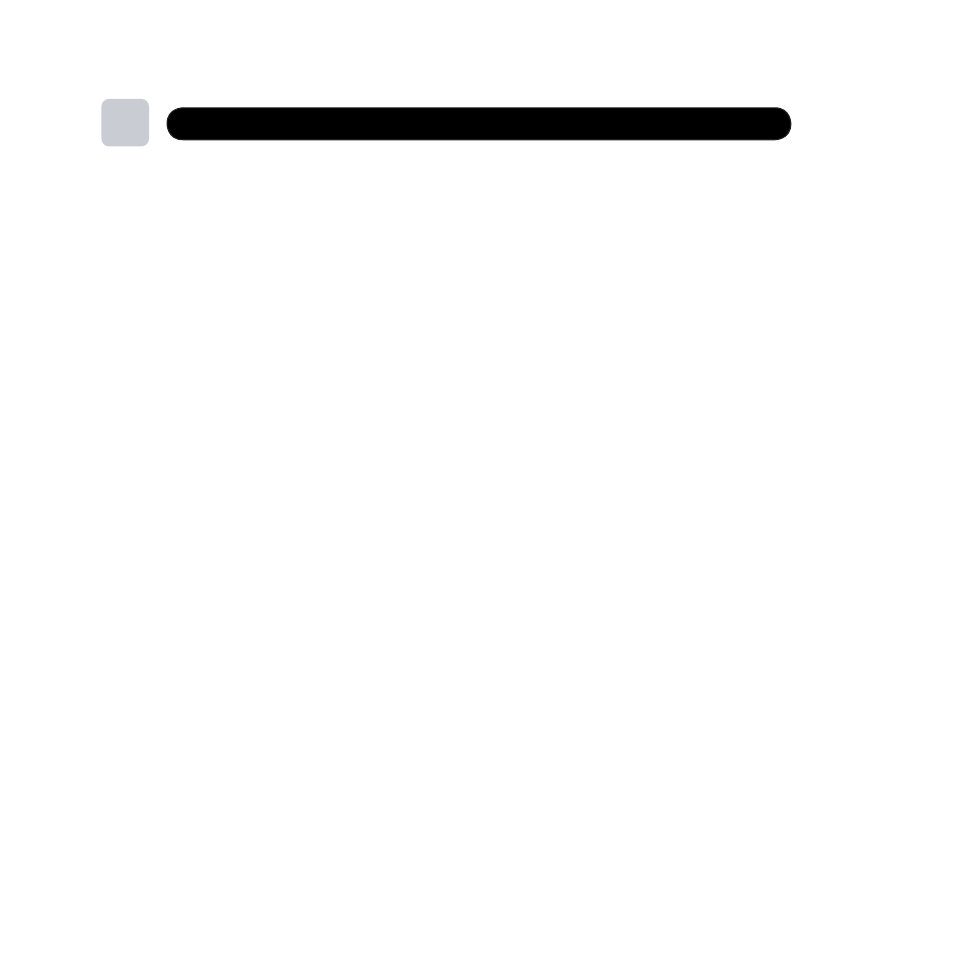
7
Loading Music
General Information about your player modes and folders
It is best to work with only one of the two player modes to store and view your music to
ensure you can see all of your music files. If you are using Windows Media Player to transfer
music onto your player or a subscription music service you should use the PMP mode.
If you are transferring converted iTunes onto your player you should use the PSD mode.
Note: if you ‘drag and drop’ songs in PMP mode onto the player you should place them in
the songs folder. These songs are visible in the PMP mode only. If you ‘drag and drop’
songs in PSD mode onto the player you should place them in the songs folder. Similarly,
these songs are visible in the PSD mode only.
In PMP mode you will see an hour glass and % icon on the OLED screen after you load
music and disconnect you player from your computer. This denotes the generation of the
table of indexes of the songs on the player allowing you to view and then play your songs,
playlists, artists, albums, etc. When it reaches 100% this process is complete.
Folders named Albums, Music, and Playlists are visible in both the PMP and PSD modes
on your player. If you use Windows Media Player to transfer music, the songs, albums
and/or playlists will be visible and stored in these folders in both PMP and PSD mode views.
Note: If you do not see the folders Albums, Music and Playlists in either mode you may
have your computer settings so you are not able to view all folders. To enable viewing of all
folders simply click the START button on your computer (bottom left) and then click the
MY COMPUTER button. Next click on the TOOLS dropdown menu and select FOLDER
OPTIONS. In the FOLDER OPTIONS click on the VIEW tab and turn on the SHOW HIDDEN
FILES AND FOLDERS option. You must click the APPLY and/or OK button for this change
to take effect.
20
N OTE : DO N OT C H AN GE MODE S TO L OAD MUSIC IF YOU AR E N OT USIN G ITUN E S
