FUNAI MBP5130/F7 User Manual
Page 28
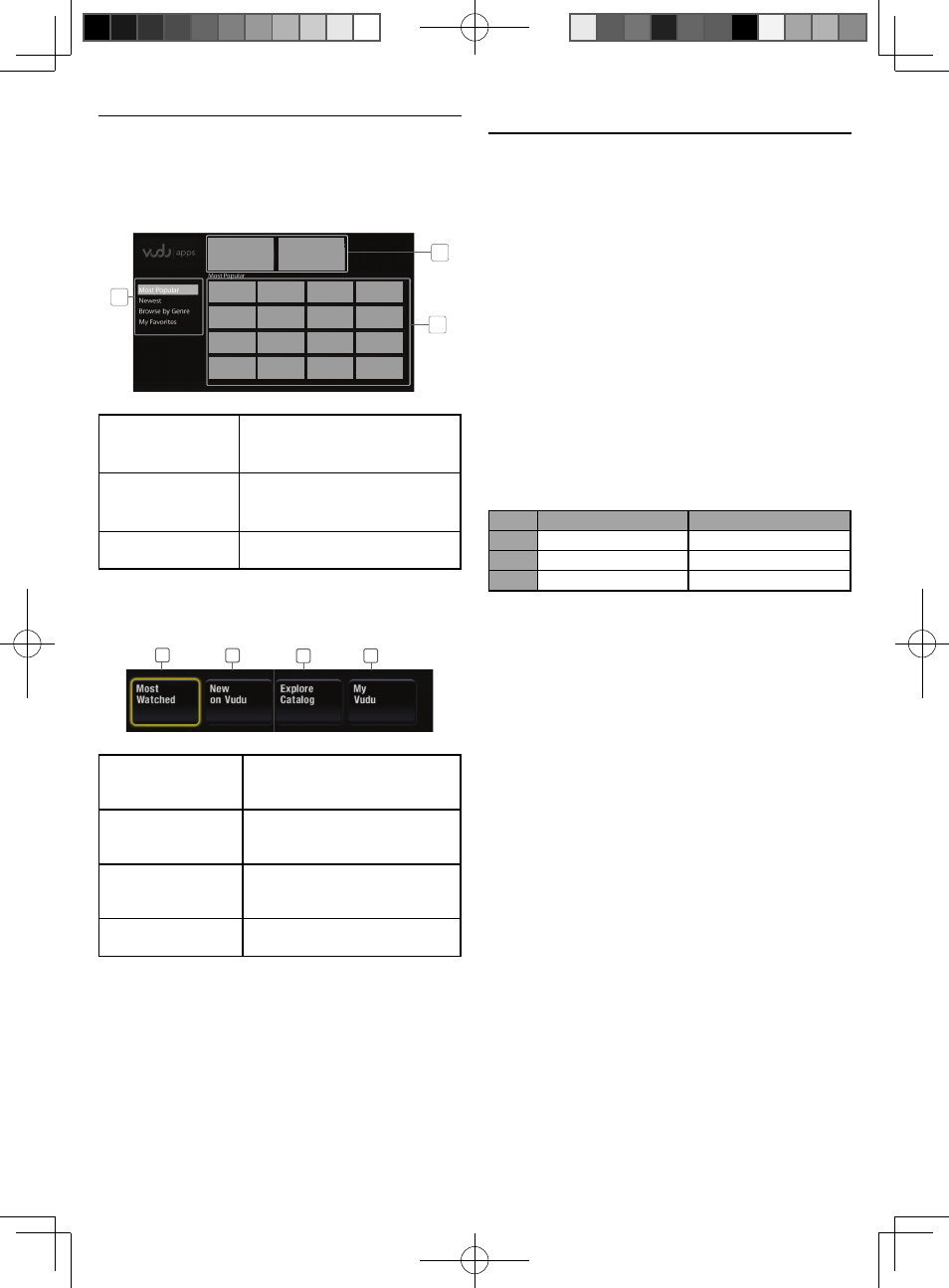
28
Guide to VUDU Menu Screen
App Home Screen
App Home screen is the entry point to VUDU
applications including VUDU movies. To call up
the screen, press [RED] while opening screen is
displayed.
Most Popular
Newest
Browse by Genre
My Favorites
Most Popular
1
2
3
1. Viewing mode : List of different viewing
modes for App Home
applications
2. Promotional
graphics :
Placeholder where
promotional graphics are
displayed
3. Application list : Grid of applications in the
selected viewing mode
VUDU Movies Home Screen
When you select “VUDU movies” in App Home
screen, VUDU movies home screen will appear.
1
4
2
3
1. Most Watched :
To access the list of popular
movies / TV episodes on
VUDU
2. New on Vudu :
To access the list of newly
available movies /TV
episodes
3. Explore Catalog : To access the list of options
to search movies / TV
episodes
4. My Vudu :
To access the list of rented or
purchased contents
Note
• You can go back to VUDU movies home screen
by pressing [BLUE] while you are using VUDU
movies features.
Renting or Purchasing VUDU Movies / TV
Episodes
After activating this unit, you are ready to
purchase or rent movies / TV episodes and watch
directly on your TV.
1. Press [RED] while opening screen is
displayed.
• For opening screen, refer to page 9.
2. Use [
K/L/s/B] to select “VUDU movies”,
then press [OK].
• VUDU movies home screen will appear.
3. Use [
K/L/s/B] to select “Most Watched” ,
“New on Vudu” or “Explore Catalog”, then
press [OK].
4. Use [
K/L/s/B] to select the desired movie
or TV episode, then press [OK].
• “MOVIE DETAILS” screen will appear.
5. Use [
K/L] to select “Rent” or “Own”, then
press [OK].
6. Use [
K/L] to select a desired quality option,
then press [OK].
• Select the quality option that best suits your
network environment.
Video Resolution
Minimum Bit Rate
SD
480p
1 Mbps
HD
720
2.25 Mbps
HDX
1080p
4.5 Mbps
7. Use [
K/L] to select “Rent for $*.**” or “Buy
for $*.**”, then press [OK] to confirm your
rental or purchase.
8. Select “Watch Now” to start playing the
movie / TV episode.
• If you want to return to the “MOVIE DETAILS”,
select “Watch Later”.
Note
• Available quality options differ depending on
the content.
