Video, On-scr een display – Hitachi 55HDX62 User Manual
Page 47
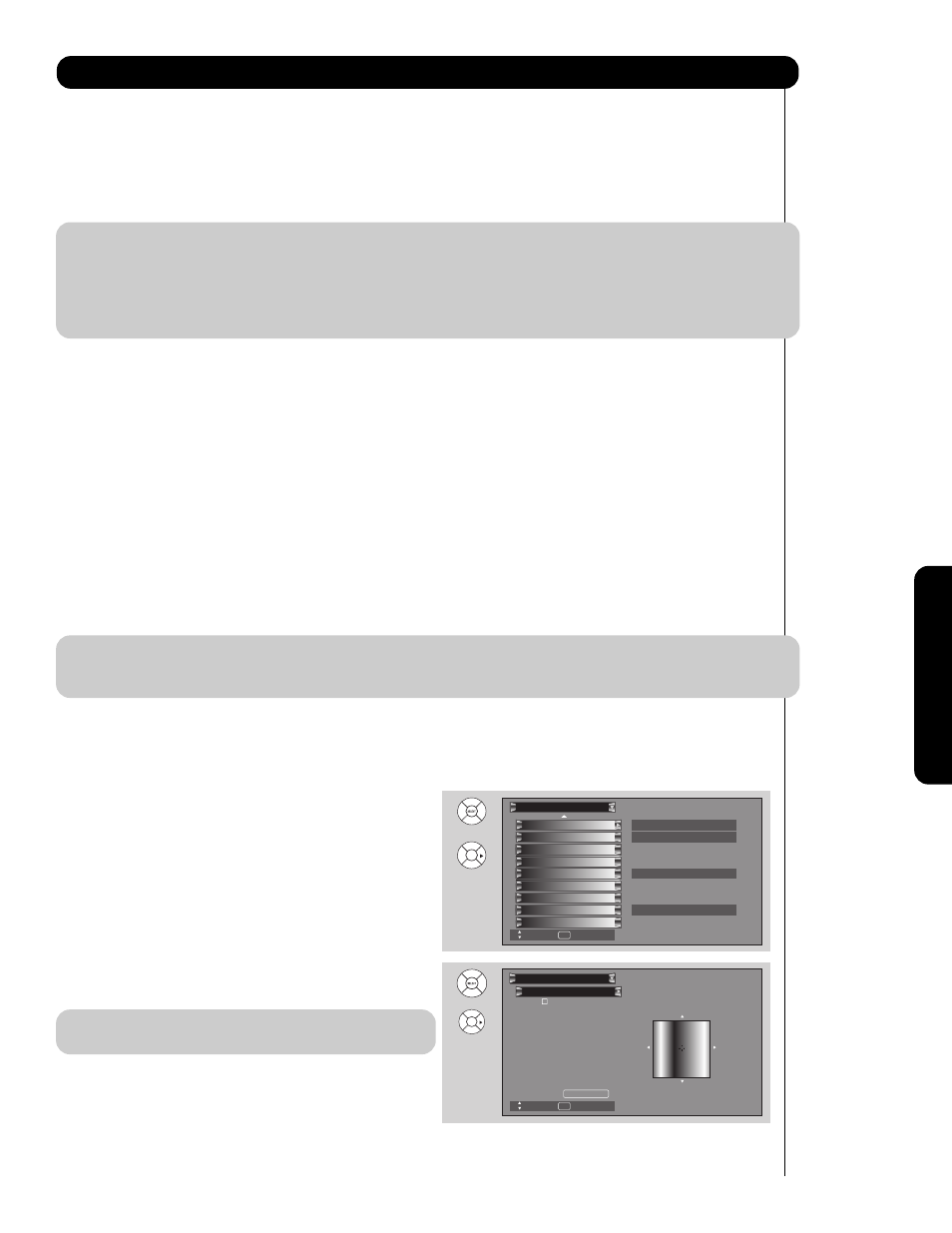
47
On-Scr
een Display
Video
Color Temperature
Set this to High for cooler color with more blue, set to Medium for more natural color, set to Standard for accurate
color or set to Black/White for more reddish color.
Black Enhancement
Use this function to enhance the shadow detail in dark scenes using the settings off, low, middle and high.
NOTE: 1. If CONTRAST is selected, you are adjusting CONTRAST. The additional menu items BRIGHTNESS,
COLOR, TINT, and SHARPNESS can be selected and adjusted in the same manner.
2. It may be necessary to adjust TINT to obtain optimum picture quality when using the COMPONENT
VIDEO Y-P
B
P
R
input jacks.
3. CABLE and AIR share a Video setting. Also, each of the video inputs have their own independent
settings.
Contrast Mode
Use this function to choose between 3 Contrast Mode settings. Set to Dynamic for darker images more in the
level of Black, set to Normal for a balanced White to Black level, and set to Auto for automatic Contrast selection.
Noise Reduction
The NOISE REDUCTION function automatically reduces conspicuous noise in the picture without degrading
picture quality. Set NOISE REDUCTION to OFF if the TV experiences picture blocking.
Auto Movie Mode
The AUTO MOVIE MODE function turn ON or OFF the 3:2 PULLDOWN DETECTION SPECIAL FEATURE.
Theatrical movies are shot on film at 24 frames or still pictures per second, instead of 30 frames or 60 fields like
video. When film is transferred to video for television viewing, the disparity between the two frame rates must be
reconciled. This involves a process known as 3:2 pulldown.
When AUTO MOVIE MODE is turned ON from the VIDEO menu, your Hitachi Plasma Television will activate the
circuitry for this special feature to improve video performance when watching film based sources.
NOTE: 1.
When using Digital, HDMI or DVI input (Ex. 480p, 720p, 1080i), Auto Movie Mode will not be
available.
2.
All Video settings are independent of each other based on it’s input (Cable/Air, Input 1~5).
Color Management
Use this function to adjust and balance the listed individual colors to make them either deeper or more pure
depending on the user’s preference. Adjust the GAIN settings to make the color brighter (+) or darker (-). Adjust
the PHASE settings to make the colors deeper (+) or normal (-) to match real life colors.
1. Use CURSOR PAD
̆ or ̄ to highlight functions.
2. Press the SELECT button or CURSOR PAD
̈ to select
Set User Colors setting. When the function has a “
✓” in
the box called “Set User Colors”, it is ON.
3. Press the CURSOR PAD
̇, ̈, ̄, ̆ and SELECT
button to highlight and adjust individual colors.
4. Use the CURSOR PAD
̆ and ̄ to highlight and select
“Reset” then press the SELECT button to return
all colors to default settings.
NOTE: When the Set User Colors box is not
checked, the listed colors will be grayed out.
Reset
Color Management
Video
Move
SEL
Return
Blue
Cyan
Green
Yellow
Red
Magenta
Phase
±0
±0
±0
±0
±0
±0
±0
±0
±0
±0
±0
±0
Set User Colors
Gain
or
Reset Video Settings
Black Side Panel
Aspect
White Balance
Auto Color
Color Decoding
Color Management
Auto Movie Mode
Noise Reduction
Low
Off
Off
Off
Video
Move
SEL
Select
OR
