Resetting the terminal, Peripherals and accessories – Hand Held Products DOLPHIN 7900 User Manual
Page 7
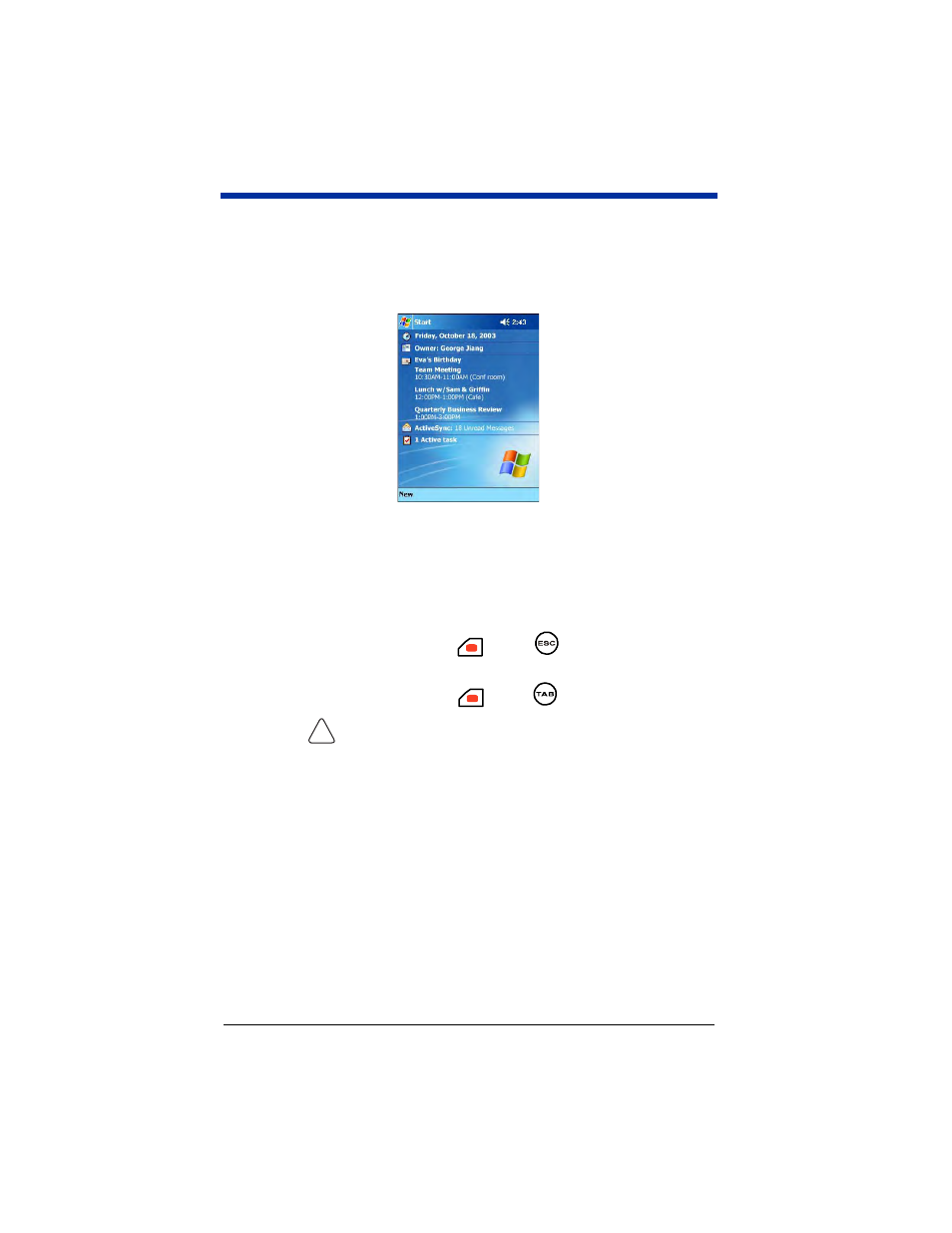
Dolphin® 7900 Series Mobile Computer Quick Start Guide
5
5. When Autoinstall is complete, the screen turns white and the LEDs flash as
the terminal performs a soft reset.
6. The kernel splash screen appears again for a few seconds.
7. When initialization is complete, the Today screen appears.
8. You are now ready to use the Dolphin terminal.
.
Resetting the Terminal
There are two ways to reset the terminal: a soft reset and a hard reset.
Soft Reset: Press and hold the Red
+ ESC
keys.
A soft reset re-boots the terminal without erasing RAM data.
Hard Reset: Press and hold the Red
+ TAB
keys.
A hard reset erases all data and applications stored in RAM
memory and re-initializes the terminal.
Peripherals and Accessories
Dolphin HomeBase
™
One-slot charging/communication cradle.
Dolphin Mobile Base
™
One-slot mobile charging/communication cradle.
Dolphin QuadCharger
™
Four-slot battery charger.
Dolphin Net Base
Four-slot charging/communication cradle.
Dolphin ChargeBase
Four-slot charging cradle.
Dolphin Mobile Charger
Charge cable for mobile environments.
Dolphin Cable Kits
USB or serial cables that charge and communicate.
!
