Advanced functions – Harman-Kardon AVR 160 User Manual
Page 33
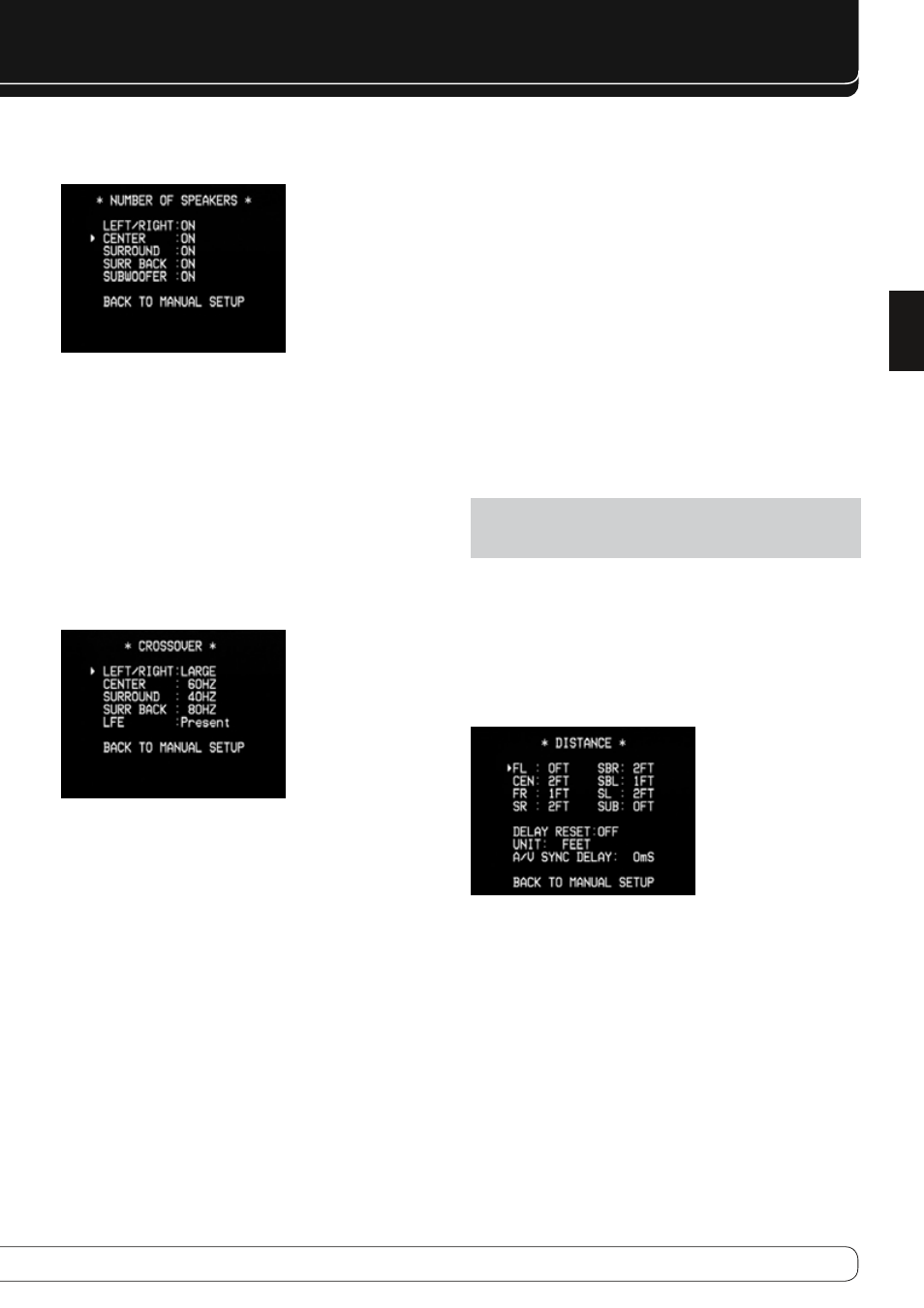
33
ENGLISH
ADVANCED FUNCTIONS
number of Speakers
Move the cursor to the Number of Speakers line and press the OK Button. See
Figure 27.
Figure 27 – Number of Speakers Menu
Program the correct setting for each speaker group: ON when the speakers are
present in the system, and OFF for positions where no speakers are installed.
The Front Left & Right speakers are always ON and may not be disabled. Any
changes will be reflected in the total number of speakers displayed at the top
of the screen.
The settings in this menu affect the remainder of the speaker setup process
and the availability of various surround modes at any time.
When you have finished, select the “BACK TO MANUAL SETUP” option.
crossover menu
After you have programmed the number of speakers, return to the Manual
Setup menu (see Figure 29). Navigate to the CROSSOVER line and press the OK
Button to display the Crossover menu. See Figure 28.
Figure 28 – Crossover Menu
The AVR will only display those speaker groups programmed in the Number of
Speakers menu.
Refer to Table A6 for each speaker’s crossover. For the main speakers, this is
the lowest frequency the speaker reproduces well.
For each main speaker, select one of the seven crossover frequencies: 40Hz,
60Hz, 80Hz, 100Hz, 120Hz, 150Hz or 200Hz. If the crossover frequency is
below 40Hz, select the first option, “Large”. This setting doesn’t refer to the
speaker’s physical size, but to its frequency response, which is also called “full
range”.
You may specify the size of the subwoofer’s transducer as 8, 10, 12 or 15
inches. The AVR always sets the subwoofer crossover to 100Hz, but uses the
transducer size for equalization. Write down the settings in Table A6 in the
appendix.
When you have finished entering the settings, select BACK TO MANUAL SETUP.
Sub mode
Move the cursor to the SUB MODE line in the Manual Setup menu. This setting
depends upon how you programmed the front left and right speakers.
If you set the front speakers to a numeric crossover frequency, the
•
subwoofer setting will always be SUB. All low-frequency information
will always be sent to the subwoofer. If you don’t have a subwoofer,
either upgrade to full-range speakers or add a subwoofer at the earliest
opportunity.
If you set the front speakers to LARGE, select one of the three settings for
•
the subwoofer.
L/R+LFE
♦
: This setting sends all low-frequency information to the
subwoofer, including both information that would normally be
played through the front left and right speakers, and the special low-
frequency effects (LFE) channel information.
Off
♦
: Select this setting when no subwoofer is in use. All low-
frequency information will be sent to the front left and right speakers.
LFE
♦
: This setting plays low-frequency information contained in the
left and right program channels through the front speakers, and
directs only the LFE channel to the subwoofer.
NOTE: If you are using a Harman Kardon HKTS Series speaker system,
select the appropriate numeric crossover frequency for the Main Speaker
groups, and the subwoofer will automatically be set to LFE.
Distance menu
Placing the speakers at different distances from the listening positions can
muddy the sound, as sounds are heard earlier or later than desired.
Even if all of your speakers are placed the same distance from the listening
position, do not skip this menu.
On the Manual Setup menu, move the cursor to the DISTANCE line and press
the OK Button to display the Distance menu. See Figure 29.
Figure 29 – Distance Menu
Enter the distance from each speaker to the listening position, as measured
in Step Two – Measure Speaker Distances and recorded in Table A4 in the
appendix (see page 32).
The default unit of measurement is feet. To change the unit to meters, scroll
down to the Unit setting. Use the
M N
Buttons to toggle the setting between
FEET and METERS.
Select a speaker, then use the
M N
Buttons to change the measurement. The
values vary between 0 and 30 feet (10 m), with a default of 10 feet (3,3 m)
for all speakers. To reset all of the settings to their default values, scroll down
to the DELAY RESET setting and use the
M N
Buttons to change this setting to
ON, where it will remain until any of the speaker delay settings are changed.
