Mobile network settings, Auto validating pin code, Setting the preferred mode and band – Huawei Vodafone B970 User Manual
Page 15: Mobile network settings 11
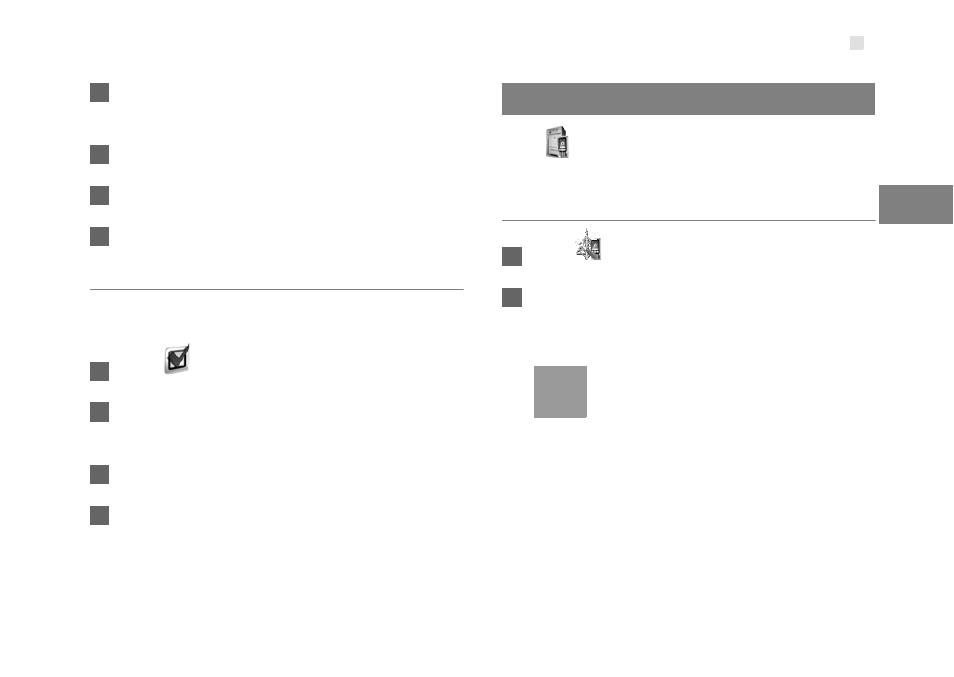
Mobile Network Settings
11
3
Advanced
Set
tings
2
Select Modify in the PIN Code Operation list
box.
3
Enter the current PIN code.
4
Enter the new PIN code and confirm it.
5
Click Apply.
Auto Validating PIN Code
You can enable or disable the auto validate PIN code
function.
1
Click
.
2
Select Enable/Disable in the Auto Validate
option button.
3
Enter the current PIN code.
4
Click Apply.
Mobile Network Settings
Click
to access the Mobile Network Settings
page.
Setting the Preferred Mode and Band
1
Click
.
2
Select the preference of connection mode in the
Preferred Mode list box.
Note
• If the service provider provides only the
2G service and the preferred mode is
configured as 3G only, you cannot
access the Internet.
• If the service provider provides only the
3G service and the preferred mode is
configured as 2G only, you cannot
access the Internet.
• If the service provider provides neither
the 3G nor 2G service, you cannot
access the Internet regardless of the
preferred mode.
