Special playback effects – Hitachi VT-M294A User Manual
Page 35
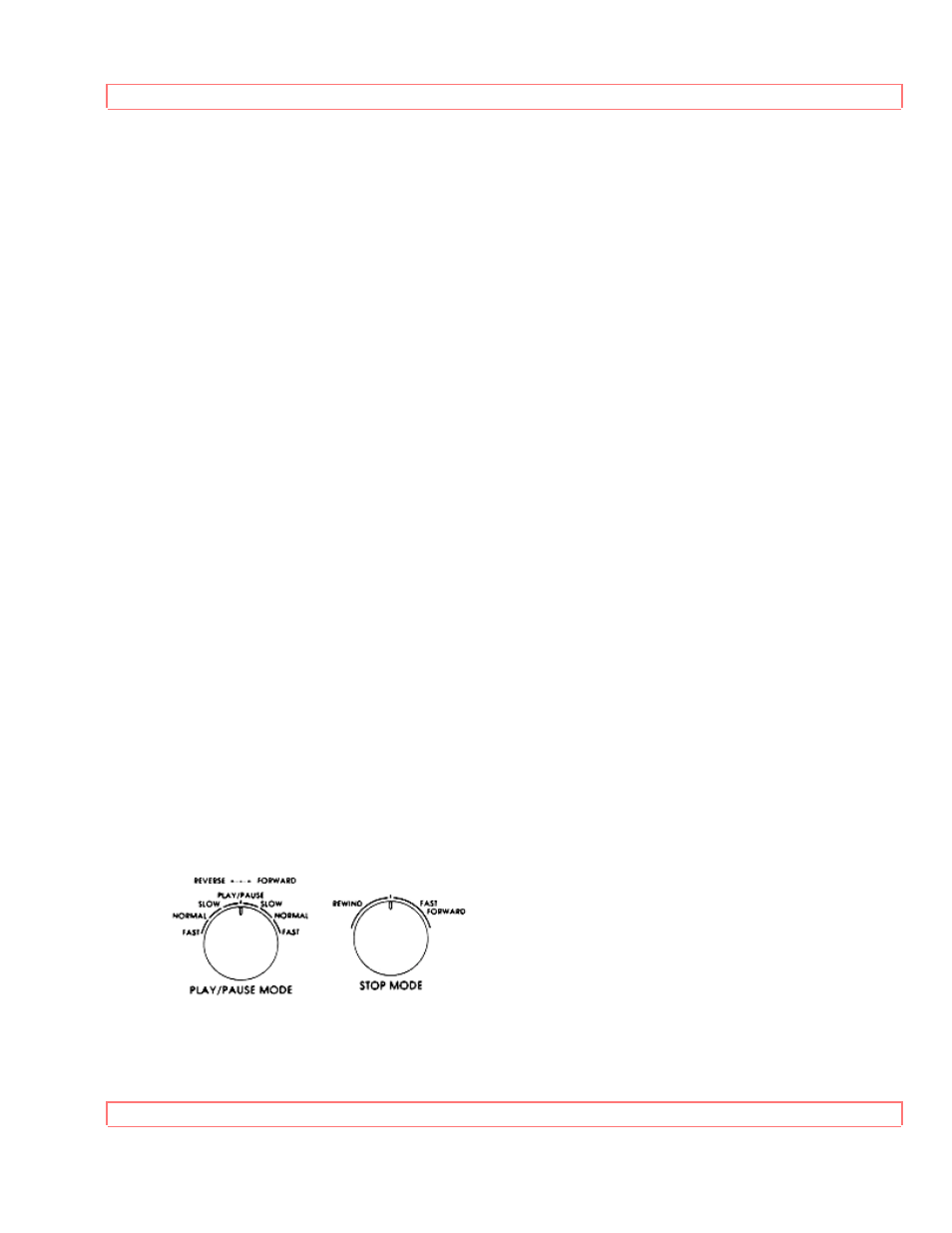
Basic Operations
35
Special Playback Effects
Still Playback (Pause)
Press PAUSE to still the tape during play. The picture will "freeze". You may see some
minor noise or interference on the screen. This is normal.
After 5 minutes in PAUSE mode, the VCR automatically switches to STOP mode to
protect the tape.
If noise bars appear on the TV screen during PAUSE mode, first set the VCR to SLOW
mode and then press the 1 or 4 button on the remote control to minimize the noise bars.
If the screen jitters during PAUSE, press either 1 or 4 button to minimize it.
To resume play, press PLAY or PAUSE again.
Frame Advance
While in PAUSE mode during playback, press 9 button to view the video one frame at a
time. Press PAUSE to resume play.
Skip Playback
While playing back your tape you can skip forward by pressing the 9 button. The tape
will search ahead for about a minute and then resume playing.
Slow Motion
To slow the playback speed to exactly the pace you want, press PLAY, then then press
3 or 6 button. Press 6 to slow down, press 3 to speed up. The more times you press,
the slower or faster the slow motion.
Use the 1 or 4 button to minimize any visual noise bands on the screen.
After 5 minutes in slow motion playback, the VCR will stop the tape automatically to
prevent damage to the tape and the VCR.
To return to playback at a normal speed, press PLAY. To stop the tape, press STOP.
Using the Shuttle Control
The shuttle feature lets you control all the playback functions--play, pause, slow motion,
rewind, fast forward, and search--using one convenient dial.
As you turn the dial in the PLAY or PAUSE mode, you get different playback speeds
and forward or reverse motion. Try using the shuttle to explore backwards and forwards
through your next video.
