System configuration – Harman-Kardon AVR507 User Manual
Page 20
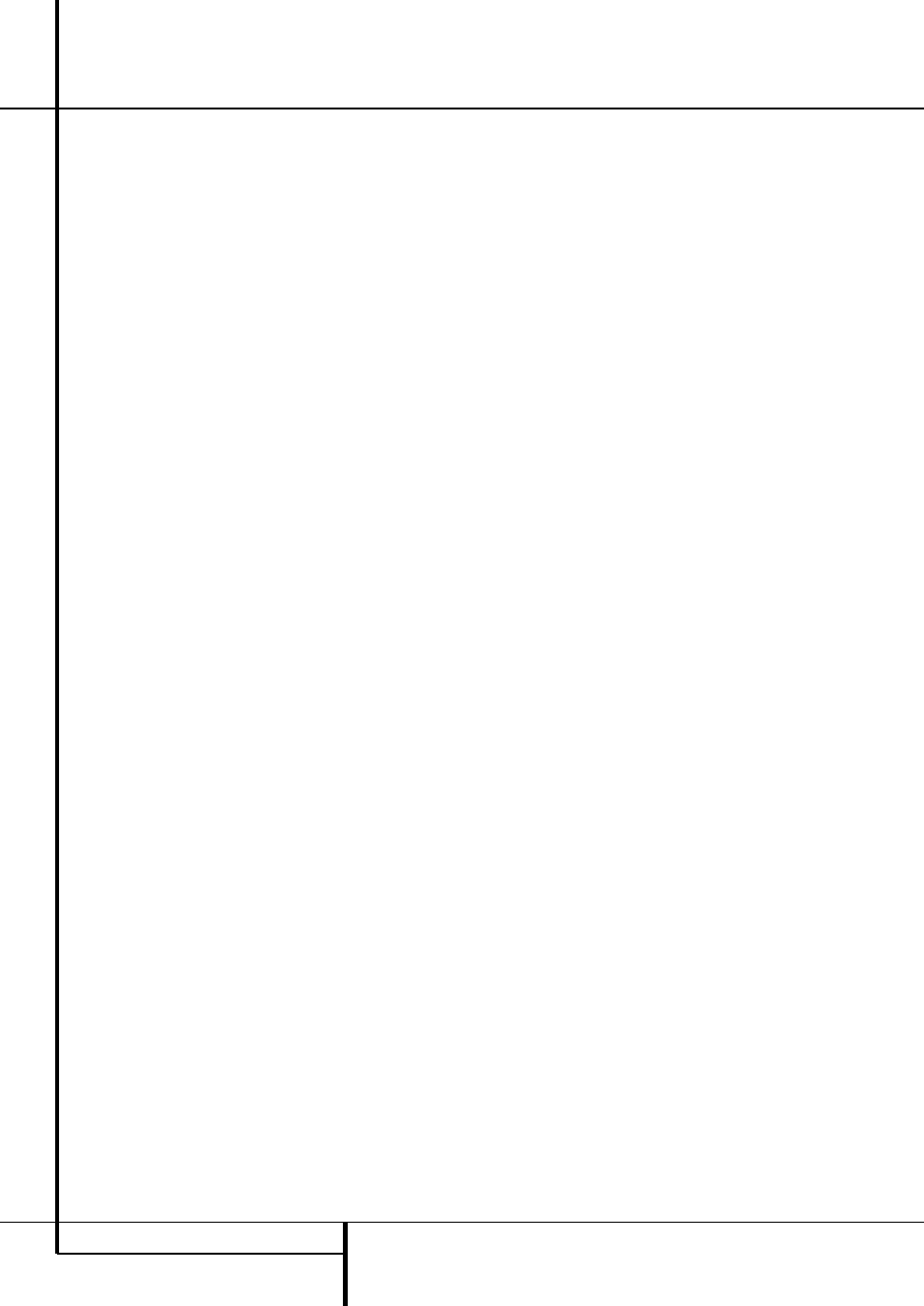
20 SYSTEM CONFIGURATION
System Configuration
If you wish to customize the speaker size individu-
ally to each input, make certain that the cursor is
on the
BASS MGR
line and press the
‹
/
›
Buttons
Ea so that
INDEPENDENT
appears in highlighted video. When this setting is
entered all speaker size settings will be shown
with their factory default size in the menu and all
other inputs will turn to
INDEPENDENT
too.
Now you should enter the speaker size settings
prefered for the input selected, as described
below. Remember that in this case the size set-
tings just entered will apply to the current input
ONLY, and you will need to go back to the
INPUT
menu to select another input, and then
return to this menu page again to change the set-
tings for the next input. Repeat the procedure for
any input where you wish to have a set of speaker
configuration different from the default settings.
2. Begin the speaker size setup process by making
certain that the cursor is pointing toward the
LEFT/RIGHT
line, which sets the configura-
tion for the front left and right speakers. If you wish
to make a change to the front speakers’
configuration, press the
‹
/
›
Buttons
Ea so
that either
LARGE
or
SMALL
appears, match-
ing the appropriate description from the definitions
shown above.
When
SMALL
is selected, low-frequency front
channel sounds will be sent only to the subwoofer
output. If you choose this option and there is no
subwoofer connected, you will not hear any low-
frequency sounds with front channel signals.
When
LARGE
is selected, a full-range output will
be sent to the front left and front right
outputs. Depending on the choice made in
the
SUBWOOFER
line in this menu (see
below), the front left and right bass information
may also be directed to the subwoofer.
NOTE: When the front speakers are set to the
LARGE
option and the surround mode is set to
"Surround Off", or pure two-channel stereo,
when an analog signal source is present it will be
routed directly from the input to the volume
control without being digitized or processed. If
you have full-range front speakers and wish to
remove all digital processing from the circuit path,
select this configuration. If you wish to set this
option for use with only one input, such as a CD
player that uses an external DAC or an optional,
external phono preamp, you must choose the
INDEPENDENT
setting on the
BASS MGR
line at the bottom of this menu so that only those
inputs where the analog bypass is desired will be
routed in this fashion, while other analog inputs
such as a VCR or cable box will be digitized for
surround processing.
Important Note: When a speaker set with a
subwoofer and two front satellites connected to
the Sub´s speaker outputs is used, the Sub´s
inputs must be connected to the Front speaker
outputs
D and
LARGE
must be selected for
the front speakers (and
NONE
for the sub-
woofer, see below).
3. When you have completed your selection for the
front channel, press the
¤
Button
D on the
remote to move the cursor to
CENTER
.
4. Press the
‹
/
›
Buttons
Ea on the remote
to select the option that best describes your center
speaker, based on the speaker definitions shown
below.
When
SMALL
is selected, low-frequency center
channel sounds will be sent to the Fronts, if they
are set to
LARGE
and Sub is turned off (see be-
low). When Sub is on, low frequency center chan-
nel sounds will be sent to the subwoofer only.
When
LARGE
is selected, a full-range output
will be sent to the center speaker output, and NO
center channel signal will be sent to the sub-
woofer output (except when the Pro Logic II
Music mode is in use).
NOTE: If you choose Logic 7 as the surround
mode for the particular input source for which
you are configuring your speakers, the AVR will
not make the LARGE option available for the
center speaker. This is due to the requirements of
Logic 7 processing, and does not indicate a
problem with your receiver.
When
NONE
is selected, no signals will be sent
to the center-channel output. The receiver will
operate in a “phantom” center channel mode.
Center-channel information will be sent to the left
and right front channel outputs and the center
channel bass will be sent to the subwoofer output
when
SUB L/R+LFE
is selected in the
SUBWOOFER
line in this menu (see below).
This mode is needed if no Center speaker is used.
Note that when the Logic 7 Cinema or Enhanced
surround modes are selected a Center speaker
must be used, the Logic 7 Music mode works well
without a Center too.
5. When you have completed your selection for
the center channel, press the
¤
Button
D
on the remote to move the cursor to
SURROUND
.
6. Press the
‹
/
›
Buttons
Ea on the remote
to select the option that best describes the sur-
round speakers in your system based on the speak-
er definitions shown on page 21.
When
SMALL
is selected, with all digital sur-
round modes low-frequency surround channel
sounds will be sent to the Fronts when Sub is
turned off or to the subwoofer output when Sub
is on. With any analog surround mode the rear
bass feed depends on the mode selected and the
setting of the Sub and front speakers.
When
LARGE
is selected, a full-range output
will be sent to the surround channel outputs (with
all analog and digital surround modes), and except
with Hall and Theater modes, NO surround chan-
nel bass will be sent to the subwoofer output.
When
NONE
is selected, surround-sound infor-
mation will be split between the front left and
front right outputs. For optimal performance when
no surround speakers are in use, the Dolby 3
Stereo mode should be used.
When you are using surround back speakers with
your system, press the
¤
Button
D on the
remote to move the cursor to
SURR BACK
.
This line serves two functions in that it not only
configures the setting for the surround back chan-
nels when they are present, it also tells the AVR’s
processing system to configure the unit for either
5.1 or 6.1/7.1 operation.
Press the
‹
/
›
Buttons on the remote to select the
option that best describes the speakers in use at
the left and right back surround positions based
on the definitions on this page:
When
NONE
is selected, the system will adjust
so that only 5.1-channel surround processing/
decoding modes are available and the surround
back amplifier channels will not be used. When
this is the case for your system you may wish to
take advantage of the availability of this amplifier
channel pair for use in powering a second set of
speakers that have their source selected by the
AVR’s multiroom control system. See page 37 for
more information.
When
SMALL
is selected the system will adjust
so that the full complement of 6.1/7.1 surround
processing/decoding modes are available, and
low-frequency information below the crossover
point (identical with the one for the surround
speakers) will be sent to the subwoofer output
when the subwoofer is set to ON, or to the Front
LEFT/RIGHT when subwoofer is set to OFF.
When
LARGE
is selected the system will adjust
so that the full complement of 6.1/7.1 surround
processing/decoding modes are available, and a
full-range signal will be sent to the surround back
channels, with no low-frequency information sent
to the subwoofer output.
7. When you have completed your selection for the
surround channels, press the
¤
Button
D on
the remote to move the cursor to
SUBWOOFER
.
8. Press the
‹
/
›
Buttons
Ea on the remote
to select the option that best describes your
system.
The choices available for the subwoofer position
will depend on the settings for the other speakers,
particularly the front left/right positions.
If the front left/right speakers are set to
SMALL
,
the subwoofer will automatically be set to
SUB
,
which is the “on” position.
