Operation, Recording, Using docking station – Harman-Kardon AVR360 User Manual
Page 32
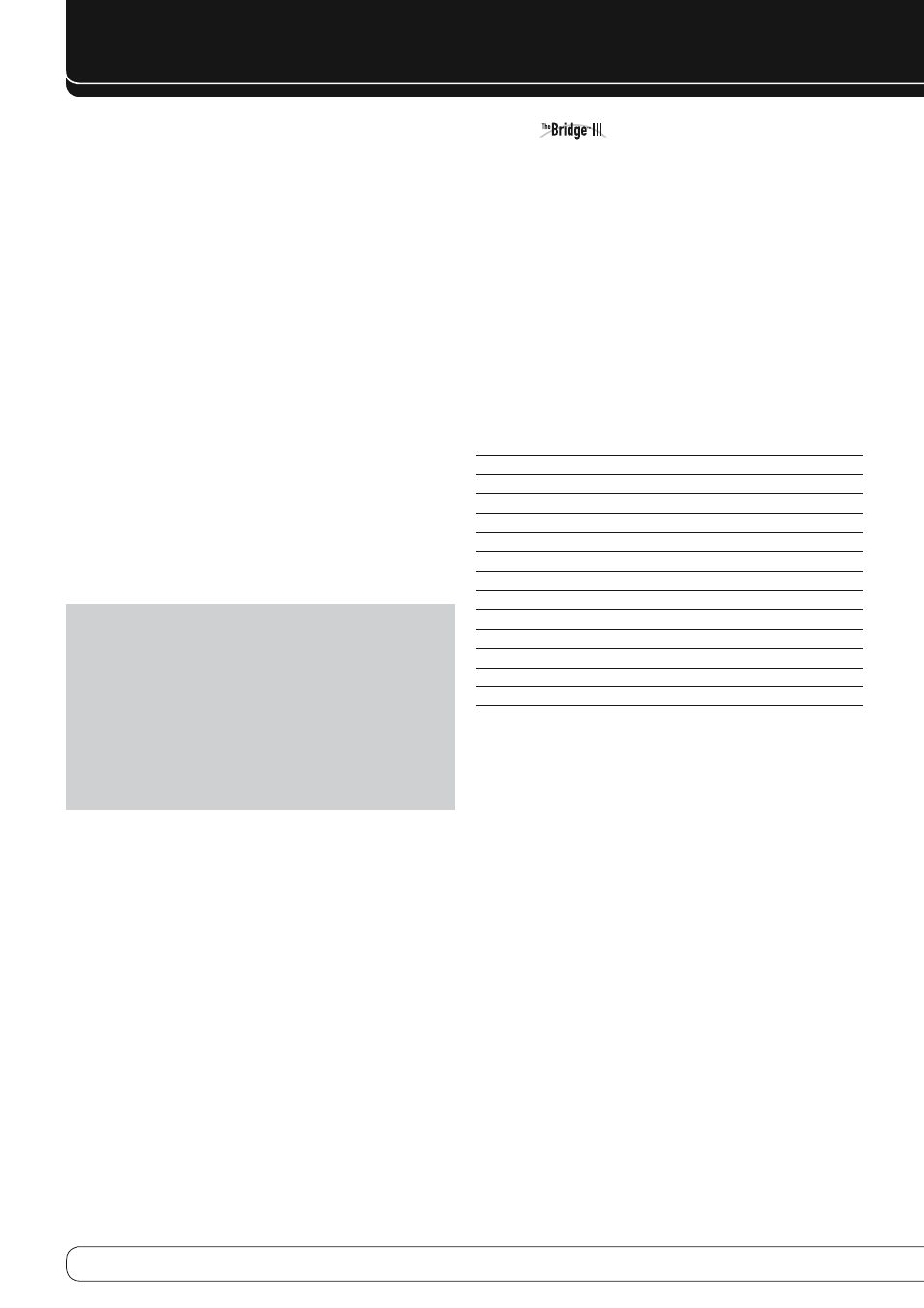
32
OPERATION
Program Search (PTY)
An important feature of RDS is its capability of encoding broadcasts with
Program Type (PTY) codes that indicate the type of material being broadcast.
You may search for a specific Program Type (PTY) by following these steps:
Press the Play button
1.
B
until the current PTY is shown in the Main
Information Display.
While the PTY is shown, press the CH/Page Up/Down or the
2.
M N
Buttons
or hold them pressed to scroll through the list of available PTY types, as
shown above starting with the PTY currently received.
Press either of the
3.
KL
Buttons. The tuner begins to scan the FM band
upwards or downwards for the first station that has RDS data that
matches the desired selection, and acceptable signal strength for quality
reception.
The tuner will make up to one complete scan of the entire FM band for
4.
the next station that matches the desired PTY type and has acceptable
reception quality. If no such station is found, the display will read NONE
for some seconds and the tuner will return to the last FM station in use
before the search.
recorDInG
Two-channel analog and digital audio signals, as well as composite video
signals, are normally available at the appropriate recording outputs. To make
a recording, connect your audio or video recorder to the appropriate output
jacks, as described in the Installation section, insert blank media and make
sure the recorder is turned on and recording while the source is playing.
NOTES:
Analog and digital audio signals are not converted to the other format.
1.
Only PCM digital audio signals are available for recording. Proprietary
2.
formats such as Dolby Digital and DTS may not be recorded using the
digital audio connections. Use the analog audio connections to make an
analog recording.
HDMI and component video sources are not available for recording.
3.
Please make certain that you are aware of any copyright restrictions
4.
on any material you record. Unauthorized duplication of copyrighted
materials is prohibited by federal law.
uSInG
DocKInG StatIon
The Bridge III is an optional dock that is compatible with most docking iPod
models, 4G and later, and iPhone models (not included). When The Bridge III
is connected to its proprietary input on the AVR 460/AVR 360 and the iPod or
iPhone is docked, you may play the audio, video and still-image materials on
your iPod or iPhone through your high-quality audio/video system, operate
the iPod or iPhone using the AVR remote or the AVR’s front-panel controls,
view navigation messages on the AVR’s front panel or a connected video
display, and charge the iPod or iPhone.
When the source The Bridge is selected and an iPod or iPhone is docked, the
message “The Bridge” appears in the front-panel Message Display. If the AVR
doesn’t detect the iPod or iPhone, turn off the AVR, remove the iPod or iPhone
from The Bridge III and reset the iPod or iPhone. When the iPod or iPhone
returns to its main menu, redock it and turn on the AVR.
Table 4 summarizes the controls available with The Bridge III during normal
playback.
Table 4 – Using The Bridge III
iPod or iPhone Function
Remote Control Key
Play
Play (
B
)
Pause
Pause (
1
)
Menu
Menu
Back/Exit
Back/Exit or Left Arrow (
M
)
Select
OK or Right Arrow (
N
)
Scroll Reverse
Up Arrow (
K
)
Scroll Forward
Down Arrow (
L
)
Forward Search
Forward Search (
H
)
Reverse Search
Reverse Search (
G
)
Next Track
Next (
J
) or Right Arrow (
N
)
Previous Track
Previous (
I
) or Left Arrow (
M
)
Page Up/Down
Page Up/Down
Press the Menu Button to view the slide-out menu:
Music: Navigates the audio materials stored on the iPod or iPhone. Use the
Page Up/Down Control on the remote to scroll through the content a page at
a time.
Photo/Manual: Select this line to view still images stored on a photo-
capable iPod or iPhone. The system will switch to iPod Manual Mode, and
control will shift to the iPod or iPhone. Use the screen and controls on the
iPod or iPhone. The AVR remote may also be used.
To view photos on a video monitor connected to the AVR, select the photo
and press the Play Button on the iPod, or press the OK Button on the remote
three times.
