Hotkeys, To enable hotkeys, Buttons setting – Honeywell 9900 User Manual
Page 109: To disable hotkeys, Hotkeys -5
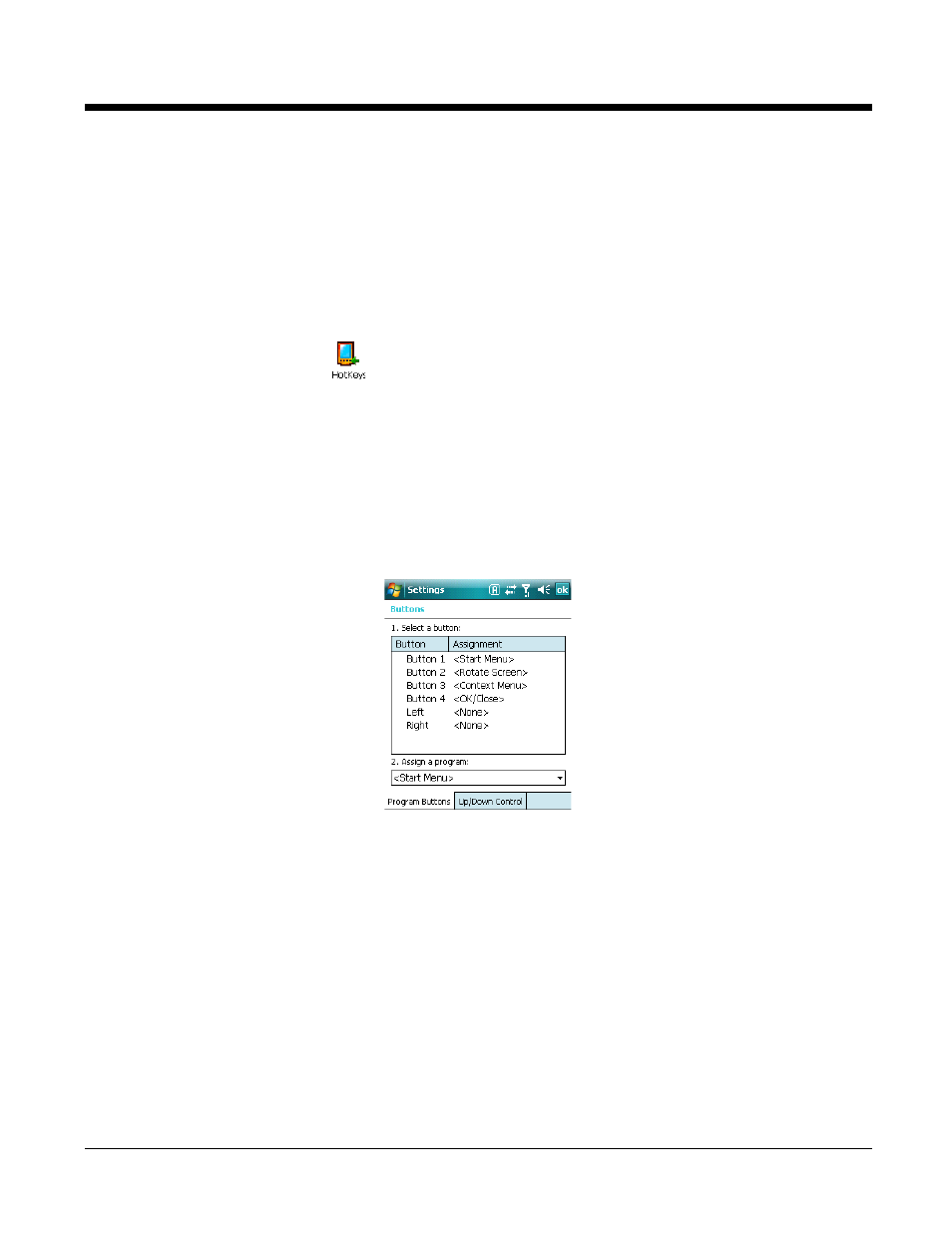
Dolphin® Power Tools User’s Guide
6 - 5
HotKeys
The HotKeys Power Tool activates the hardware button assignments in the Buttons setting. To start
HotKeys automatically after each hard reset, enable the HotKeys Program section of the
To Enable HotKeys
1.
Tap Start > Power Tools. The
(see page 1-2) appears.
2.
Tap the HotKeys icon once
. HotKeys is enabled and the button assignments in the Buttons
setting are active.
3.
Verify the assignment by tapping the button on the keyboard. To see button assignments, see
Buttons Setting
The Buttons System setting programs hardware buttons to launch applications or execute commands. To
see the hardware button assignments that HotKeys activates, open the Buttons setting.
1.
After HotKeys is enabled, tap Start > Settings > Personal tab > Buttons.
Note:
The buttons that appear on this window are the only buttons that can be programmed in the
Buttons setting. You cannot add hardware buttons to this window.
2.
To change button assignment, tap on the name of the application in the Assignment column and
select a program or command in the Assign a program drop down list.
3.
Tap OK to save.
To Disable HotKeys
(see page 1-2) and tap the HotKeys icon again.
OR
Select Exit on the
