Step 2: applying footpads and wall mounting, Step 3: checking the installation, Step 4: connecting devices to the switch – Hawking Technology 202-10248-01 User Manual
Page 26: Step 2: applying footpads and wall mounting -2, Step 3: checking the installation -2, Step 4: connecting devices to the switch -2
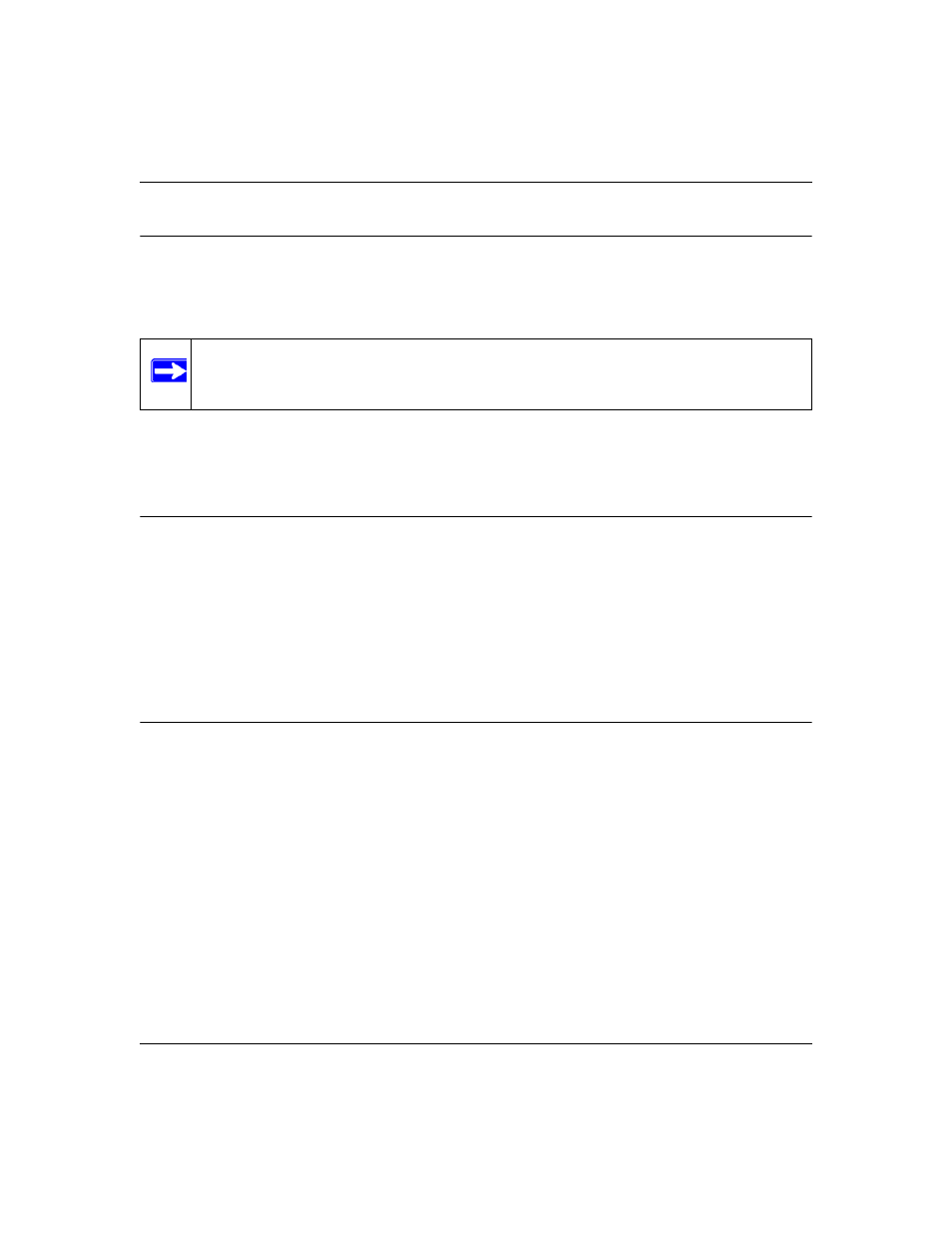
GS108T Smart Switch Hardware Installation Guide
4-2
Installation
v1.0, March 2007
Step 2: Applying Footpads and Wall Mounting
1. Attach one rubber foot pad into each of the four concave depressions on the base of the switch.
(The switch ships with four self-adhesive rubber footpads.)
2. To mount the switch on a wall (optional), install the two provided screws in positions that
correspond to the slots on the bottom side of the GS108T, then mount the switch.
Step 3: Checking the Installation
Before you apply power, inspect the equipment thoroughly to:
•
Verify that all cables are installed correctly.
•
Check that cables are not damaged and that cable routing does not interfere with equipment to
create a safety hazard.
•
Ensure that all equipment is mounted properly and securely.
Step 4: Connecting Devices to the Switch
The following procedure describes how to connect devices to the switch’s RJ-45 ports. Your
NETGEAR GS108T Gigabit Smart Switch contains Auto Uplink technology, which enables you
to attach devices using either straight-through or crossover cables.
Note: These footpads cushion the switch against shock and vibration. They also provide
for ventilation space between stacked switches.
