2 error message and solution – Hi-Touch Imaging Technologies 630PL User Manual
Page 79
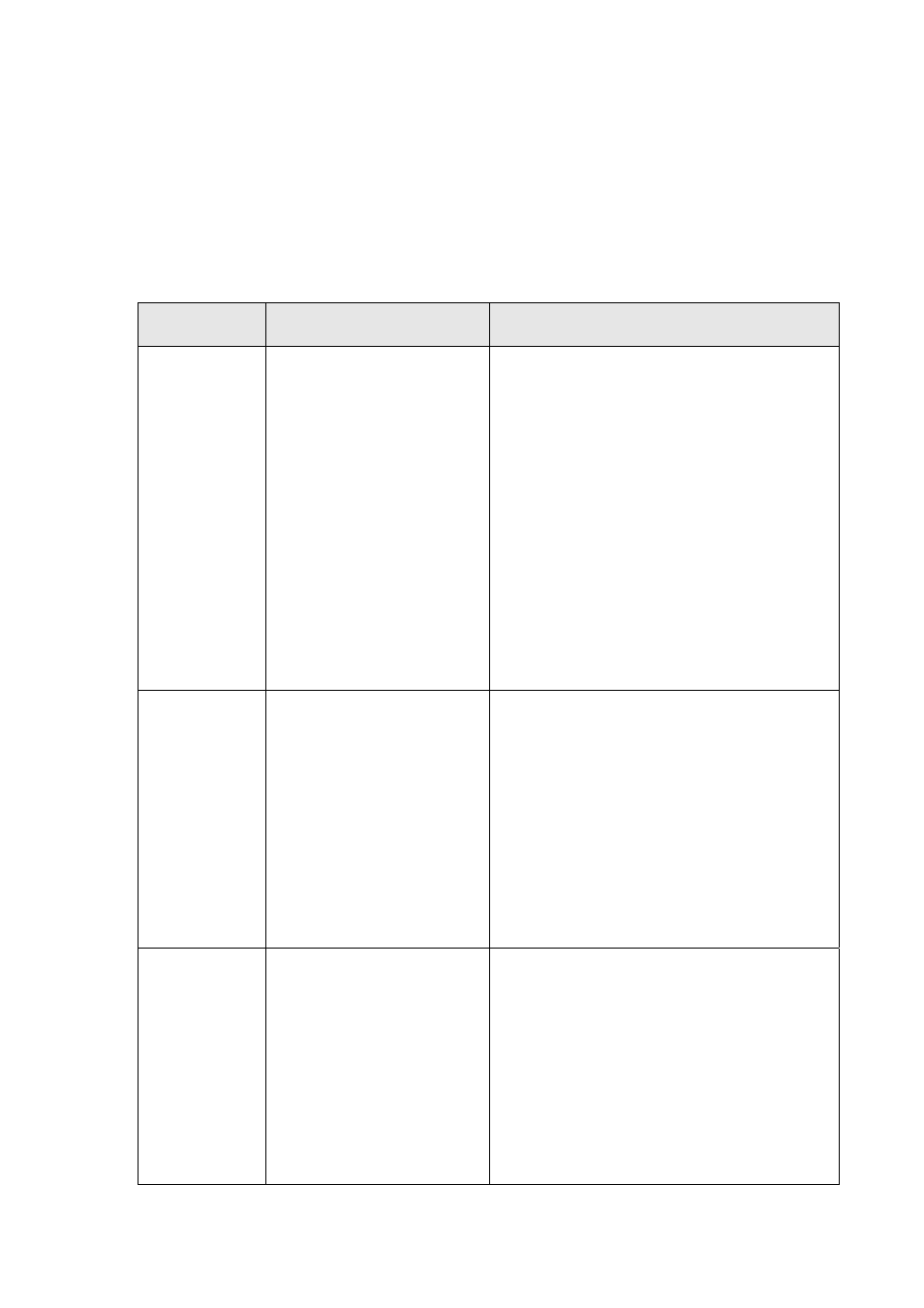
78
5-2 Error Message and Solution
If you see error message on the screen, do not press [Yes] immediately, record
the message first. Please follow the method described in this section for
troubleshooting.
Note: After you press [Yes] in the error message window, the printer will reset,
and the problem may be cleared during “Reset”.
Error
Message
Possible Problem/Cause
Troubleshooting
Printer is
offline.
Printer is not on, or power
cord not connected
properly, or the USB cable
not connected properly.
Check the Power Cord
1.
Check whether the power cord is
properly connected and the printer
is on .
2.
If the power is on and all functions
are normal, then the green
indicator of the printer is in steady
green.
Check the USB Connection
1.
Check whether the USB cable is
correctly connected to the PC, and
re-plug the USB connector to the
PC .
2.
Check the USB cable is connected
to the printer properly, and re-plugs
the USB connector to the printer.
Paper type
mismatch
The type of paper is not
matched, Wrong type of
paper. For example, it is
set up for “sticker” in the
software, but the tray has
“photo paper”; or paper
other than the standard
paper produced by Hi-Ti
may have the same
problem.
1.
Please use the Hi-Ti standard
paper.
2.
Please confirm the type of paper in
the tray if it matches with the
software setup.
3.
If you are not using PhotoDesiree
for printing, make sure the setup for
paper type is correct in the printer
driver as below: Change the setting
for paper type at [Control
panel]/[Printer]/HiTi USB Photo
Printer /[Property]/[Paper Type].
Thermal
printing head
overheat
1. The printer will
auto-detect the printing
temperature. The printer
will pause when the
temperature is too high,
until the heat is down to
the temperature below 60
degrees, then it will
continue printing.
2. When
successive
printing exceeds a certain
1.
Wait for a while until the printer
head cools down. The printer will
reboot automatically.
2.
If you are using the consumer
printer for large volume of
commercial printing, the same
problem may arise. Please notice
that such usage is not covered by
the warranty.
3.
Please use the printer in
air-conditioned places.
