Troubleshooting – Logitech Z533 2.1 Speaker System with Subwoofer and Control Pod User Manual
Page 8
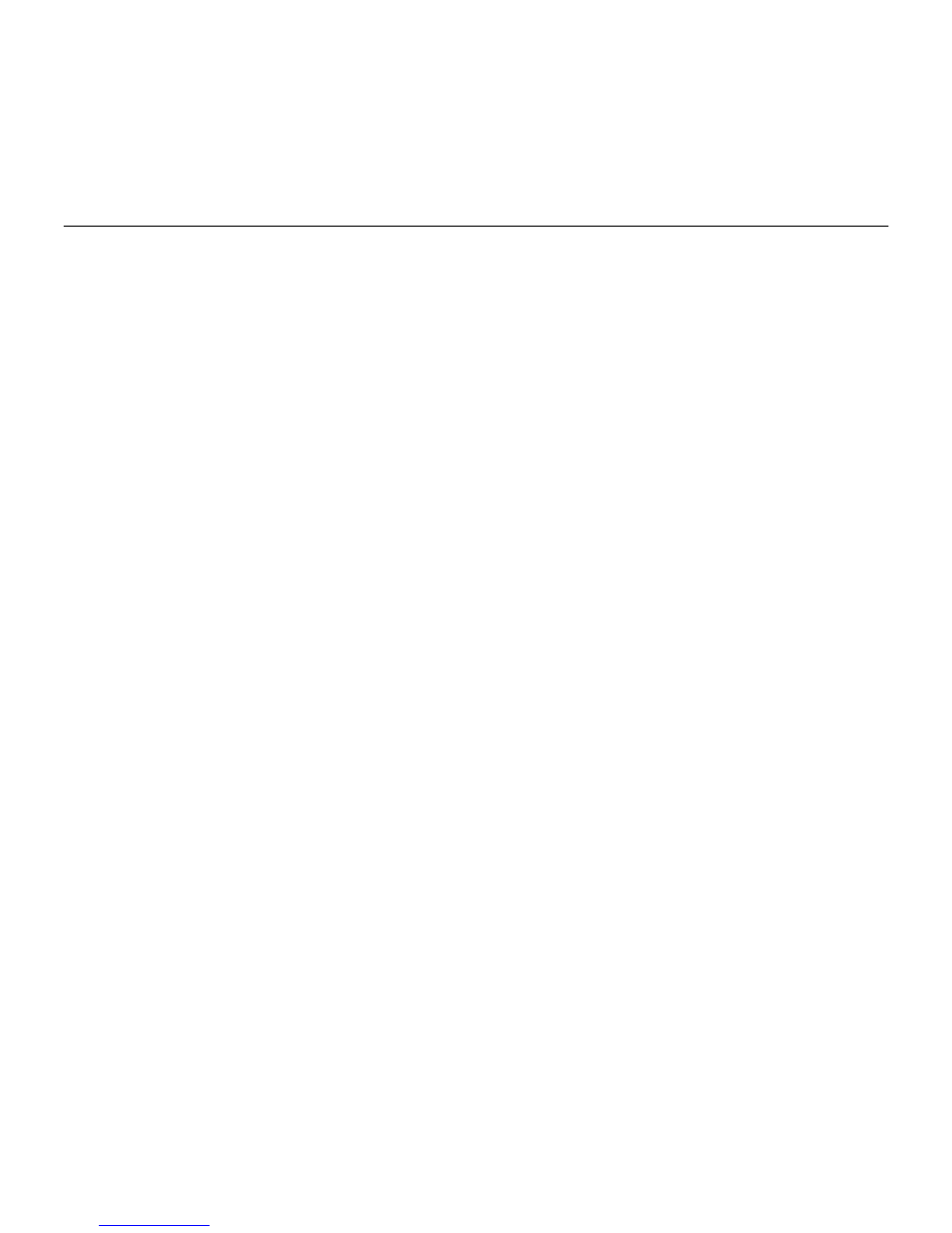
Logitech Speaker System Z553
8 English
Troubleshooting
The speakers are not working
or
produce weak or no sound
• Check power connection. Check that
the AC power cable is securely connected
to the subwoofer and an AC outlet.
• Turn on the speakers. Turn top of control
pod right to power on the speakers.
The power LED on control pod turns red.
• Adjust the volume. Turn top of control
pod left or right to adjust the volume.
Check the volume at source and in
your media application.
• Check cable connections:
– Control pod connects to controller port
on the back of the subwoofer.
– Satellites connect to the subwoofer
back: Right satellite connects to black
RCA output and left satellite connects
to grey RCA output. Do not use
the white and red audio inputs.
– Audio source connects to the control
pod or subwoofer back using the
3.5mm input. For TVs, use the red and
white RCA inputs. Do not use the black
and grey RCA outputs.
• Headphones, when connected to control
pod, mute sound through the speakers.
• For computers, specify the speakers as
the default output source, set operating
system volume to 80%, and make sure
the volume is not on mute:
–
Windows® 8:
From Start Menu, select
Desktop tile. From Charms menu,
select Settings > Control Panel >
Hardware and Sound > Sound >
Speakers / Headphones > Properties >
Levels> adjust Speaker slider
(deselect mute)
–
Windows 7:
Start > Control Panel >
Hardware and Sound > Sound >
Speakers / Headphones > Properties >
Levels > adjust Speaker slider
(deselect mute)
–
Mac OS X:
System Preferences >
Sound > Output > Headphones or Line
Out > adjust Output volume slider
(deselect mute)
For more troubleshooting help,
go to
www.logitech.com/support/Z553
Downloaded from
manuals search engine
