Huion Kamvas 22 Plus Pen Display User Manual
Page 2
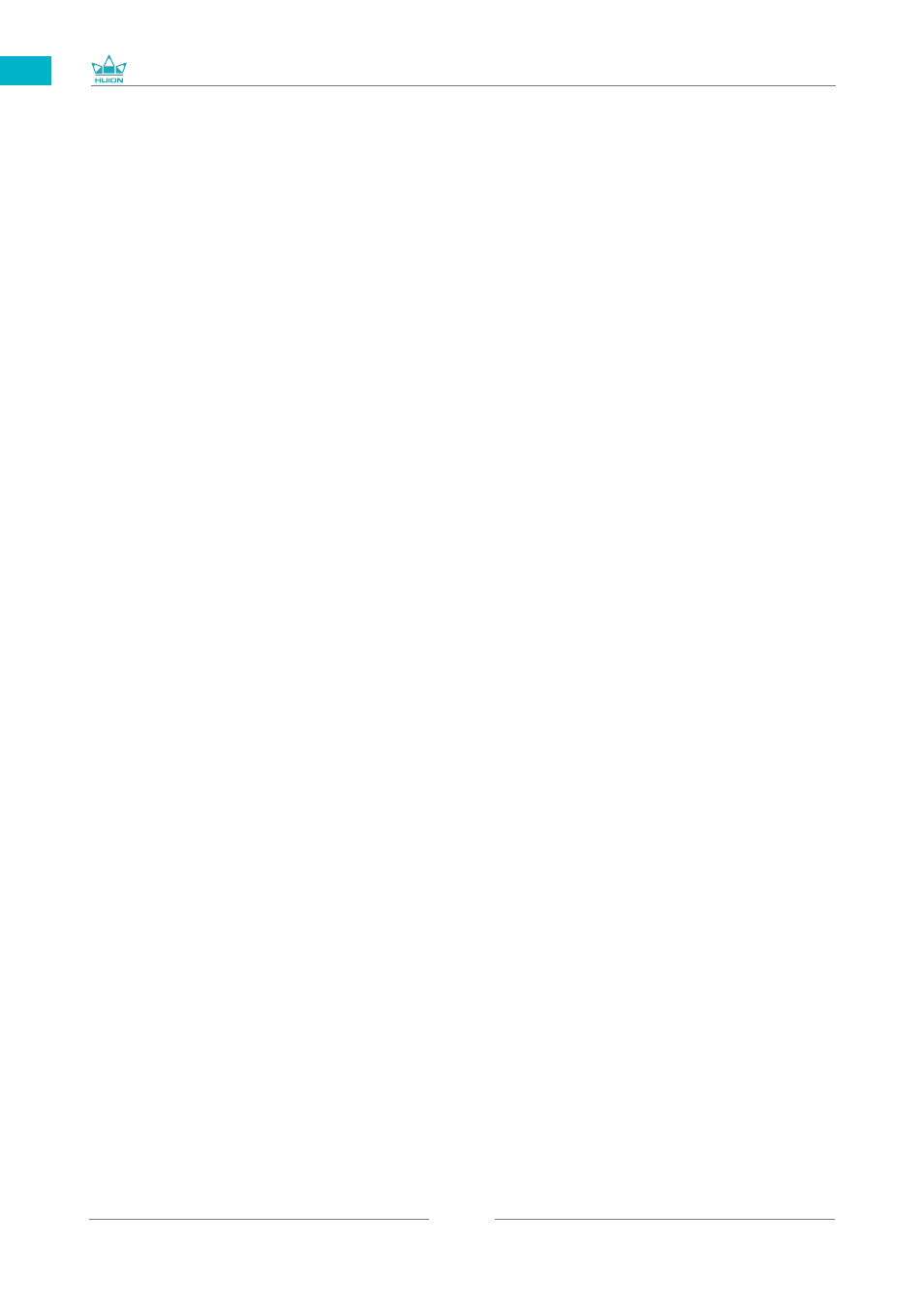
GS2202
2
EN
Contents
1 / Precautions ...................................................................................................................................3
2 / Product Overview .......................................................................................................................4
2.1 Display Introduction .................................................................................................................................4
2.2 Product and Accessories ........................................................................................................................4
2.3 Setting Up Display ....................................................................................................................................8
2.4 Install Driver ................................................................................................................................................8
3.1 Hold the Pen ................................................................................................................................................9
3.2 Position the Cursor ....................................................................................................................................9
3.3 Click ............................................................................................................................................................. 10
3.4 Move ............................................................................................................................................................ 10
3.5 Use the Side Buttons ............................................................................................................................. 10
3.6 Pen Nib Replacement ........................................................................................................................... 11
4 / OSD Buttons............................................................................................................................... 11
5 / Function Setting ....................................................................................................................... 12
5.1 Working Area Setting ............................................................................................................................ 12
5.2 Display Setting ......................................................................................................................................... 14
5.3 Pen Buttons Function Setting ............................................................................................................ 16
5.4 Enable the Windows Ink Feature ...................................................................................................... 16
5.5 Pressure Sensitivity Setting ................................................................................................................. 17
5.6 Pen Pressure Testing ............................................................................................................................. 18
5.7 Pen Nib Activity Setting ........................................................................................................................ 18
5.8 Data Export and Import ........................................................................................................................ 19
6 / Specifications ............................................................................................................................ 20
7 / Trouble Shooting ...................................................................................................................... 21
8 /
