Z series quick start guide, Using newline broadcast, Using newline cast – Newline Z Series TT-5522Z-UC 55" 4K PCAP Touchscreen Interactive Display with OPS Computer and 4K Camera User Manual
Page 13
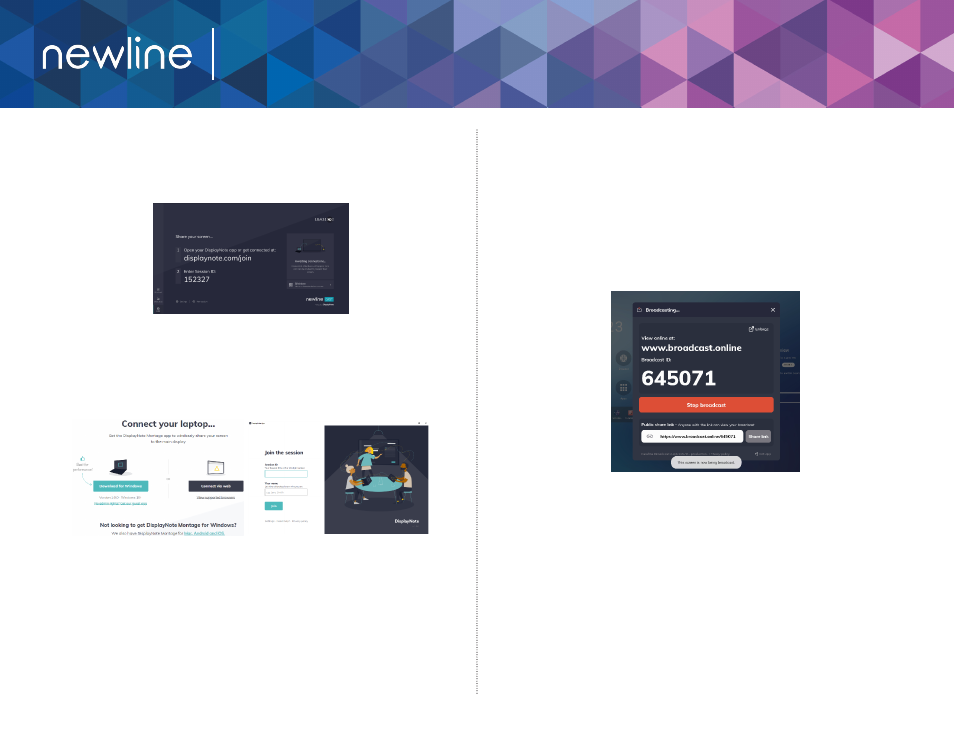
Z Series Quick Start Guide
Using Newline Broadcast
Share your Panel Screen to Student Devices
1. Turn on the display.
2. Begin a session by opening the Broadcast application and pressing
the “Start broadcast” button
3. Share the public share link with your viewers.
4. Begin your presentation.
5. To end the Broadcast, press the Stop Broadcast button.
Viewing a Broadcast
1. Click the link sent by the broadcast host, or go to broadcast.online,
enter the 6-digit Broadcast ID and press Connect.
2. Users can interact with the “Enlarge” option to enlarge the broadcast
information. This is designed to help users view the broadcast
information from afar.
3. To leave a broadcast, press the Stop button at any time.
Using Newline Cast
Connecting to Newline Cast Using the DisplayNote Windows App
1. Open the Newline Cast app on your display
Connecting to Newline Cast from a Web Browser
1. Open the Newline Cast app on your display
2. Visit www.displaynote.com/join on your laptop and select
“Connect via web”
3. Type in the Session ID you see on the display and your name
4. Select “Join” once both Session ID and Name are filled in
5. When asked, select whether you want to share your entire screen,
or just a specific application window.
6. Click “Share”
2. Download the DisplayNote Windows App from displaynote.com/join
on your computer
3. Open the DisplayNote app on your laptop
4. Type in the Session ID you see on the display and your name
5. Select “Join” once both Session ID and Name are filled in
12
