Connection, Connecting the vga input – BenQ IL5501 55" SmInteractive Signage Display User Manual
Page 21
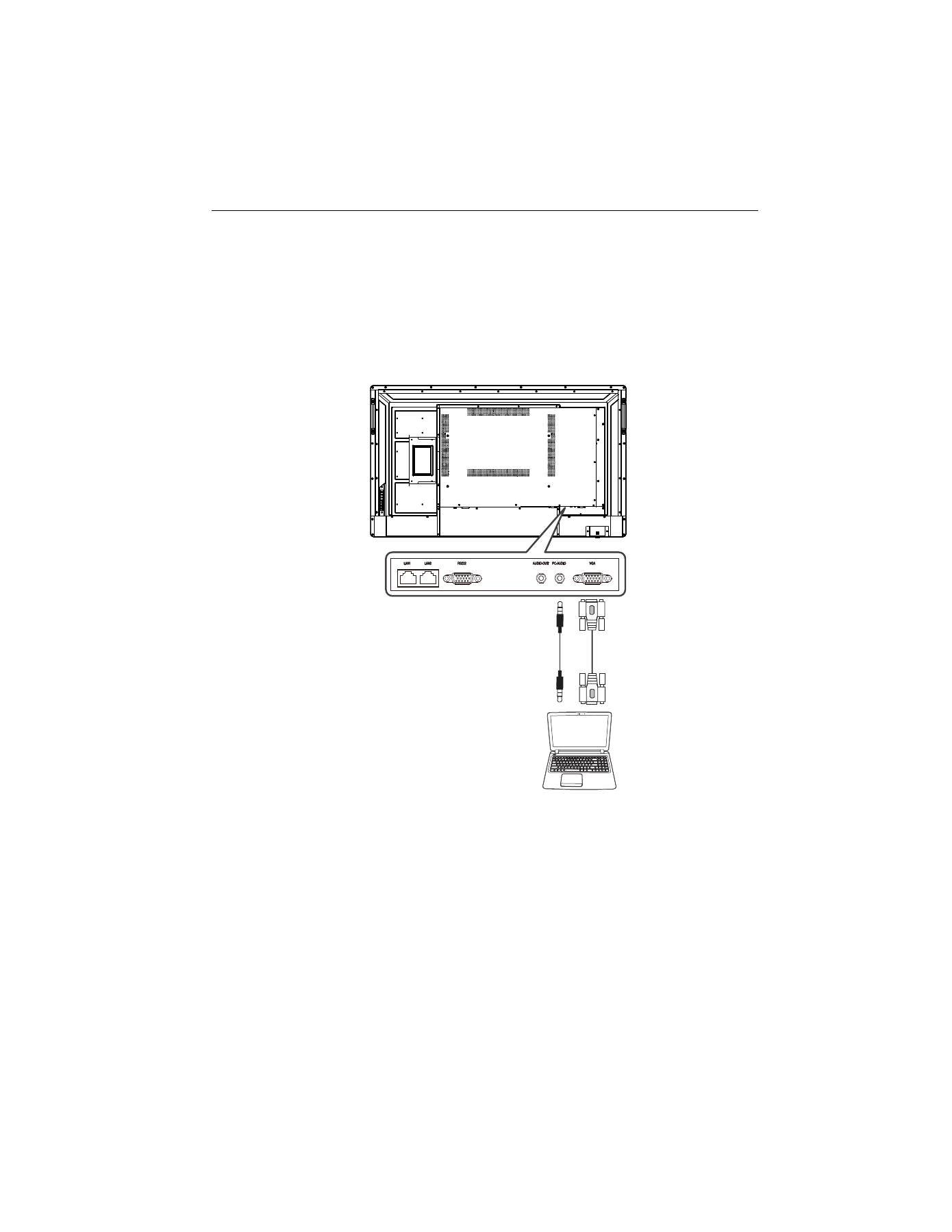
Connection
21
Connection
Connecting the VGA input
1. Connect the
VGA
jack on the display to the VGA output jack on a computer using a
D-Sub (15-pin) cable.
2. Connect the computer’s audio output jack to the
PC-AUDIO
jack on the display
with a suitable audio cable.
3. Press
INPUT
on the remote control and then select
VGA
from the input source
menu.
D-Sub (15-pin)
cable
Audio
cable
Computer
See also other documents in the category BenQ Monitors:
- FP71G+ (32 pages)
- LCD COLOR MONITOR FP937S (53 pages)
- FP591 (53 pages)
- G900 (31 pages)
- FP567 (43 pages)
- FP202W (34 pages)
- FP71V+ (38 pages)
- FP231W (37 pages)
- FP785 (56 pages)
- FP791 (53 pages)
- FP91G (36 pages)
- FP767 (47 pages)
- FP781 (23 pages)
- FP531 (32 pages)
- GL2780 27" Eye-Care Stylish 16:9 LCD Monitor (45 pages)
- FP241W (46 pages)
- FP241WZ (47 pages)
- FP73G (36 pages)
- FP731 (54 pages)
- FP241VW (47 pages)
- MOBIUZ EX270QM 27" 1440p HDR 240 Hz Gaming Monitor (58 pages)
- PhotoVue SW272U 27" 4K HDR Monitor (70 pages)
- PD2500Q 25" 16:9 IPS Monitor (15 pages)
- DesignVue PD2705UA 27" 4K HDR Monitor with Ergo Stand (75 pages)
- GW3290QT 31.5" 1440p Ergonomic Eye-Care Professional Monitor (White) (53 pages)
- SW321C 32" 16:9 4K HDR IPS Photo and Video Editing Monitor (70 pages)
- PD3220U DesignVue Designer 31.5" 16:9 HDR 4K IPS Monitor (80 pages)
- SL8502K 85" 4K Pantone-Validated SmSignage Display (63 pages)
- ST8602S 86" 4K SmSignage Display (61 pages)
- BH2801 28" Bar-Type Stretched Commercial Display (58 pages)
- PL5502 55" 4K Video Wall Display (40 pages)
