Initial setup, System update, Initial setup system update – BenQ BH2801 28" Bar-Type Stretched Commercial Display User Manual
Page 23
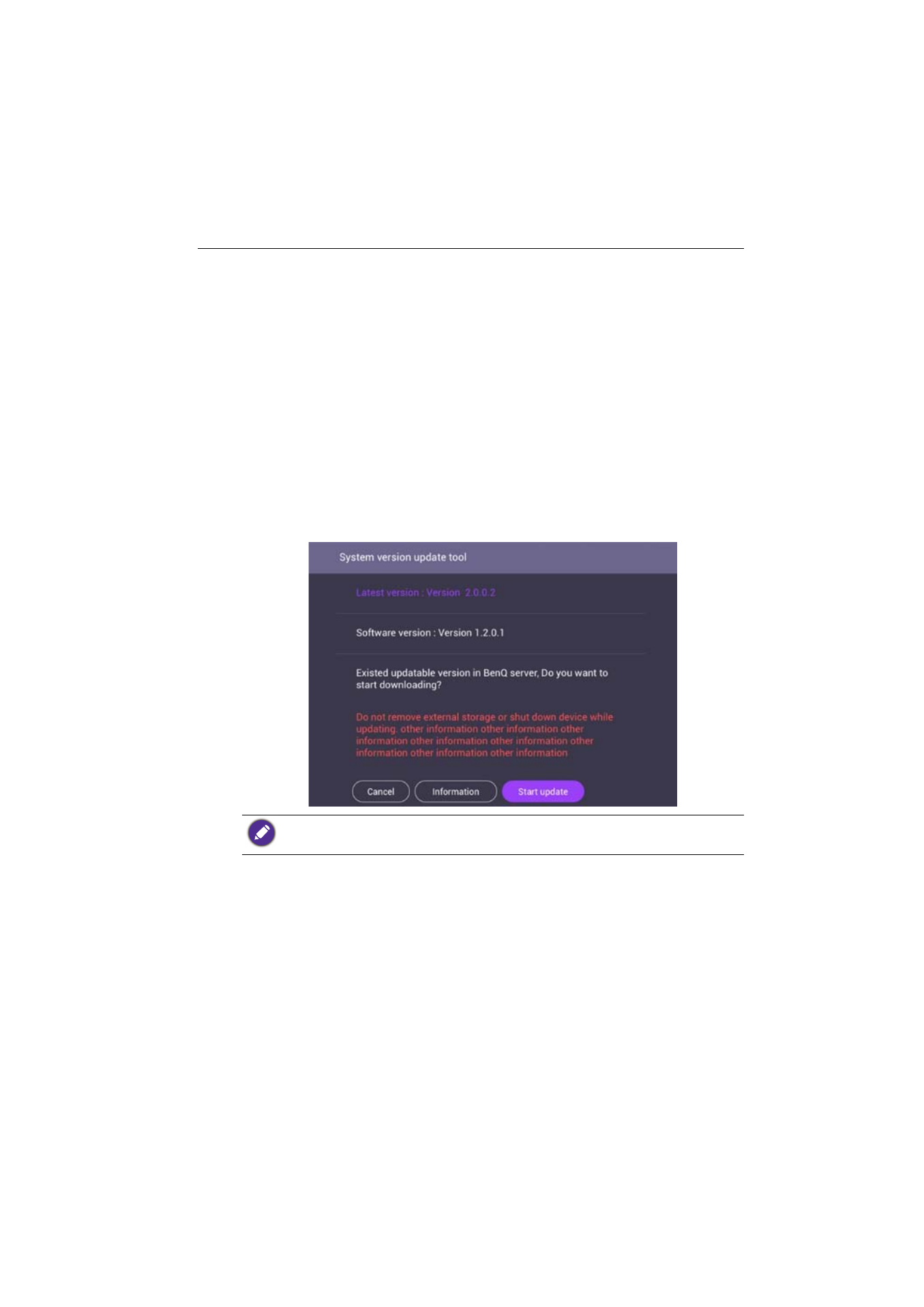
Basic operations
23
Initial setup
After you have connected the display to the power, you are ready to power on the
display. The first time you power on the display, you will be guided through a series of
setup screens. Follow the on-screen instructions or the steps below to start up your
display and complete the initial setup.
1. Turn on the display. Wait for the display to boot up with the BenQ screen. This may
take a moment.
2. Tap
Next
on the screen to begin. Follow the on-screen instructions to set up the
language, date and time, and network. Or your can skip some of these steps and
complete the setup later.
System Update
Whenever a new version of software is available, the system will automatically detect the
update and will prompt you to download it every time you launch the system. For manual
update, go to
System
>
About
>
System update
. For more information about
System update
, please see
System settings (Android) on page 36
.
Software update process may take some time to complete.sDuring the update process, do not
turn off the device/ disconnect the Internet/ remove USB drive. Any interruptions during the
software update process may permanently damage your display.
