Tether Tools TetherPro USB 3.0 Active Extension Cable (Hi-Visibility Orange, 16') User Manual
Connectivity troubleshooting guide
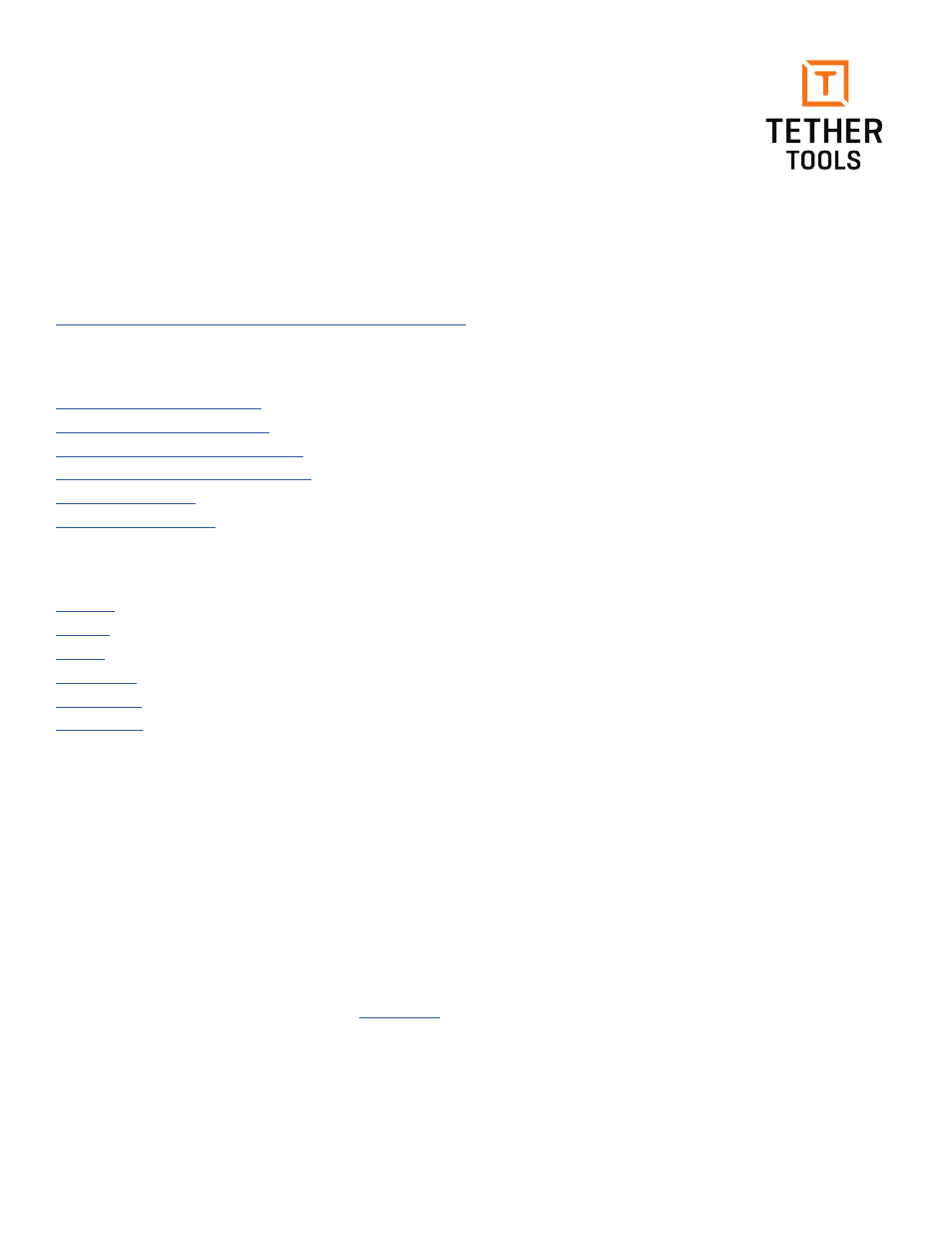
Confirm software compatibility
First, make sure that your software supports your camera make and model for tethered shooting.
Download the most recent version of your software
Software doesn’t always auto-update so make sure your software is installed correctly and all current updates have been made.
Ensure your camera’s firmware is up-to-date
If you are not familiar with updating your camera firmware, please view these links for the latest firmware updates:
Getting started
1) Turn on your computer and login. Keep camera powered off.
2) Securely connect your cable at both the camera and computer ports.
3) Open tethering software you will use to receive images.
4) Start tethered capture session in software.
5) Turn on the camera. Software should detect connected camera.
6) Begin shooting to see images appear in software.
Connection issues
If your connection was working during a tethered capture shoot but has dropped, here are steps to recover from a dropped connection:
1) Turn off the camera.
2) Disconnect the camera from the computer.
3) Close software and restart the software.
4) Open software.
5) Reconnect the camera.
6) Turn on the camera and try tethered shooting.
If this sequence does not work, please restart the computer and repeat the Getting started process from above.
Connectivity Troubleshooting Guide
FOR USB 2.0 AND 3.0 CAMERAS
Nothing is more frustrating than being ready to shoot, but getting stopped
dead in your tracks when a tethered capture session is not cooperating.
