Controls and connectors – Planar Systems Helium PCT2265 21.5" Multi-Touch Monitor User Manual
Page 10
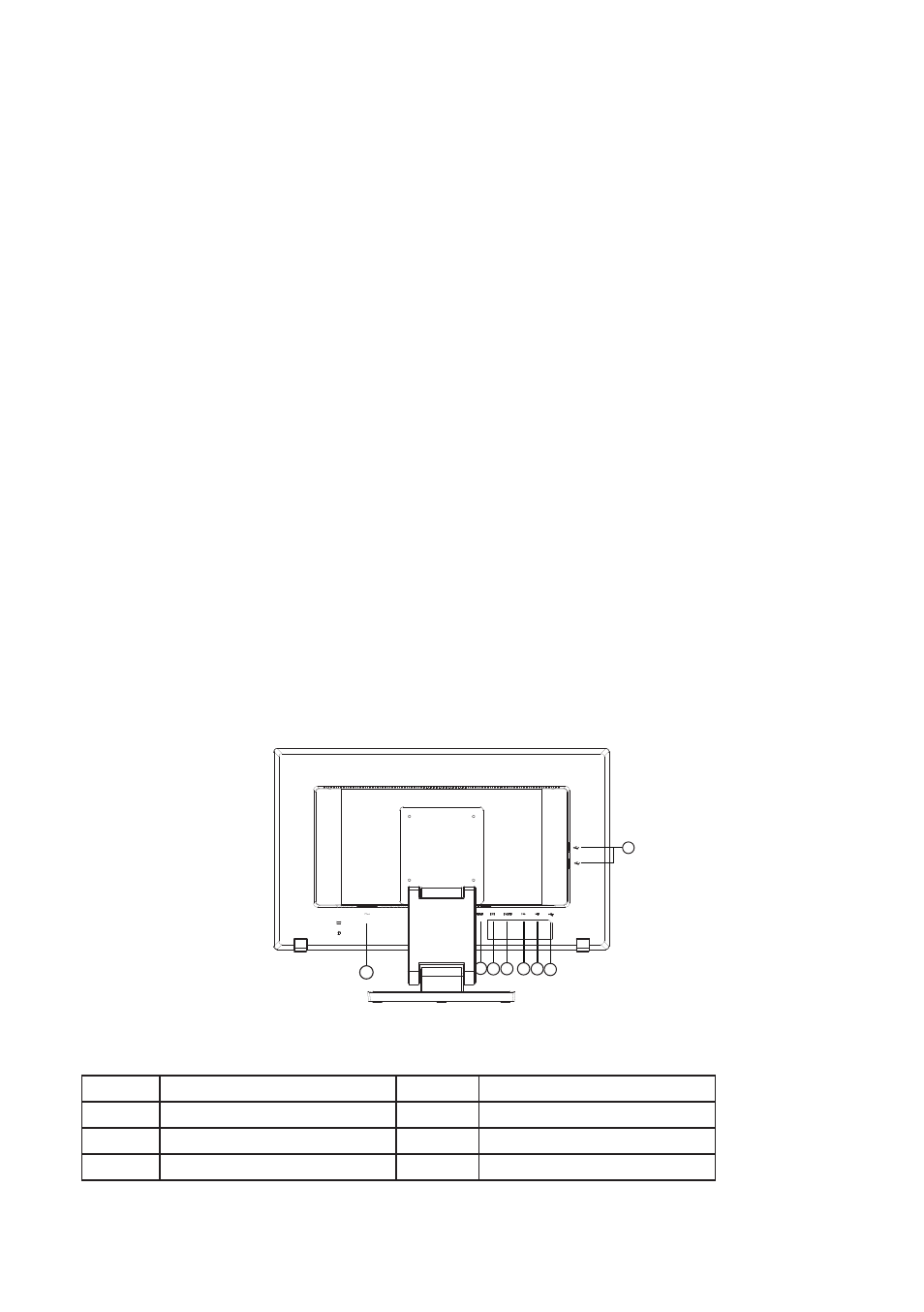
9
CONTROLS AND CONNECTORS
POWER CORD
Power Source:
1. Make sure that the power cord is the correct type required in your area.
2. This monitor has an internal universal power supply that allows operation in either
100/120V AC or 220/240V AC voltage area (No user adjustment is required.)
3. Connect the AC-power cord into the monitor’s power input socket, The AC-power cord
may be connected to either a wall power outlet or the power outlet socket on your PC,
depending on the type of power cord supplied with your monitor.
SIGNAL CABLE
Connecting the Signal Cable :
Plug one end of the signal cable to the LCD monitor and the
other end to a computer or a video source.
USB Cable – A to B
The USB Cable – A to B – must be connected from the monitor to the computer for the touch
screen to operate.
Connecting the USB Cable: Plug one end of the cable to the monitor – USB Cable (upstream)
slot - and the other end to a USB port on the computer. Refer to page 17 for Calibration and
Reset Instructions.
Caution:
If the AC outlet is not grounded (with three holes), install the proper grounding adapter
(not supplied).
1
8
8
2 3 4 5 6 8
78
Figure 2 Connecting Cables
1.
Power Cable
5.
Audio cable
2.
HDMI Cable
6.
USB Cable*2 (downstream)
3.
DVI Cable
7.
USB Cable (upstream)
4.
D-SUB Cable
8.
USB Cable*2(downstream)
