Planar Systems PLL2251MW 21.5" 16:9 Full HD LED LCD Monitor User Manual
Page 15
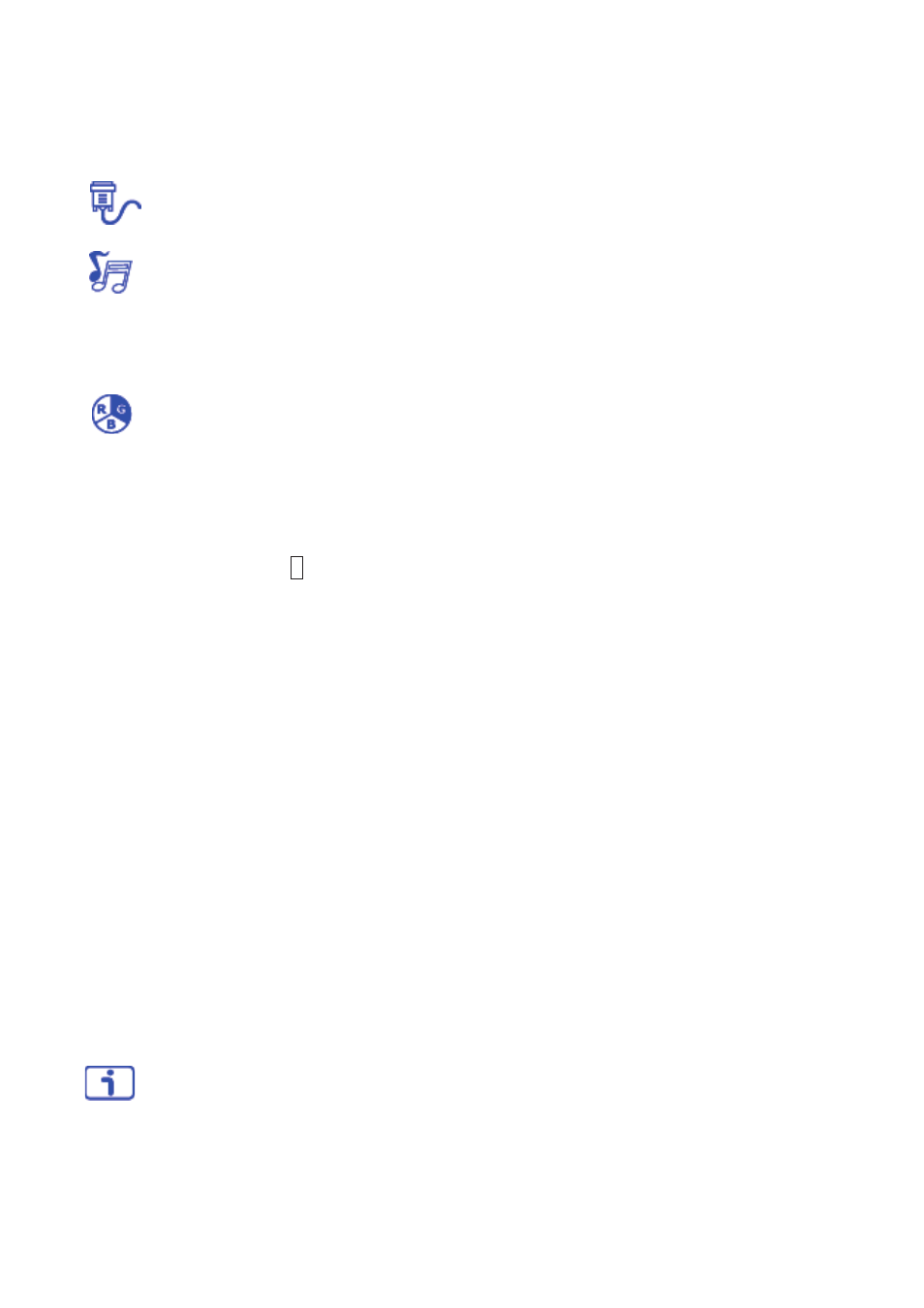
14
OVER DRIVE:
Allows the user to change the Over Drive strength. Improve the quality of
the motion pictures.
INPUT SELECT:
When Input Select is pressed, change Input signal to VGA, HDMI, or
Auto.
AUDIO ADJUST:
To adjust the audio functions.
VOLUME:
To adjust the volume of speaker output.
MUTE:
To turn the Mute ON/OFF.
AUDIO INPUT:
When in HDMI input, select where the audio source comes from HDMI
or AUDIO IN.
COLOR ADJUST:
To select the color for improving brightness and color saturation
between COOL, NORMAL, WARM, USER COLOR, PICTURE MODE and BLUE LIGHT
REDUCER.
COOL:
Adds blue to screen image for cooler white.
NORMAL:
Adds red to screen image for warmer white and richer red.
WARM:
Adds green to screen image for a darker color.
USER COLOR:
Individual adjustments for red (R), green (G), blue (B).
1. Press button
2
to select the desired color.
2. Press
▲
or
▼
button to adjust selected color.
PICTURE MODE:
Provides an optimum display environment depending on the content
displayed. It contains 4 user-selectable presets.
STANDARD
is for general windows environment and monitor default setting.
GAME
optimized for PC game environment.
CINEMA
optimized for movie and video environment.
SCENERY
optimized for displaying outdoor scenery images.
TEXT
optimized for text editing and viewing in a word processing environment.
BLUE LIGHT REDUCER:
To decrease the blue light emitted from the display to reduce
the risk of blue light exposure to your eyes. (Contrast, Color Temperature-Cool, Normal,
Warm, User Color and Preset Mode adjustment will be disabled when Blue Light
Reducer is active.)
Press
▲
or
▼
key to adjust the Blue Light Reducer strength.
- VIDEO
–
Ideal for watching videos (15% reduction)
- WEB BROWSING
–
Ideal for web browsing (30% reduction)
- READING
–
Ideal for reading (50% reduction)
- LOW LIGHT
–
Ideal for low ambient lighting environments (70% reduction)
INFORMATION:
To display the information, regarding the current input signal coming
from the graphic card in your computer.
Note:
See your graphic card user guide for more information about changing the
resolution and refresh rate.
