English, Caution – LG 24BK430H-B 23.8" 16:9 IPS FreeSync Monitor User Manual
Page 19
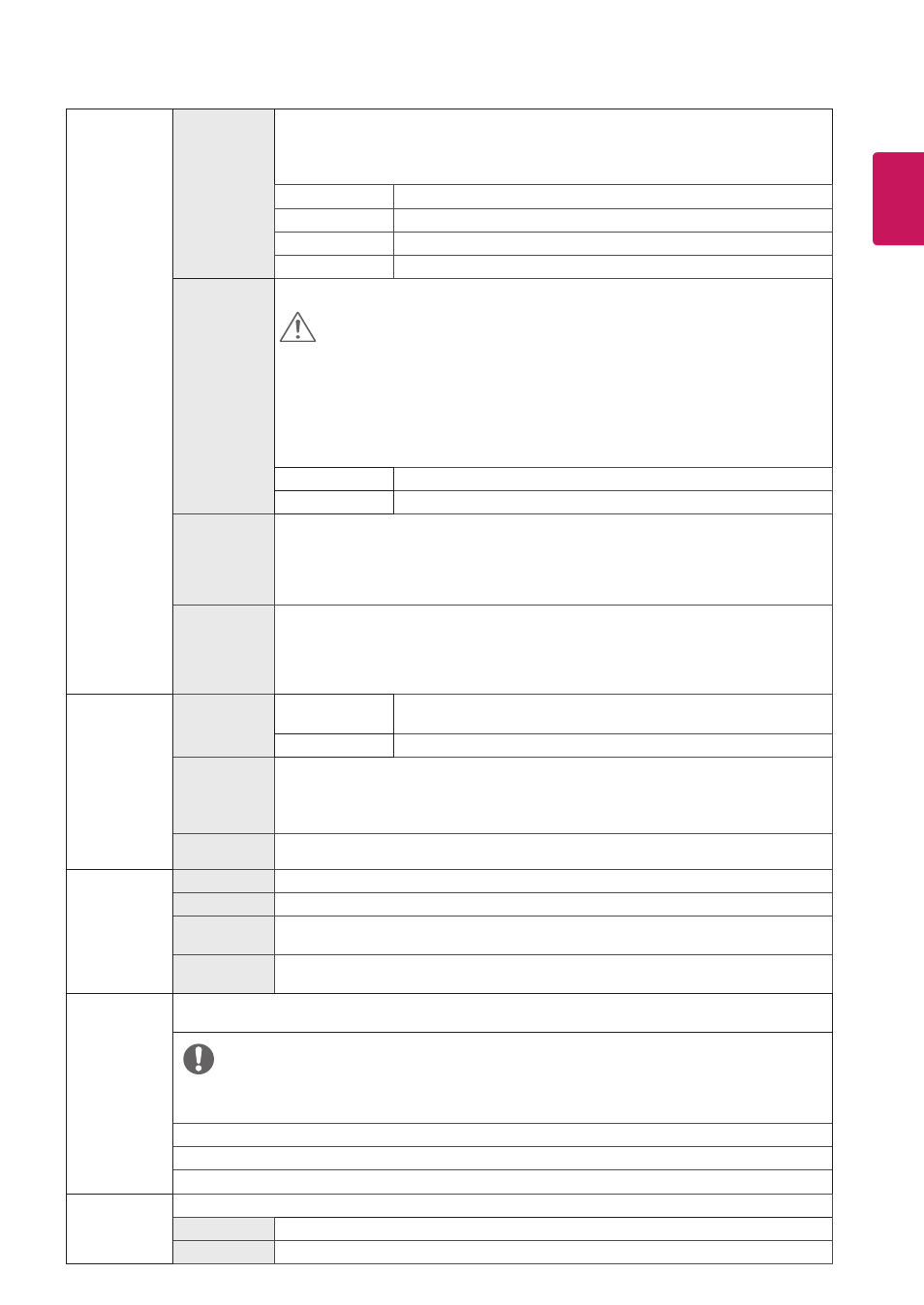
19
ENG
ENGLISH
Game Adjust Response
Time
Sets a response time for displayed pictures based on the speed of the screen.
For a normal environment, it is recommended that you use
Fast
.
For a fast-moving picture, it is recommended that you use
Faster
.
Setting to
Faster
may cause image sticking.
Faster
Sets the response time to faster.
Fast
Sets the response time to fast.
Normal
Sets the response time to normal.
Off
Does not use the response time improvement feature.
FreeSync
Provides seamless and natural images by synchronizing the vertical frequency of the
input signal with that of the output signal.
CAUTION
y
Supported Interface: HDMI.
y
Supported Graphic Card : A graphic card that supports AMD’s FreeSync is
necessary.
y
Supported Version : Make sure to update the graphic card to the latest driver.
y
For more information and requirement, refer to AMD website at http://www.amd.
com/FreeSync
On
FreeSync
function on.
Off
FreeSync
function off.
Black
Stabilizer
Black Stabilizer:
You can control the black contrast to have better visibility in dark scenes.
Increasing the Black Stabilizer value brightens the low gray level area on the screen.
(You can easily distinguish objects on dark game screens.)
Reducing the Black Stabilizer value darkens the low gray level area and increases the
dynamic contrast on the screen.
Cross Hair
Cross Hair provides a mark on the center of the screen for First Person Shooter(FPS)
games. Users can select the cross hair that fits their gaming environment among four
different cross hairs.
y
When the monitor is off or enters energy saving mode, the Cross Hair feature is
automatically turned off.
Color Adjust
Gamma
Mode 1, Mode 2,
Mode 3
The higher the gamma value, the darker the image becomes. Like-
wise, the lower the gamma value, the lighter the image becomes.
Mode 4
If you do not need to adjust the gamma settings, select Mode 4.
Color Temp
Selects the factory default picture color.
Warm: Sets the screen color to a reddish tone.
Medium: Sets the screen color between a red and blue tone.
Cool: Sets the screen color to a bluish tone.
Custom: The user can adjust it to red, green or blue by customization.
Red/Green/
Blue
You can customize the picture color using Red, Green, and Blue colors.
Configuration
Adjust
(D-SUB only)
Horizontal
To move image left and right.
Vertical
To move image up and down.
Clock
To minimize any vertical bars or stripes visible on the screen background.The
horizontal screen size will also change.
Phase
To adjust the focus of the display. This item allows you to remove any horizontal noise
and clear or sharpen the image of characters.
Resolution
(D-SUB only)
User can set the desired resolution.This option is enabled only when the screen resolution on your
computer is set to the following(D-SUB only).
NOTE
The function is enabled only when the screen resolution on your computer is set to the following,
except that the PC output wrong resolution.
1024x768, 1280x768, 1360x768, 1366x768,Off
1280x960, 1600x900,Off
1440x900, 1600x900,Off
Picture Reset
Do you want to reset your settings?
No
Cancel the select.
Yes
Returns to the default settings.
