Bluetooth – UMIDIGI Touch User Manual
Page 7
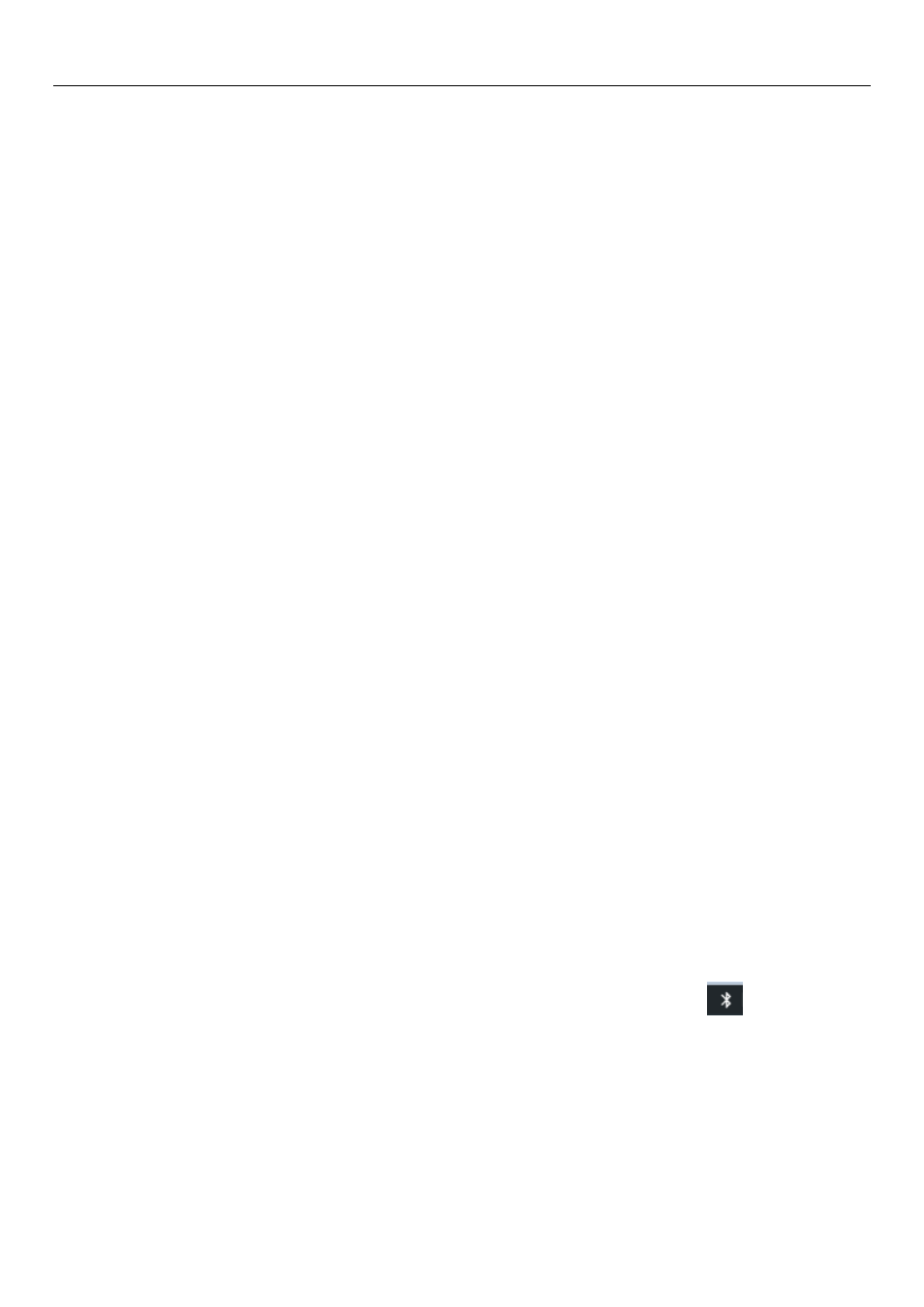
UMi Touch User’s Manual
7
Notices:
Unless you choose not to reserve the network, otherwise, there is no need to re-enter the corresponding
password when next time connecting to the previously encrypted wireless network. Wi-Fi will search
automatically, that is, phone needn’t to perform additional steps to connect Wi-Fi networks.
Notices:
Unless you choose not to reserve the network with password, otherwise, there is no need to re-enter the
corresponding password when next time connecting to the previously encrypted wireless network. Wi-Fi
will search automatically, that is, phone needn’t to perform additional steps to connect Wi-Fi networks.
Connect to other Wi-Fi networks
In the interface of wireless and network, touch Wi-Fi settings. The founded Wi-Fi networks will show
on the Wi-Fi network list.
Touch other Wi-Fi networks, and then you can connect to this network.
Notices: in addition, mobile phone can also surf the Internet by GPRS. Our current SIM card GPRS to
open after the default boot. Users can manually choose to open data connection, when for the single card,
direct drop down the status bar, touch "data connection" is open, when for the card, location in "Settings >
SIM card > cellular data > select SIM1 or SIM2", touched the drop-down "data connection" of the status bar
is open the current selected SIM card data connection, and then touch "data connection" close this SIM card
data connection..
4. Bluetooth
Turn on Bluetooth or set the phone can be detected
1) Enter settings.
2) Select Bluetooth box,then open bluetooth box, the status box will show this icon (
),then it starts to
scan for all devices within range.
3) Touch Bluetooth settings, all the devices founded will display in the list under the icon.
(bluetooth device is set open and visible to a nearby equipment work, other equipment as long as open the
bluetooth can search to the bluetooth and matching, open as long as the other devices can be detected at the
same time, you can search for other equipment and matching use)
