Configure the element settings as required – Yamaha Expansion Manager User Manual
Page 17
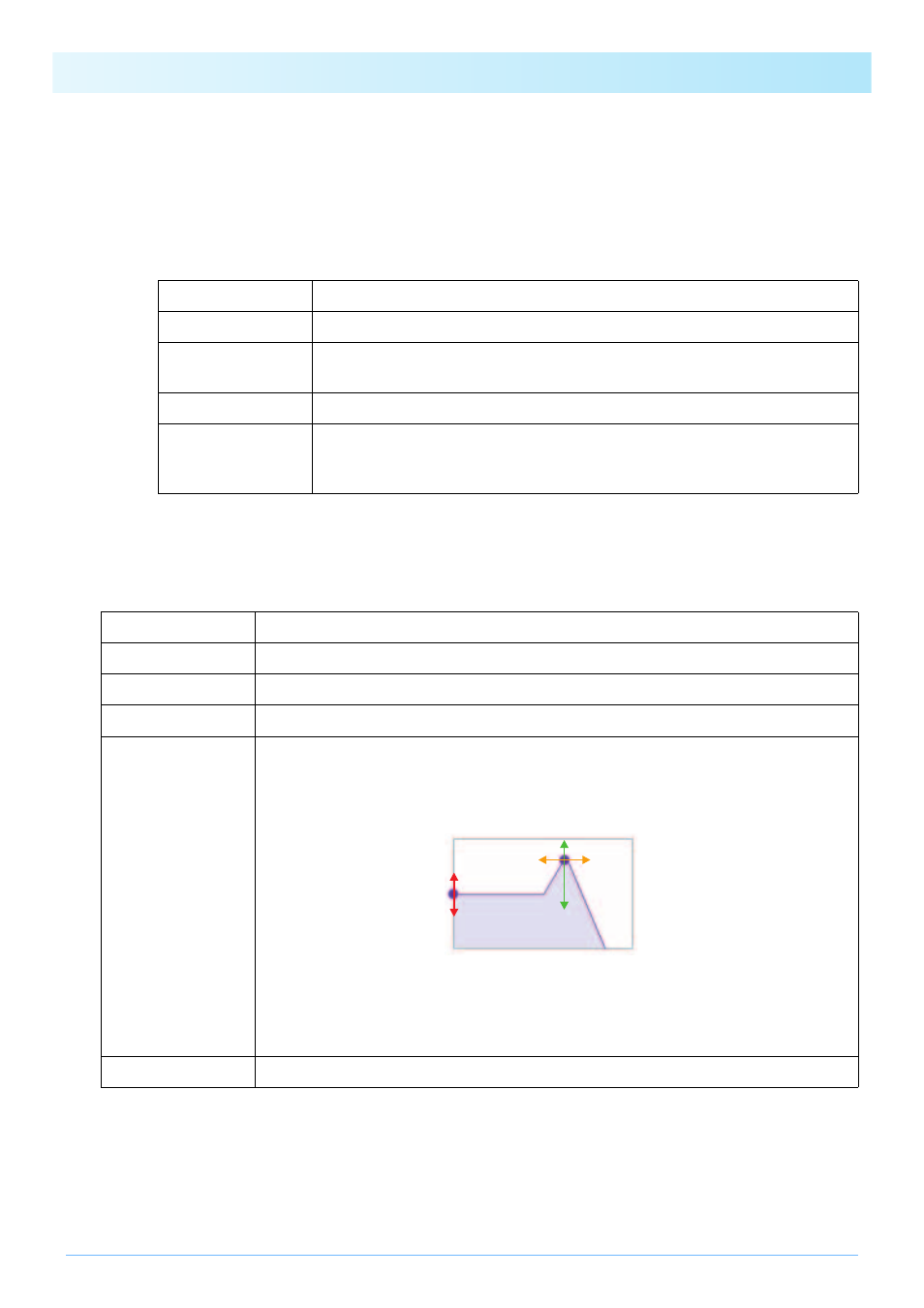
Creating Your Own Original Voices
17
ging left and right; the range of velocities, up and down. You can drag a playing zone to move it as is, or you can
move individual corners to resize it. You can also perform these tasks by pressing an arrow key (, , , or ) or
by pressing one of these keys with CTRL or Command held down.
If necessary, click the on-screen keyboard to play the corresponding note. The closer to the top you click, the
smaller the velocity value.
2-4.
Make any additional settings for the selected Wave as required.
This completes the procedure for assigning Waves to an Element.
3.
Configure the Element settings as required.
General
Volume
Sets the volume.
Pan
Sets the stereo panning position.
Original Key
Sets the root note. When this note is played on the keyboard, the Wave will be played
at its original pitch.
Fine Tune
Finely adjusts the pitch.
Fixed Pitch
When this is set to on, all keys will play the Wave sound at the same pitch. When set
to off, the pitch of the Wave sound changes according to the key played, based
around the original pitch (set at Original Key above).
Volume
Sets the volume.
Pan
Sets the stereo panning position.
Note Shift
Sets the pitch in semitone units.
Tuning
Finely adjusts the tuning.
Filter
Sets the filter. (A filter allows frequencies in a certain band to pass through but attenuates all
others; in this way, it can be used to shape the sound.) The filter type can be set using the drop-
down menu above the graph, and the gain, cutoff, and resonance can be set by dragging the
corresponding points inside the graph.
Gain:
Sets the basic level at which frequencies pass through the filter.
Cutoff:
Sets the filter’s cutoff frequency.
Resonance:
Sets the intensity of the filter’s resonance.
Key On Delay
Sets how long it takes for the sound to be produced after a key is played.
Frequency
Depth
Resonance
Cutoff
Gain
