Led functionality, Osd and power button control, Base power status led – Elo TouchSystems 15D1 User Manual
Page 16
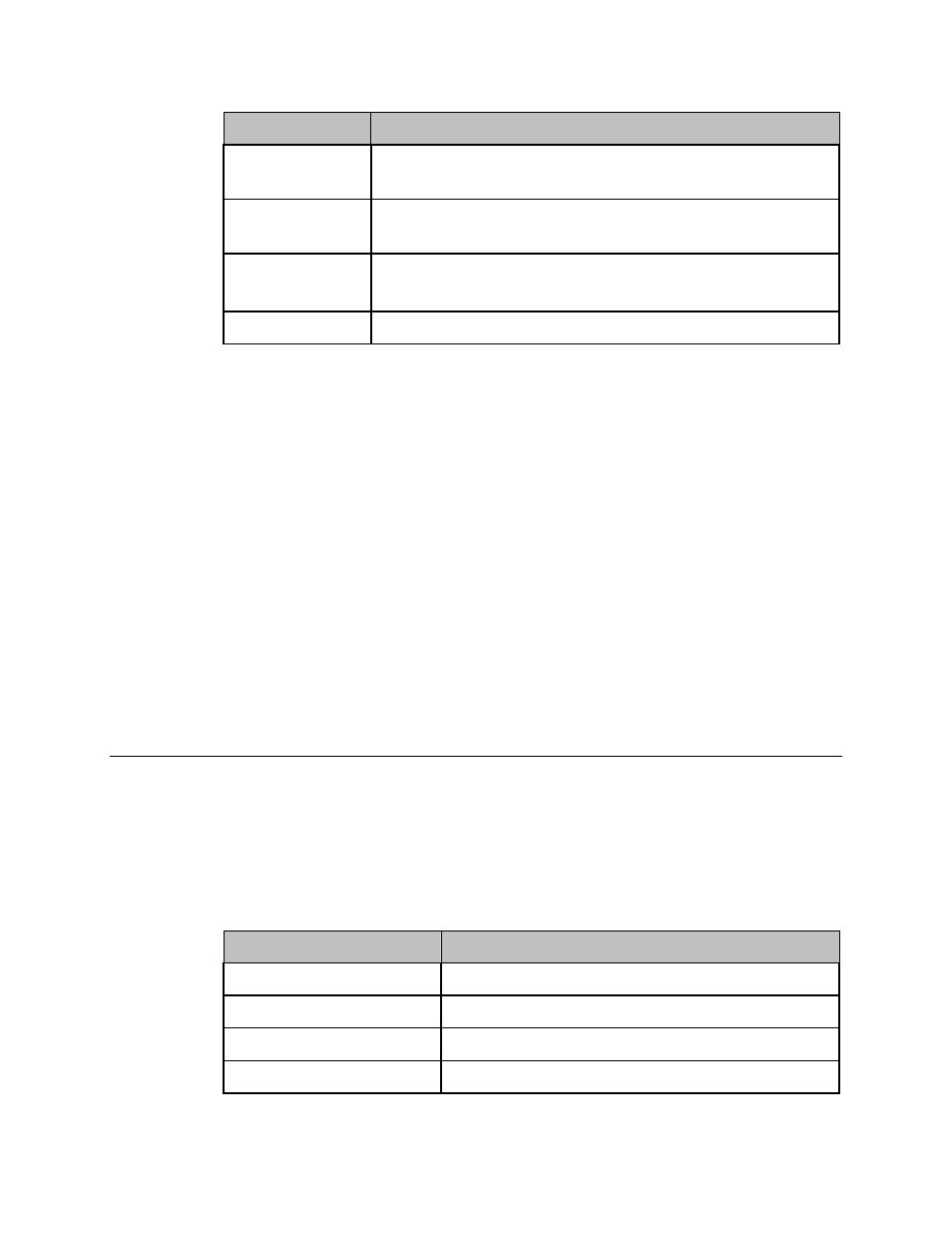
15D1
T
OUCHCOMPUTER
U
SER
G
UIDE
11
Feature
Description
Language
Changes language to English, French, Italian, German, Spanish,
Japanese, Simplified Chinese, or Traditional Chinese.
Recall
Sets color recall and recall defaults. Restores original factory
settings.
Miscellaneous
Adjusts sharpness, enables/disables DDCCI function.
• Sharpness: Adjusts sharpness of video.
Exit
Exits the OSD.
OSD and Power Button Control
The OSD menu and power button are enabled by default.
To enable or disable the OSD function:
1. Simultaneously press Menu/Exit and the Left (<-) key for two seconds. A
window appears displaying OSD ENABLE or OSD DISABLE.
2. When the OSD is disabled, the OSD menu is not visible.
To enable or disable the power button (PWR) lock function:
1. Simultaneously press Menu/Exit and the Right (->) key for two seconds. A
window appears displaying PWR ENABLE or PWR DISABLE.
2. When the power button lock feature is activated, the power button is disabled.
LED Functionality
Base Power Status LED
The 15D1 base has two LEDs that indicate the power status and hard drive status.
See the figure on page 9, item 1 for the location of this LED. The light can be green,
flashing green, red, or off. The table below shows LED state and corresponding
color.
LED Color to Observer
State
Off
No input power — Off mode
Red
Input power present, power switch off — Off mode
Flashes green
Input power present — Sleep mode
Green
Input power present — On mode
