Using the i32 – Primare I32 integrated amplifier User Manual
Page 4
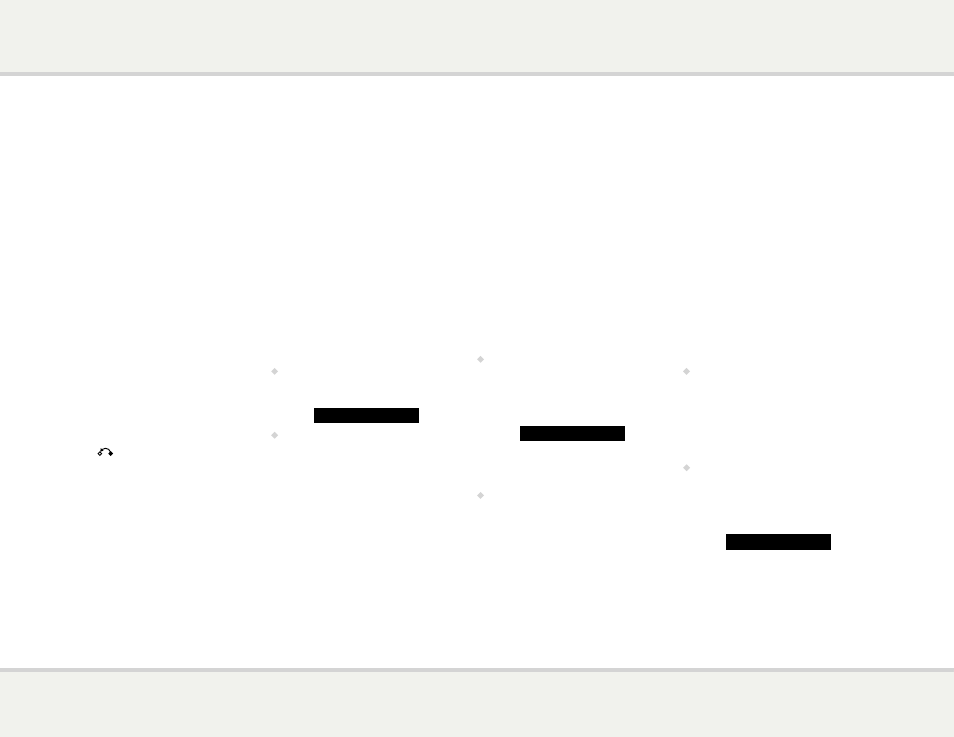
i 3 2 u s e r g u i d e
4
using the i32
This page explains how to operate your I32, using the functions available from the
front panel or C23 remote control.
F r o n t p a n e l
c o n t r o l s
Volume
Changes the volume.
Standby O
Switches the I32 to standby, or switches it on from
standby.
Menu @
Press and hold to display the settings menu.
Select R
In the settings menu: Edits a setting.
Cancel
In the settings menu: Cancels editing a setting,
or saves an alias.
Selector
Selects an input.
In general settings: Selects a setting.
s e l e c t i n g a s o u r c e
The I32 provides a choice of five inputs. Initially
these are labelled IN1 to IN5, but you can give
them your own aliases to suit the sources in your
system; see
To give an alias to a source, page 6.
To select a source
•
Turn the SELECTOR until the source is
indicated on the front panel display; for
example:
IN2
•
Alternatively, press the A or V buttons on
the remote control to step between sources,
or press one of the buttons 1 to 5 on the
remote control to select the corresponding
source directly.
c h a n g i n g t h e
v o l u m e
The I32 allows you to vary the volume from 0
(silence) to 79 (maximum).
To change the volume
•
Rotate the VOLUME control on the front
panel, or press the + or – buttons (or the <
or > buttons) on the remote control.
The current volume setting is shown on the front
panel; for example:
VOL
28
c h a n g i n g t h e
d i s p l a y b r i g h t n e s s
To change the front panel display brightness
•
Press the DIM button on the remote control
to step through the three levels of illumination
and blank.
The display auto-dims after a few seconds and
returns to the selected brightness when you
operate any control.
c h a n g i n g t h e
b a l a n c e
You can change the balance of the sound between
the left and right channels to shift the position of
the stereo image.
To change the balance
•
Press the BAL/ST button on the remote
control.
The front panel display shows the current
balance setting, where 00LR-9 corresponds to
the leftmost position, 00LR00 corresponds to
centre, and -9LR00 corresponds to the rightmost
position.
•
Rotate the VOLUME control on the front
panel, or press the < or > buttons on the
remote control.
The current balance setting is shown on the front
panel; for example:
-7LR00
