How to add a timer – Silvercrest SWS-A1 User Manual
Page 167
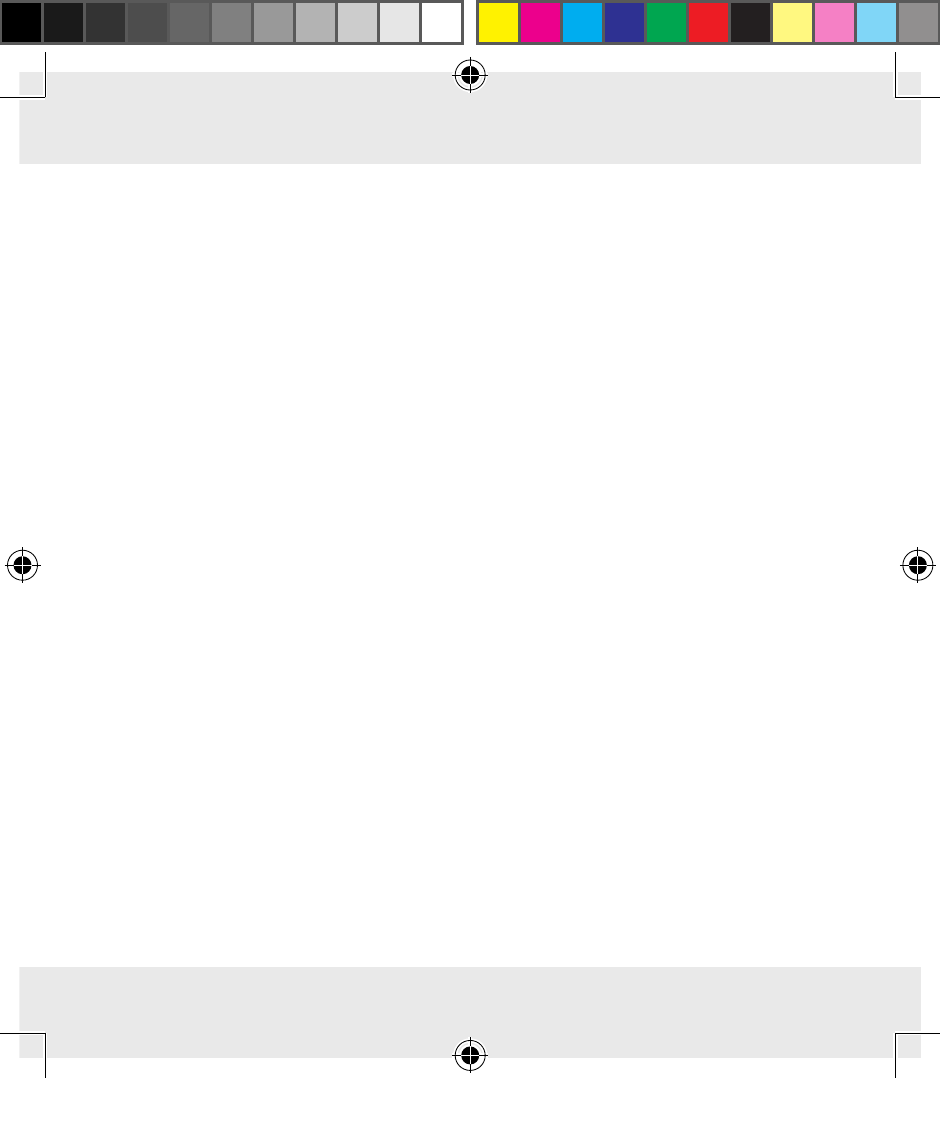
Use
GB 167
●
How to add a timer
■
Using the timer function you can set the day of the week and
time at which a device connected to the WiFi socket should be
switched on or off�
■
IMPORTANT!
To ensure the speed and stability of the app, it
is not possible to edit the Timer after it has been set� In order to
change the settings, please delete the set time and add a new
Timer�
■
To set a time, select the WiFi socket of which you want to set the
timer� The WiFi Devices function list is displayed (see figure on
page 165)�
■
Select Timer� The Timer window appears�
■
Select the “+” icon� The Add Timer window appears�
