Managing the set top box – ZeeVee ZvSTB Control for Set Top Boxes (QAM & DVB-T/C) User Manual
Page 3
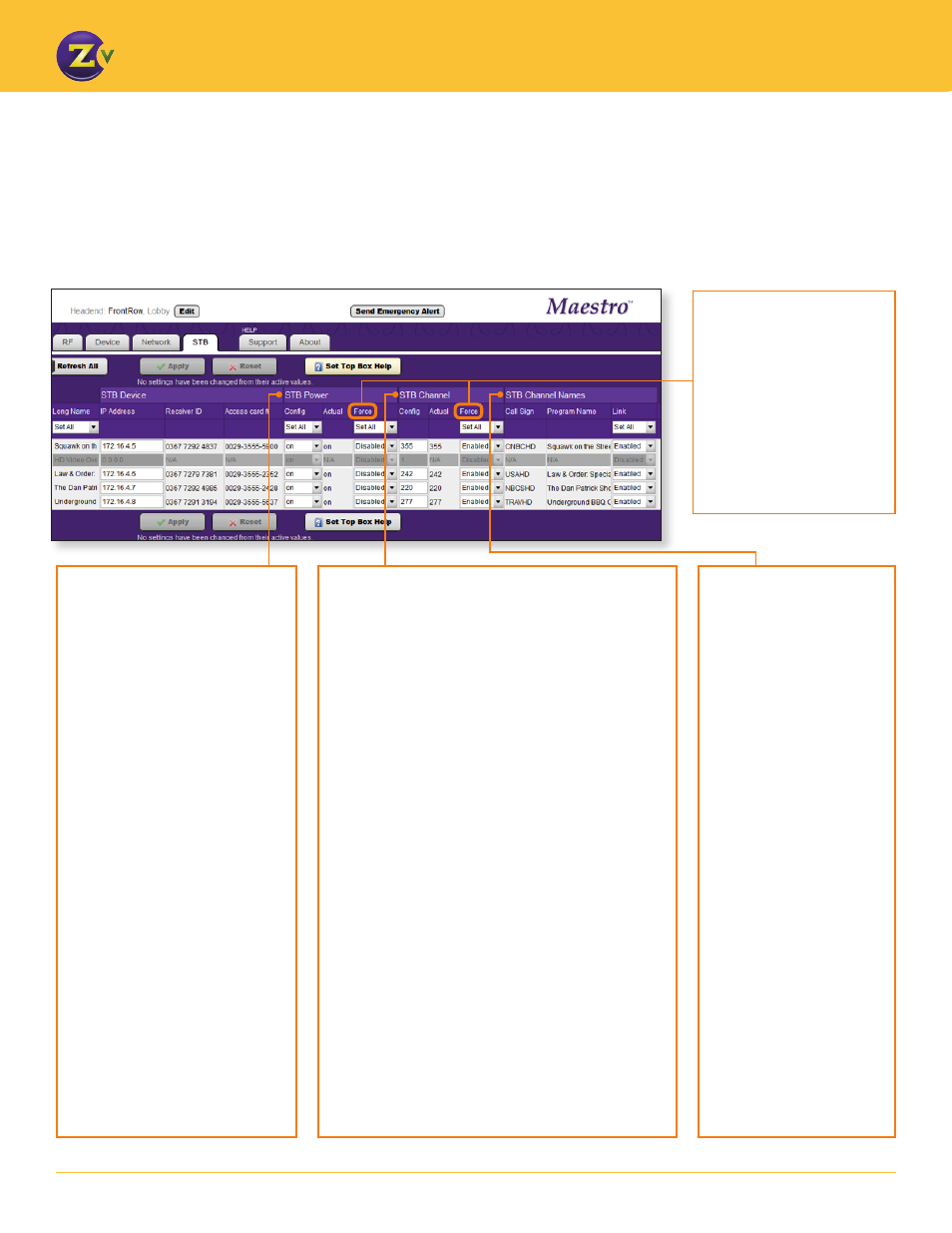
3
w w w . z e e v e e . c o m
U S I N G Z v S T B C O N T R O L F O R S E T T O P B O X E S
Managing the set top box
Once you have programmed the IP addresses of the connected set top boxes through the boxes themselves and through Maestro,
information from each managed unit such as power status (on/off), current channel, and program information is pulled into the STB
tab. This information updates approximately every 5-10 seconds.
You can now control the following options on the STP page:
STB Channel Names
You can assign the Call
Sign and Program Name
to a ZeeVee channel using
the Link option in the STB
Channel Names section.
These fields populate
automatically as do all the
fields from a ZeeVee unit
when the set top box is
assigned to it.
If you enable the Link
function, the Call Sign (for
example, CNBCHD) will be
used for the ZeeVee Channel
Name field and Program
Name (for example, Closing
Bell) will be used for the Long
Channel Name field. You
cannot edit these fields when
the Link option is enabled.
To link STB Channel Names
with program information:
1. Click in the Link field
and choose enabled or
disabled.
2. Click Apply to save.
STB power
In the STB Power section, you can
power individual units on or off. The
“on” or “off” text in the Actual field
indicates the current state of the set
top box for the specified input port
(on the ZeeVee unit).
In the STP power section:
1. Click in the Config field and
choose on or off.
2. (optional) Click in the Force
field to enable (or disable), the
associated set top box to “force”
the setting you specify. With Force
enabled, Maestro will query the
box automatically and periodically
and set the command to your
configuration. For example, if the
set top box is turned off, yet it’s
configured in Maestro as “on,” an
enabled Force sends a command
to set the power on to match the
Maestro setting.
3. Click Apply to
save.
The entire block of set top box units
under management can be controlled
simultaneously by clicking Set All
option at the top of the column.
STB Channel Number
In the STB Channel Number section, you can set the
desired channel number to be sent to the set top box.
The number in the Actual field indicates the current
channel set to the STB for the specified input port (on the
ZeeVee unit).
To set STP channel numbers:
1. Click in the Config field and enter the desired channel
number for the STB.
2. (optional) Click in the Force field to enable (or disable),
the associated set top box to “force” the setting you
specify. With Force enabled, Maestro will query
the box automatically and periodically and set the
command to your configuration. For example, if
“242” appears in the Actual field, yet it’s configured in
Maestro as “142,” an enabled Force sends a command
to set the channel to 142 to match the Maestro setting.
3. Click Apply to save.
The currently active channel number the STB uses may
vary from the configured value because of events at the
STB (reconfiguration, STB firmware download, etc.). If
“Force” is enabled, that condition corrects at the next
automatic interval. If not in Force mode and there is a
mismatch, the STB channel number can be manually
resent to be corrected.
If Maestro detects a mismatch between the configured
channel and the actual active channel at the STB, a
triangular warning flag will be displayed next to that value.
Force mode
When enabled, the associated
STB participates in periodic
and automatic queries that set
the unit to the configuration
specified in Maestro. The
cycling occurs approximately
every 5-10 seconds, on a free-
running basis with no user
intervention required.
