Next, Home screen & apps, Volume & interruptions – Motorola Moto X Pure Edition User Manual
Page 10: Discover your moto apps
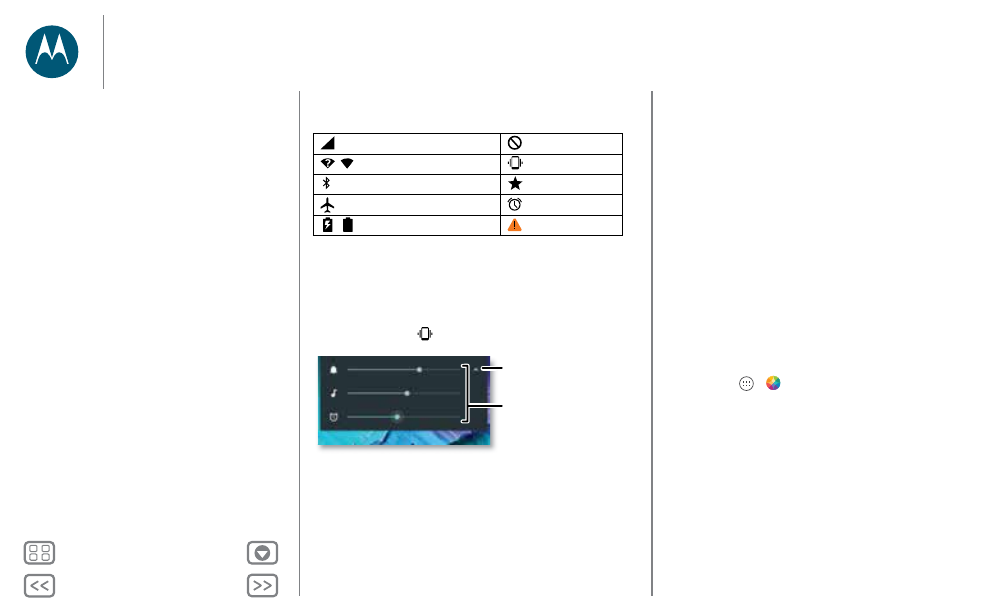
Home screen & apps
Icons at the top right of your screen tell you about phone status:
Note: Apps you download on Google Play™ might show other
icons in the status bar to alert you to specific events.
Volume & interruptions
Press the side volume button up or down to select a volume
from high to vibrate
.
To turn off all sounds, except alarms, turn the volume all the way
down.
Do not disturb
To access the do not disturb feature, swipe the status bar down
with two fingers, and tap Do not disturb.
Tap one of these options:
Network strength
No sound
/
Wi-Fi in range/connected
Vibrate
Bluetooth on
Priority
Airplane mode
Alarm set
/
Battery charging/full
Warning
Set the ringtone, media
or alarm volume using
the side Volume buttons.
Tap to show all volume
controls. Tap again to only
show ringtone volume.
• Total silence: Turn off all sounds and alarms. Override
sound settings from other apps. Set how long to stay in this
mode, or choose indefinitely.
• Alarms only: Set how long you want to only hear alarms, or
choose indefinitely. Tap MORE SETTINGS to customize
which other interruptions to receive.
• Priority only: Set how long you want to only hear priority
interruptions, or choose indefinitely. Tap MORE SETTINGS
to customize which interruptions to receive.
Tip: To create an exception for repeat callers that allows a call
from the same person within a 15 minute period, tap MORE
SETTINGS > Priority only settings > Repeat callers.
Discover your Moto apps
Moto apps can simplify life and help you out. Just follow the
prompts to find out more.
Find it: Apps
>
Moto
• Actions: Learn how to open your camera with two twists of
your wrist using Quick Capture. Also, turn the flashlight
on/off with a chop twice motion. Or, use Lift for Moto Voice
to say and hear commands discreetly.
• Voice: Set your custom launch phrase and control your
Moto X with your voice.
• Display: See messages, calls, and other notifications—even
if your phone is asleep.
Home screen & apps
Quick start: Home screen & apps
Help & more
Search
Status & notifications
Volume & interruptions
Do not disturb
Discover your Moto apps
Download apps
Take care of your apps
Update your phone
