Usb-c cables, Share your data connection – Motorola Moto Z Droid User Manual
Page 56
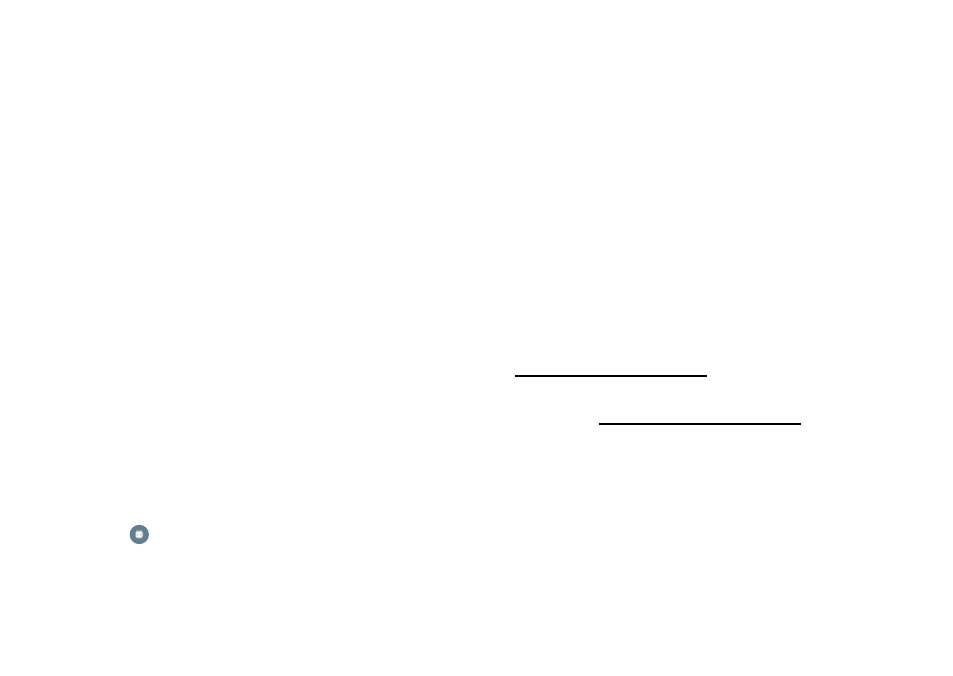
54
Connect & transfer
•
Select AP Band
: If you notice interference after
your
hotspot has been active for a while, try different
bands.
• Client (DHCP) start address
2
Tap
SAVE
when the settings are complete.
When your Wi-Fi hotspot is active, other Wi-Fi enabled
devices can connect by entering your hotspot’s
Network
name
, selecting a
Security
type, and entering the correct
wireless
Password
.
Wi-Fi modes
For those who like to get a bit more technical, your phone
supports the following Wi-Fi modes: 802.11 a, b, g,
n,
ac.
USB-C cables
Note:
Copyright—do you have the right? Always follow the
rules. See “Content Copyright” in the legal and safety
information on your phone.
To load music, pictures, videos, documents, or other files to
and from your computer, connect your phone to your
computer with a USB-C cable.
To transfer files, you need to specify the type of USB
computer connection you want to use. Swipe the status bar
down and tap
USB for charging
, then select the
connection type:
•
Charging
•
File transfers (MTP)
•
Photo transfer (PTP)
•
MIDI
Tip:
Make sure to connect the phone to a high power USB
port. Typically, these are located directly on your computer.
Note:
The first time you use a USB connection, your
computer may indicate that drivers are being installed.
Follow any prompts you see to complete the installation. This
may take a few minutes.
•
For Microsoft® Windows®: On your computer, choose
Start, then select Windows Explorer from your list of
programs. In Windows Explorer, your phone will appear as
a connected drive (mass storage device) where you can
drag and drop files, or it will appear as an MTP or PTP
device that lets you use Windows Media Player to transfer
files. For more instructions or driver files, visit
www.motorola.com/support.
•
For Apple™ Macintosh™: Use Android File Transfer,
available at www.android.com/filetransfer.
Share your data connection
Your computer can access the internet through your phone’s
mobile network—you just need a USB-C cable.
Tip:
To share a Wi-Fi connection, see “Wi-Fi hotspot” on
