Marantz SA7003 User Manual
Page 24
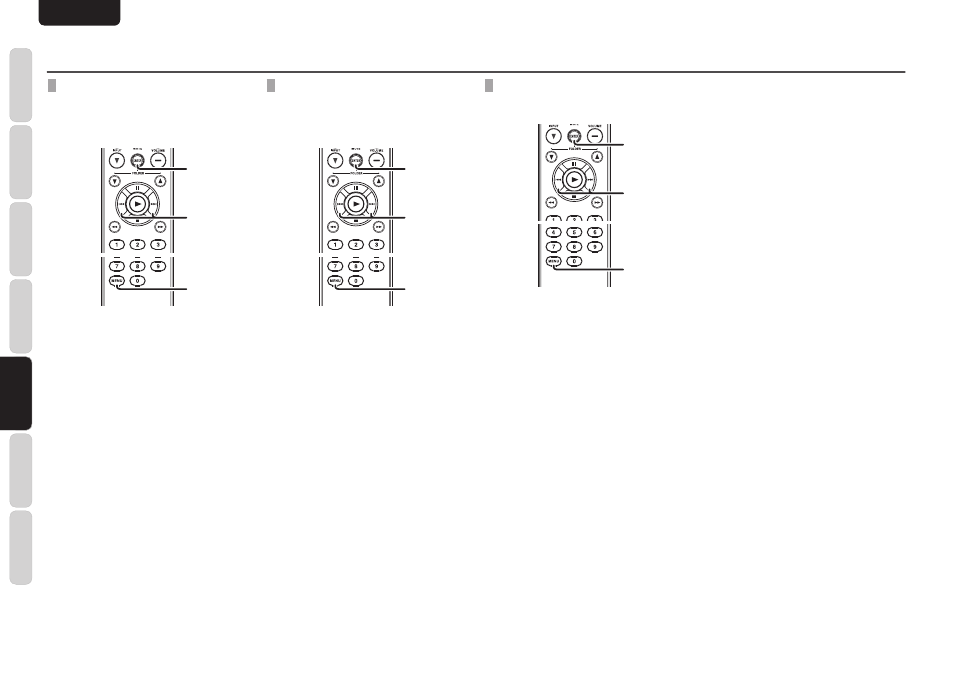
20
N
a
m
es
a
N
d
Fu
N
ct
IO
N
s
B
a
sIc
cO
N
N
ec
tIO
N
B
a
sIc
O
pe
ra
tIO
N
a
d
Va
N
ce
d
cO
N
N
ec
tIO
N
s
rem
Ot
e c
ON
tr
Oll
er
Op
er
atI
ON
tr
Ou
Ble
sH
OO
tIN
G
O
tH
er
s
a
pp
lIc
at
IO
N
O
pe
ra
tIO
N
ENGLISH
applIcatION OperatION (usB/ipod OperatION) - sa8003
plaYING tracKs IN a raNdOm
seQueNce (raNdOm plaY)
You can specify whether to “random play” tracks
within a folder or to “random play” all tracks on the
USB medium.
2.
3.
4.
5.
2.
3.
4.
5.
1.
6.
2.
3.
4.
5.
2.
3.
4.
5.
1.
6.
1.
Press the MENU button on the remote
control.
2.
Use the
4, ¢ buttons to display “USB
Setup=>” and press ENTER button on the
remote control.
3.
Use the
4, ¢ buttons to display “Range
Spec=>” and press ENTER button on the
remote control.
4.
Use the
4, ¢ buttons to display
“Random=>” and press ENTER button on
the remote control.
5.
To “random play” tracks within a folder,
use the
4, ¢ buttons to display “2
Folder” and press ENTER button on the
remote control.
To “random play” all tracks on the USB
medium, use the
4, ¢ buttons to
display “1 All” and press ENTER button on
the remote control.
6.
Press the MENU button on the remote
control unit to complete the setting.
searcHING YOur FaVOrIte tracKs
(ams (autOmated musIc scaN) plaY)
You can specify whether to “AMS play” tracks
within a folder or to “AMS play” all tracks on the
USB medium.
2.
3.
4.
5.
2.
3.
4.
5.
1.
6.
2.
3.
4.
5.
2.
3.
4.
5.
1.
6.
1.
Press the MENU button on the remote
control.
2.
Use the
4, ¢ buttons to display “USB
Setup=>” and press ENTER button on the
remote control.
3.
Use the
4, ¢ buttons to display “Range
Spec=>” and press ENTER button on the
remote control.
4.
Use the
4, ¢ buttons to display
“AMS=>” and press ENTER button on the
remote control.
5.
To “AMS play” tracks within a folder, use
the
4, ¢ buttons to display “2 Folder”
and press ENTER button on the remote
control.
To “AMS play” all tracks on the USB
medium, use the
4, ¢ buttons to
display “1 ALL” and press ENTER button
on the remote control.
6.
Press the MENU button on the remote
control unit to complete the setting.
FIle INFOrmatION dIsplaY selectION
You can view MP3 tags and other file information
when playing a USB medium.
2.
3.
4.
2.
3.
4.
1.
5.
2.
3.
4.
2.
3.
4.
1.
5.
1.
Press the MENU button on the remote
control.
2.
Use the
4, ¢ buttons to display “USB
Setup=>” and press ENTER button on the
remote control.
3.
Use the
4, ¢ buttons to display “File
Info=>” and press ENTER button on the
remote control.
4.
To view file names, use the
4, ¢
buttons to display “1 File Name” and press
ENTER button on the remote control.
To view track titles, use the
4, ¢ buttons
to display “2 Title” and press ENTER button
on the remote control.
To view artist names, use the
4, ¢
buttons to display “3 Artist” and press
ENTER button on the remote control.
To view album names, use the
4, ¢
buttons to display “4 Album” and press
ENTER button on the remote control.
To always view time information without
viewing file information, use the
4, ¢
buttons to display “5 Time” and press
ENTER button on the remote control.
5.
Press the MENU button on the remote
control unit to complete the setting.
• Press the TEXT button on the remote
control during normal playback to view
selected file information.
• Press the TEXT button again to view the
track title. If “track title” was the selected
file information option, then the artist
name will be displayed.
• Each time the TEXT button on the remote
control is pressed, the display changes in
the following order: Track Title → Artist
Name → Album Name →Track Title.
