Terminal services client, Backup directory file management – Datalogic Scanning Rhino-NET 40012 User Manual
Page 42
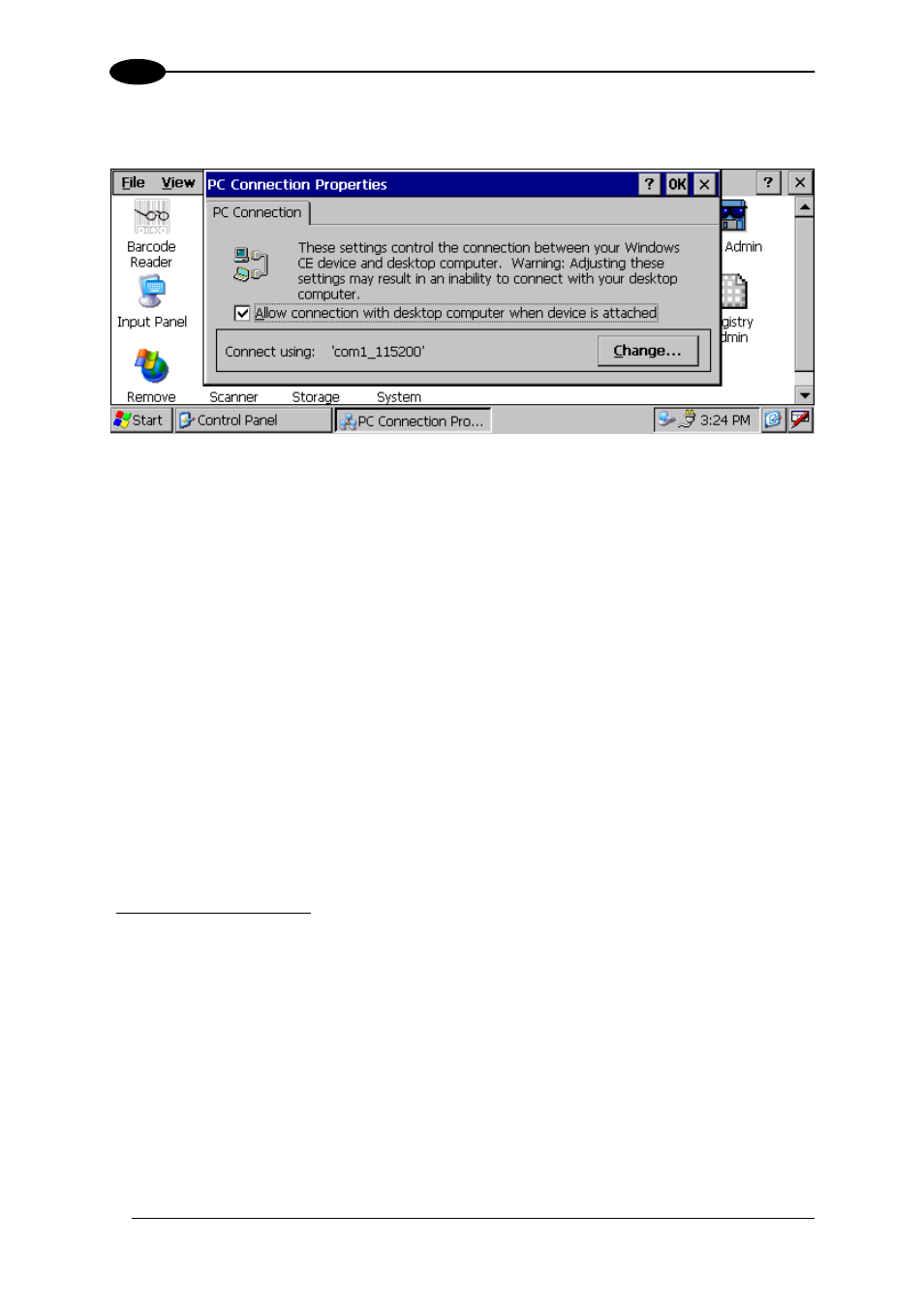
RHINO-NET™
3
To activate this feature, open the Control Panel and run the PC Connection icon:
Figure 29 - PC Connectin Properties
To make these settings effective, tick the "Allow connection with desktop computer when
device is attached" box. Now whenever a physical connection is established with the Rhino-
NET™ terminal, by inserting a cable into it, the connection will be recognized and ActiveSync
will automatically be started.
ActiveSync on the desktop computer side will ask if you want to establish a Partnership or a
Guest connection (also called Standard connection). This depends on the ActiveSync
version installed on the desktop computer. If a Partnership is chosen, information between
the Rhino-NET™ terminal and the desktop computer can be synchronized, and
synchronization settings can be customized. The first synchronization process will
automatically begin as soon as the user finishes the wizard setup.
3.8.2 Terminal
Services
Client
The establishment of a terminal connection with a Windows Server can be obtained by
running the terminal Client in the \Window\Desktop folder. This type of connection makes it
possible to see one's own desktop computer on the terminal screen, as well as to work as if
one were at a desktop computer screen.
This kind of connection is possible only if the Windows desktop computer supports Windows
Terminal Services. For more information about these services visit the Microsoft Web Site.
().
3.9 BACKUP DIRECTORY FILE MANAGEMENT
All of the Windows® CE system files reside in RAM (volatile memory) except for the Backup
directory, which resides in FLASH (non-volatile memory). Therefore the contents of the
Backup directory are persistent even if the terminal is reset or the backup battery is changed.
You can save your more important files that you don't want to lose due to terminal hardware
reset, in the Backup directory or create a sub-directory within Backup.
Even though the Windows Directory resides in RAM, it often contains files or sub-directories
created by the user or by installation programs that you don't want to lose at reset. To keep
these files persistent it is necessary to copy them to the \Backup\Windows directory. This
28
