Edit – equinux CoverScout 2.3.10 User Manual
Page 20
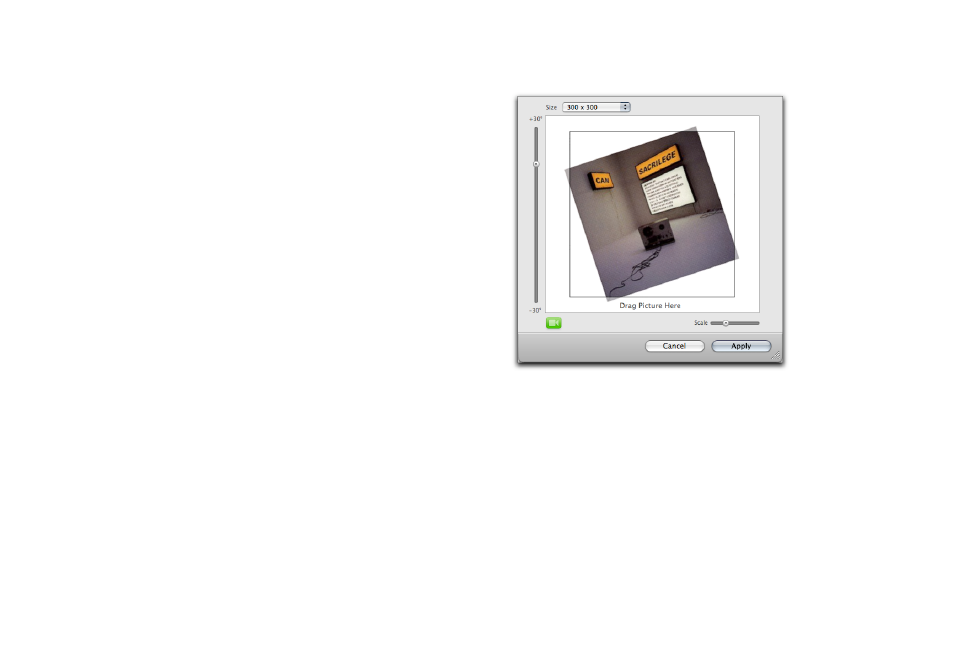
‣ Click the “Capture“ button next to the camera symbol to
capture an image
‣ Change crop size, scale and rotation as desired (s. below for
details)
‣ Click “Apply“ to apply the image to your album
Edit
The built-in cover editor can be used to crop, scale, or rotate
existing covers or captured images.
To edit a cover:
‣ Select an album or a track in the library browser
‣ Click the “Edit“ button in the toolbar
or
‣ Select “Cover > Edit Cover...“
or
‣ Right-click an album, a track or a cover displayed in the
artwork inspector and choose “Edit Cover...“
A dialog will open, displaying the current cover.
‣ Use the slider to the left to rotate the picture (up to 30
degrees in each direction)
or
‣ Use the scale slider to increase or decrease the cover size
or
‣ Use the crop size menu at the top to define the final cover
size (e.g. 300x300 pixels)
20
