Installing optional modules – D-Link DES-5200 User Manual
Page 23
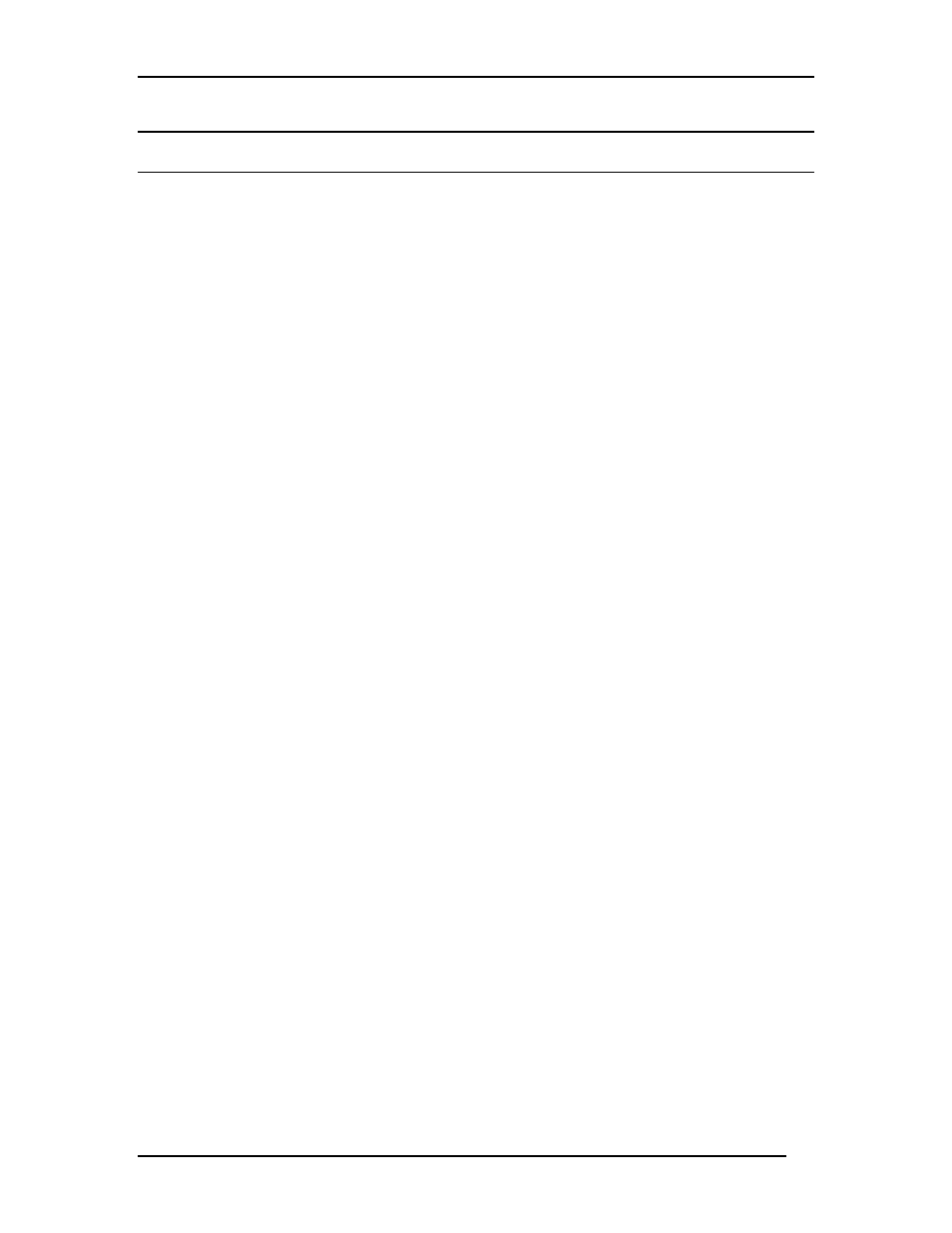
Fast Ethernet Switching System User’s Guide
Installing the DES-5200
16
Installing Optional Modules
The process for installing all modules is the same. You cannot change the position
of the CPU module. It must remain in the CPU slot. The DES-5200 will not work
unless the CPU module is installed in the CPU slot.
You can purchase optional modules separately in order to meet the needs of your
network. The procedure for installing all optional modules is the same for full size
and half size modules.
Follow these steps to install modules:
1. Power the DES-5200 off before installing or removing modules.
None of the modules are hot swappable. Removing or installing
modules while the DES-5200 is powered on can damage the DES-
5200 and the modules.
2. Grasp the thumbscrews on the side of the module or blank bracket
and turn counterclockwise to unscrew them. Remove the old
module or the blank bracket, as shown in Figure 9 and set aside.
Do not discard the module or blank bracket. Put the old module or
blank bracket back in if you remove the new module.
3. Install the new module by inserting it into the guides, see Figure
10, and sliding it in until it stops. Press in firmly until you feel the
module snap into place. The module should be level and flush with
the rest of the DES-5200 Never force, twist or bend the module.
The module slides in smoothly.
4. Gently push the thumbscrews in and turn clockwise to tighten. Do
not over tighten the thumbscrews.
5. Power the DES-5200 on after the new module is installed. The
DES-5200 will auto detect the module and it will appear on the
menu.
6. The 100BASE-FX and 1000-BASE-SX ports have dust covers
over the transceivers. Remove the dust covers before plugging in
the cable.
7. Check the LEDs to verify that there is a link at the port.
See the Troubleshooting section if the optional module is not working properly.
