Hints & shortcuts – DirecTV DVR39 User Manual
Page 3
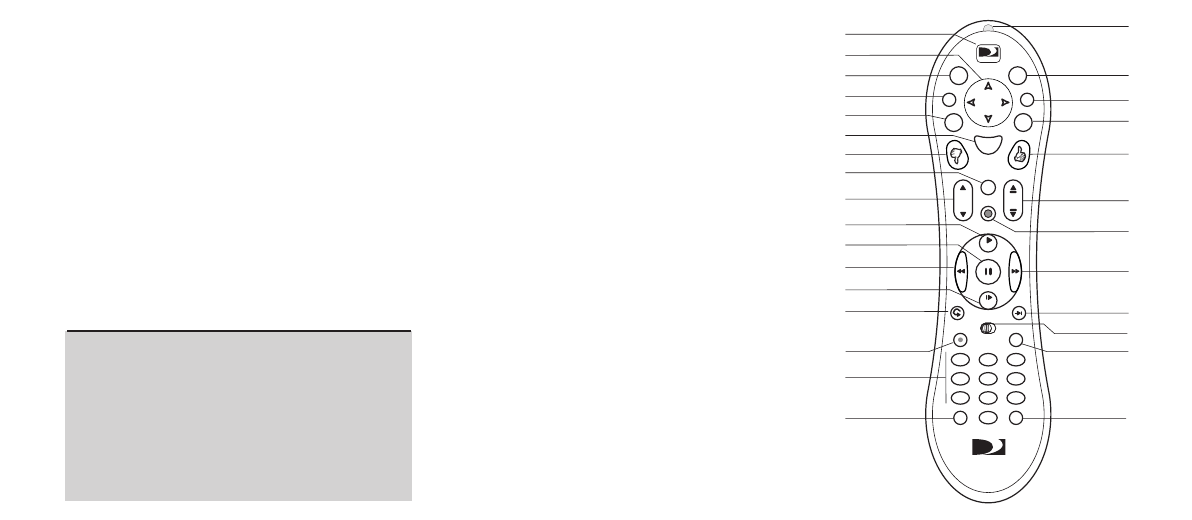
1
0
2
3
7
9
8
4
6
5
Record
Mute
Info
Window
Live TV
Exit
Page
Vol
Chan
Slo w
Select
TV
SAT
Clear
TV
Power
TV
Input
En
ter/Last
( )
-
D I R E C T V
Play
G uide
List
D I R E C T V
Press the
DIRECTV button once to go to DIRECTV Central, or twice to
go to the Now Playing List.
LIST brings you directly to the Now Playing List.
Press
FWD (fast forward) and BACK (rewind) up to 3 times for 3
speeds. Press them a fourth time to resume normal play.
INSTANT REPLAY replays the last 8 seconds of a program.
Press
CLEAR to delete a title in a list (like the Now Playing list) or to
clear things that aren’t part of the program you’re watching (like
the channel banner and status bar).
INFO brings up the channel banner. Press the RIGHT arrow
to switch among three versions of the banner, each with a
different amount of information.
CHAN UP/DOWN does more than change the channel—it also pages
up or down through lists of programs or menu items.
Hints & Shortcuts
DIRECTV Button
Window
Arrow Buttons
Exit
List
Select
Thumbs Down
Mute
Volume
Play
Pause
Back (rewind)
Slow
Instant Replay
Number Buttons
Clear
Remote Active Light
Live TV
Info
Guide
Thumbs Up
Chan Up/Down
Record
Fast Forward
Advance
SAT/TV Switch
Enter/Last
TV Power
TV Input
Press
GUIDE to see the DIRECTV Advanced Program Guide™, then
press
INFO (while the guide is visible) to see Guide Options and
change the day or time, or show only a category of programs.
EXIT clears all menus and goes to the last channel or recorded
program you were watching. If you press it while you are
watching a program, it clears things that aren't part of the
program (like the channel banner and status bar).
ADVANCE moves you quickly through saved programming. Press it
while you are fast forwarding or rewinding to jump to the next
tick mark on the status bar.
When you’re watching “behind” live TV (for example, if you
paused live TV and later resumed watching from the paused
spot),
ADVANCE catches you up to the live broadcast. In a
recorded program, press it once to jump to the end of the
program, then again to jump to the beginning.
If you program your remote control (as explained in chapter seven),
the
TV POWER, VOLUME, MUTE, and TV INPUT buttons can
control your TV and A/V equipment.
The
SAT/TV Switch sets the remote control to send channel
changing signals to either the DVR (
SAT) or the television (TV).
Many of the remote control’s buttons are disabled when this
switch is set to
TV (for example, SLOW, FAST FORWARD and
PAUSE), so if your remote control doesn’t seem to be working,
check to make sure this switch is set to SAT.
The
WINDOW button is for future use.
Inserting Batteries in the Remote Control
Hold the remote with the battery door facing you. Place your thumb
in the depression of the door and slide the door towards you.
Insert two AA batteries (supplied). Be sure to match the + and -
marks on the batteries to the + and - marks in the compartment.
Replace the battery door by sliding it back into the case with the
tabs towards the rear of the compartment. You’ll hear a click
when it’s securely back in place.
