Analog Way TRK-800 User Manual
Quick start guide
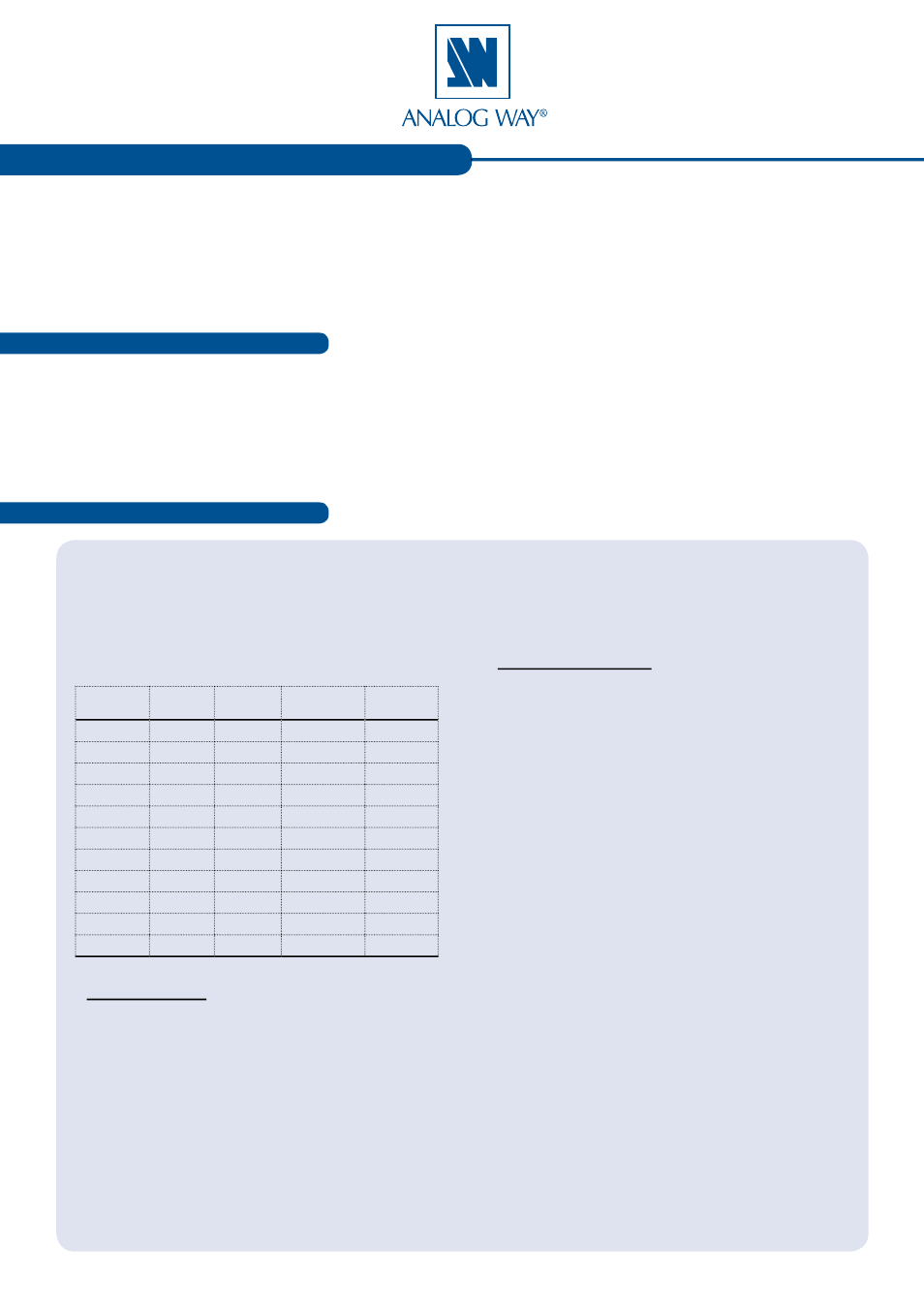
QUICK START GUIDE
What’s in the box
TRK-800 settings
Thank you for choosing
Analog Way
and the
TRK-800
. By following these simple steps, you should be able to setup
and use your powerful remote Control Keypad within minutes. Discover the
TRK-800
extensive capabilities and
intuitive interface while configuring your first show, and unleash your creativity for a new experience in show and event
management by
Analog Way
.
TRK-800 - Ref. TRK-800
1 x
TRK-800
(TRK800).
1 x AC/DC Power supply.
1 x DB9 (F/F) Cable for update only.
1 x Quick Start Guide.
1 x Carrying case.
• The TRK-800 automatically detects the right
versions of the product to control. Connect the
Ethernet crossover cable using the same protocol
as the units connected.
• To control the following Seamless Switchers:
Control
Mode
Seamless
Mixer
Seamless
Matrix
Quadravision Embedded
Soft Edge
EKS500
x
x
(1)
x
EKS400
x
x
(1)
OPS300
x
x
OPS200
x
PLS300
x
PLS200
x
SVU300
x
SVU200
x
SMX100
x
STE100
x
SQD200
x
Navigation Menu:
To access the TRK-800 menu, press the EXIT/MENU
button in the control section. To highlight items in the
menu which will appear on the VFD screen, turn the
scroll knob left or right to the desired menu item. When
you have reached the desired menu item, press the
ENTER button in the control section to access that
menu function. Pressing the ENTER button when
a selection has been made sets the value to that
selection in the TRK-800 memory. When all settings
have been made, press the EXIT/MENU button to exit
sub-menus and return to the main menu.
IMPORTANT: simply select a menu item will not set
it to that value. Be sure to press the ENTER button
when parametering the menu items.
TRK-800 Color Codes:
Analog Way has developed a handy, user friendly way
of identifying machine status on the front panel, via
the use of color codes on the buttons of the machine.
For the TRK-800, button color codes are as follow :
• sources on the Main output are indicated in
red
when active.
• sources on the Preview output are indicated in
green
when active.
• button in the layer section turn
red
or
green
,
depending on whether the selected layer is active
in respectively the Main or Preview window.
• menu buttons are indicated in
green
.
Selecting a button with an available source or
function will cause that button to blink
green
on the
Preview, or
red
once it is on the Main output.
• TAKE button reacts as follows:
- If TAKE function is available, the button
will appear in
green
;
- When the TAKE function is active, it will
light up
red
.
