TabletKiosk Sahara NetSlate a230T User Manual
Page 4
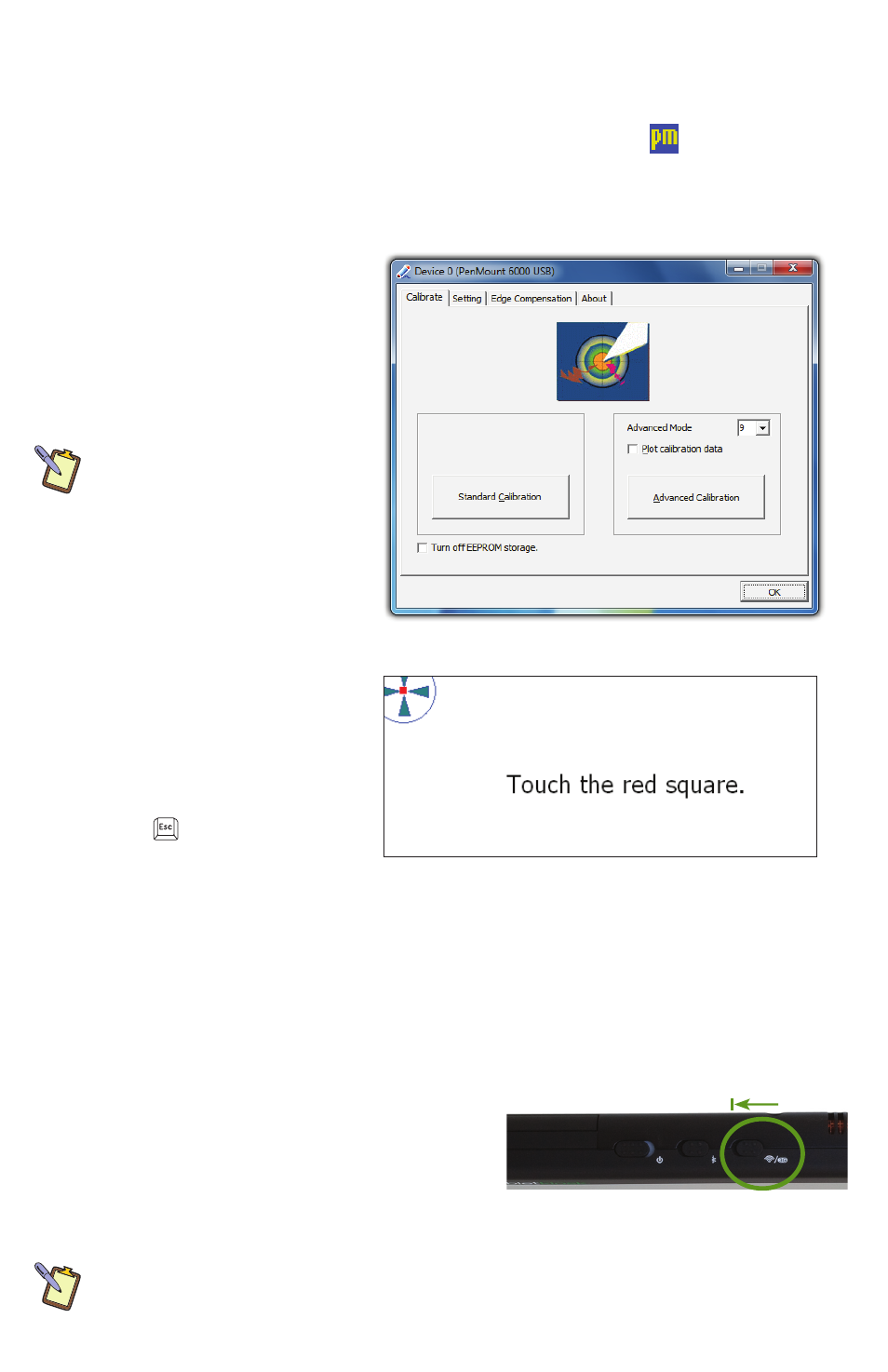
Calibrating the Touch Screen
If you find that the pointer isn’t properly following the touch of your stylus pen, you might
need to calibrate the touch screen.
1. Launch the PenMount Control Panel by tapping and holding on the
icon in the
system tray and choosing “Control Panel” from the pop-up menu.
2. From the “Device” tab, tap on the “PenMount 6000 USB” icon and then tap “Configure”.
Alternatively, just double-tap on the “PenMount 6000 USB” icon.
3. Tap on the “Calibrate” tab
and then tap on either the
“Standard Calibration” or the
“Advanced Calibration” button.
Most of the time, a Standard
Calibration should be sufficient
to perform an accurate
calibration.
NOTE: If you find the “Standard
Calibration” to be too imprecise,
the “Advanced Calibration” mode
offers 9, 16 or 25 points for
calibrating. We suggest starting
at 9 points. For both modes, it is
highly recommended that you
use the stylus, rather than your
finger, to produce to most
accurate results.
4. Follow the on-screen
instructions by tapping and
holding on each red square
that appears until you are told
to lift to proceed. To quit this
routine without saving the
data, hit
on your keyboard if
you have one connected.
5. When the calibration is complete, you can test the screen accuracy by either tapping
around the screen, or using the “Draw” test in the “Tools” tab in the main window of the
PenMount Control Panel.
If you check the Plot Calibration Data option in the “Advanced Calibration” mode, a linearity
comparison graph will be displayed after the “Advanced Calibration” is complete. The black
lines reflect the ideal linearity assumed by the PenMount control panel, while the blue lines
represent the approximate linearity calculated by the calibration.
Connecting to a Wireless Network
1. Turn on the WiFi transmitter using the toggle
switch on the top of your tablet. Make sure the
switch lights up blue. If the light is amber, your
Sahara NetSlate is in WWAN mode. Press the
wireless mode button on the front of the tablet
again to place it into WiFi mode.
NOTE: If the switch lights up both Blue and Amber it is in dual mode and both wireless
transmitters are active. You may wish to press it again until it only lights blue to use just the
WiFi transmitter to save battery life. When only Amber, the optional 3G transmitter is active.
Slide the toggle switch away from its
icon to turn on the wireless transmitter.
